Summary
iPad flashes Apple Logo then black screen or iPad keeps flashing Apple Logo and won't turn on or turn off. iPad won't proceed to home interface for long time. To fix iPad just blinks Apple Logo issue, we'll provide several tips below.
Different from iPad stuck on Apple Logo, iPad keeps flashing Apple Logo but not frozen. iPad is useless also. When iPad Apple Logo flashing, you should find out the effective way to stop iPad from keeping flashing Apple Logo.
Part 1: Why Does My iPad Keep Flashing the Apple Logo
iPad keeps flashing Apple Logo and won't stop, flashing Apple Logo iPad is out of working, but why iPad keeps flashing Apple Logo? There are several possibilities of iPad flashing Apple Logo issue.
iPad Screen Damage?
It's iPad hardware damage, but for flashing Apple Logo iPad, it's nearly impossible the flashing Apple Logo iPad was caused by hardware damage. but hardware damage is still one cause of iPad blinking Apple Logo.
You've dropped your iPad or iPad submerged, hardware damaged iPad flashing Apple Logo, for hardware damaged iPad, take it to Apple service to repair, the expert will fix iPad flashes on and off issue due to hardware damage.
iPad Updated Software Just Now
Apple iPad flashing Apple Logo after software updating. You've just updated iPad software to the latest version, and your iPad turns on automatically, but iPad keeps flashing Apple Logo and won't turn on. Considering the issue of new software, for software bug, what you can do is waiting or downgrade to another software version.
iPad Full Storage Space
iPad saves so many videos and photos, iPad's storage space is nearly full. iPad works and runs smoothly with enough storage space, so you should free up iPad regularly to make sure that iPad has enough space to run well.
Abnormal Operation
You're running so many apps at the same time, or it's too quick to operate on iPad. Especially when iPad software is too old, or when iPad storage is nearly full, iPad keeps flashing Apple Logo is normal. It's one common issue for iPad users.
iPad Software is Too Old
You've ignored almost all new iOS software version on iPad, iPad software is too old to work with new apps on iPad. iPad keeps showing Apple Logo is only one issue caused by old software version. You'd better to update iPad software in time.
iPad keeps flashing Apple Logo is one common iPad issue, to fix flashing Apple Logo iPad, choose the most effective way from the next part.
Part 2: How to Fix iPad Flashing Apple Logo
iPad flashing Apple Logo and won't stop, you can't use your iPad anymore, take action to fix flashing Apple Logo iPad from the tips below:
Tip 1: Waiting
iPad keeps flashing Apple Logo and won't stop, you don't want take any action to fix flashing Apple Logo iPad, put it away and wait. When iPad ran out of power, charge iPad and then iPad will turns on automatically. No any power, how can iPad keep flashing Apple Logo?
Note: But you may not turn on iPad normally even when iPad ran out of power, iPad stuck on Apple Logo and won't turn on when iPad turns on automatically after charging.
Tip 2: EelPhone OSFixit
Not only for flashing Apple Logo iPad, for all iPad system issues, you can turn to EelPhone OSFixit directly to fix it with clicks and without data loss.
The standard mode of EelPhone OSFixit can fix iPad system issues without data losing, what you should do during the whole process is several clicks and waiting.
Step 1: Download EelPhone OSFixit to windows or mac, choose the right computer operation system version. Launch it after the installation. From the main interface of EelPhone OSFixit, tap on the Standard mode to fix flashing Apple Logo issue at first to keep all data on iPad.
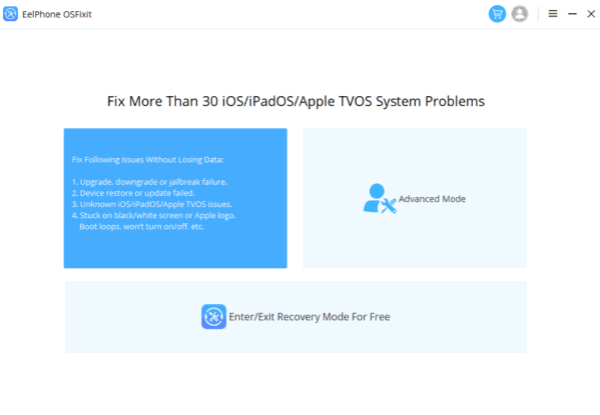
Step 2: Plug flashing Apple Logo iPad to computer using the USB cable.
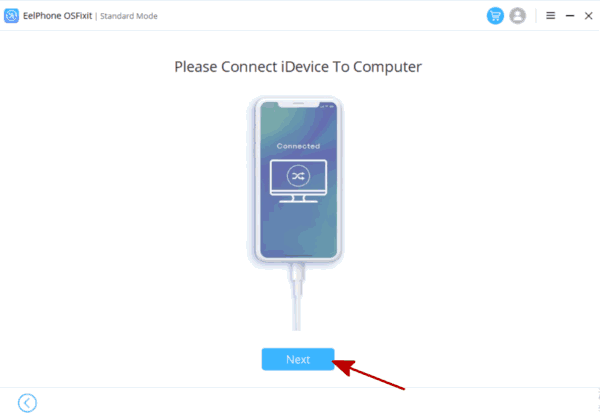
Step 3: Once iPad linked to the tool with success, choose the iOS version from the interface. The iOS version you've selected here is the iOS version of your iPad after the whole process.
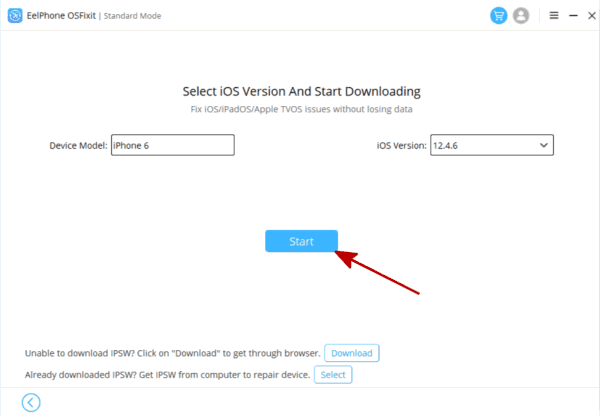
Step 4: The tool will download and unpack the iOS version data package you've selected, don't unplug iPad from computer before the successful process.
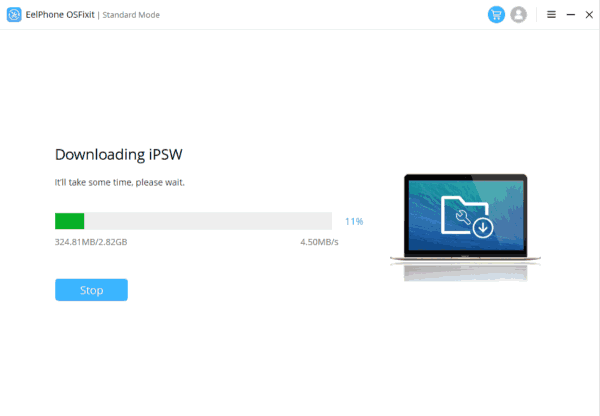
Step 5: The iOS data package is ready, tap on the Repair Now button to fix iPad keeps flashing Apple Logo issue.
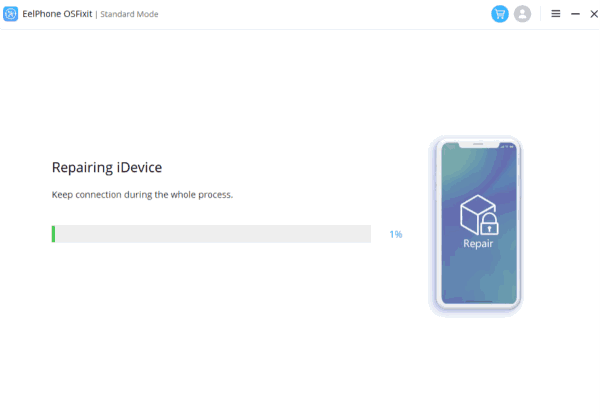
When iPad just blinks Apple Logo and won't turn on or turn off, EelPhone OSFixit is the quickest way to fix it. The standard mode is the last hope to fix iPad system issues without data loss, but when the standard mode doesn't work, for serious system problems, the standard mode doesn't work, you should turn to the advanced mode which fix almost all iOS system issues, but it will erase all data on iPad.
Tip 3: Force Restart iPad
iPad just blinks Apple Logo but won't turn on, apart from the EelPhone OSFixit, you have free tips to fix it, you can force restart iPad when iPad keeps flashing Apple Logo.
iPhone 8 and Later
Tap and then release the volume down button, tap and release volume up button, at last, hold the power button and release it when Apple Logo appears on iPhone.
iPhone 7
Hold the volume down and the power buttons at the same time, release both buttons when Apple Logo appears.
iPhone 7 Earlier
Hold the home button and the power button at the same time, release two buttons when Apple Logo appears.
When flashing Apple Logo iPad turns off and turns on automatically, it means that you've fix it by force restart iPad.
Tip 4: Restore iPad from iTunes
In the case that you can put flashing Apple Logo iPad into recovery mode with success, you can restore iPad from iTunes to fix iPad for free with all data loss.
To put iPad into recovery mode, follow the steps by using the buttons on iPad. When iPad is in recovery mode, link iPad to computer, the restore interface will appear, tap on the Restore button to restore iPad from iTunes for the last click.
After the restoration process, all data in iPad will disappear, try to restore from iTunes backup file to get back lost data.
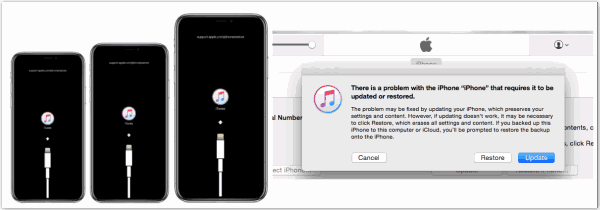
Whichever tip you choose to fix flashing Apple Logo iPad, follow the steps above in the right order. Don't forget to backup iPad regularly, so that you can restore from backup file even all data in iPad was erased. At the same time, clean up iPad to keep enough storage space all the time.

Likes
 Thank you for your feedback!
Thank you for your feedback!




