Summary
When iOS device is stuck on the Apple screen, we can't use the stuck iPhone anymore, and force restarts iPhone by tapping on the power button and home button at the same time for a long time. If not work, EelPhone OSFixit is the professional tool to fix iPhone stuck on Apple Logo, only shows Apple Logo.
“ It takes so long time to update my iPhone x system, and the iPhone x struck on Apple Logo for about 2 hours, the iPhone can't update to the latest system. I tapped on the home button but didn't work, Apple screen freezing, I don't want to use DFU mode to force restart the iPhone, I don't want to lose all data in my iPhone x if there is an effective method to fix iPhone stuck on Apple Logo? Eager your effective method without data loss. ”
For most of the time, the iPhone stuck on Apple screen during updating the iOS system, the iPhone is frozen on Apple Logo, the iPhone doesn't work, we should fix the iPhone stuck on Apple Logo. We have also several methods to fix iPhone frozen on Apple Logo.
- Method 1: Fix iPhone Stuck on Apple Logo by Force
- Method 2: EelPhone OSFixit to Fix iPhone Stuck on Apple Logo Without Data Loss
Method 1: Fix iPhone Stuck on Apple Logo by Force
Once iPhone stuck on Apple Logo, we can use this method to force restart iPhone. Press and hold on the power and Home button at the same time until the Apple Logo disappeared, then the iPhone get out off Apple Logo freezing. We can try this method first of the stuck time. If failed, turn to the second method to fix iPhone stuck on white screen with Apple Logo.
Method 2: EelPhone OSFixit to Fix iPhone Stuck on Apple Logo Without Data Loss
If failed in the first method, EelPhone OSFixit tool is the quickest and easiest method to fix iPhone stuck on Apple Logo, with the detailed guide, we can remove iPhone screen stuck in clicks.
Step 1: From the icon above, just click on Download to free download the EelPhone OSFixit to our computer, and launch it after the installation, from the interface, several feathers of EelPhone, we use the Standard Mode to fix normal iOS system problems, and it's the method to fix iPhone stuck on Apple Logo without losing data, if the Standar Mode can't fix iPhone stuck on Apple logo problem, we can use the Advanced Mode to fix iOS system problem. The third feather on EelPhone is for the recovery mode of iPhone, enter/exit recovery mode of iPhone.
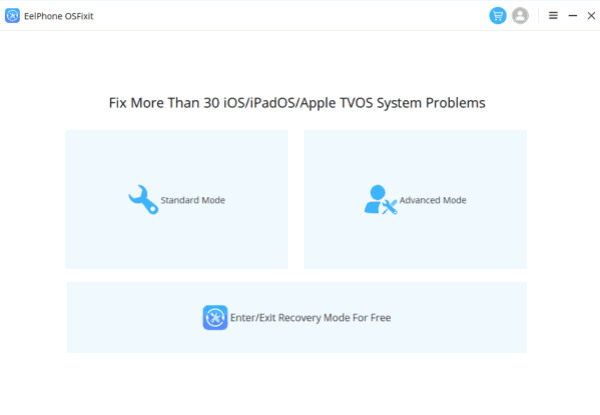
Step 2: For iPhone stuck on Apple logo, click on Standard Mode, all iOS system problems fixabled listed on the interface. Click on Standard Mode to fix iPhone stuck on Apple Logo.
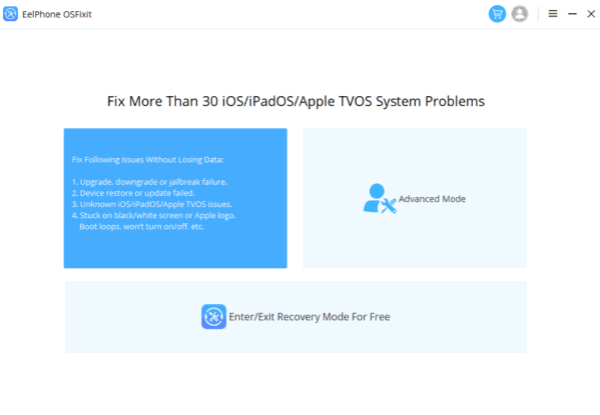
Step 3: The tool will detect your iPhone automatically now, from the scanning result of your iPhone version, check and confirm the model information and select one iOS version from the list. Click on Start to download firmware package to fix iPhone stuck on Apple Logo.
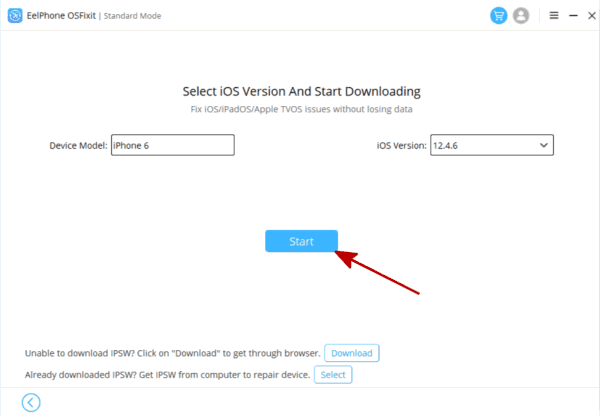
Step 4: Once the firmware package downloadded, click on Repair Now to fix iPhone stuck on Apple logo.
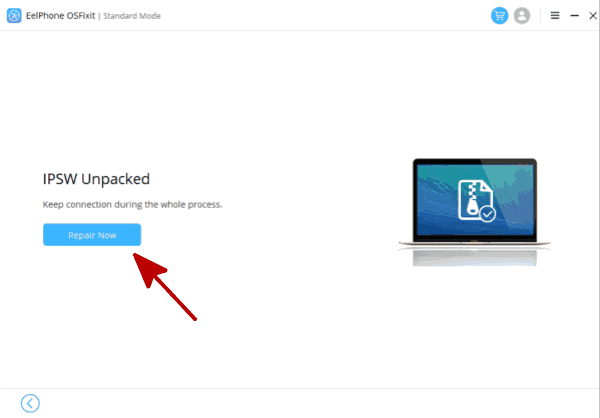
Waiting patiently, the tool will remove the screen stuck now, and we can use the iPhone as usual once fixed. Most important, we didn't lose any data in iPhone after the fixing.
Alex Scott
This article was updated on 28 December, 2021

Likes
 Thank you for your feedback!
Thank you for your feedback!




