Summary
We always use Recovery Mode to reset iPhone, or when we forgot iPhone password, we can use Recovery Mode to unlock iPhone without password, but we also always fall in failed when put iPhone into Recovery Mode, the iPhone always stuck in Recovery Mode screen without restore, in this case, we should use another method to force restart iPhone without data loss or the method to fix iPhone for free, it's up to you.
- When We Should Put iPhone into Recovery Mode
- How to Put iDevice into Recovery Mode
- How to Fix iPhone Stuck on Restore
When We Should Put iPhone into Recovery Mode
We always should put iPhone into Recovery Mode to restore your iPhone device in the situations that:
1. When we connect iOS device to iTunes, but the iTunes can't be recognized on iTunes.
2. When iDevice stuck on apple logo and can't restore
3. When we forgot iDevice screen password, we can also put iOS into Recovery Mode to unlock iDevice without password.
4.When we want to reset iDevice without password
How to Put iDevice into Recovery Mode
If we want to put iPhone into Recovery Mode, we should the help of iTunes, but we always failed because of the complex steps.
Step 1: Download the latest version of iTunes, if already downloaded iTunes on computer, update iTunes to the latest version.
Step 2: Connect your iDevice to your computer to computer, and then launch iTunes.
Step 3: Once iDevice connected to iTunes, power off your iDevice.
Step 4: Hold the Volume Down button and release it until Recovery Mode logo appears.
Step 5: Once appeared to Restore or Update, click on Update.
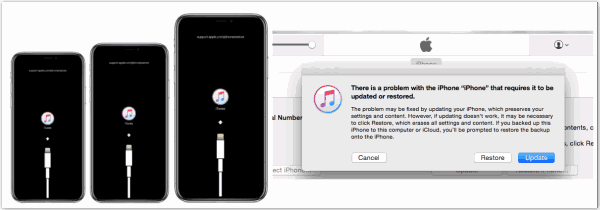
Just wait during the process of Update. But we always stuck in Recovery Mode won't restore, we need turn to the EelPhone OSFixit to fix iPhone stuck in restore,
How to Fix iPhone Stuck on Restore
In steps, we can fix iPhone stuck in Recovery Mode without data loss, the most important, without data loss after the reparation.
Step 1: Free download EelPhone OSFixit to your Window or MAC, and launch it once installed the iOS system recovery tool on your computer. From the main page on EelPhone, three feathers for iOS repair, when iPhone stuck on recovery mode, click on Standard Mode to get iPhone out of recovery mode.
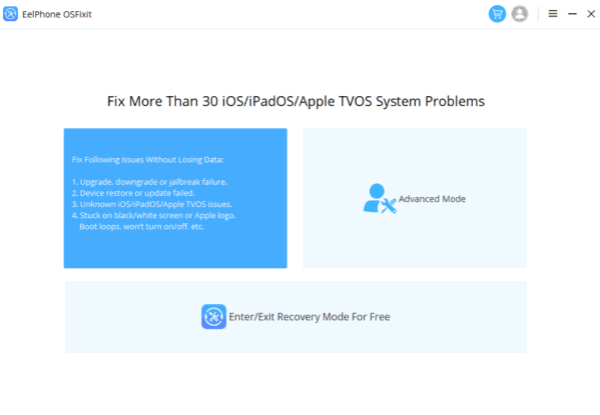
Step 2: Connect iPhone to computer, then select the right iOS model information to download data package, click on Start button.
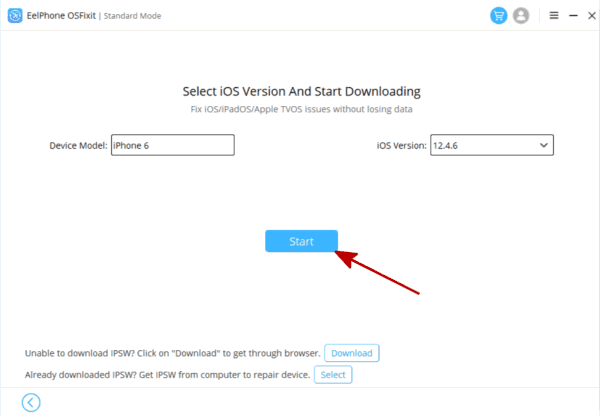
Step 3: Click on Repair Now, then the tool will take iPhone out of recovery mode in a few minutes, just wait.
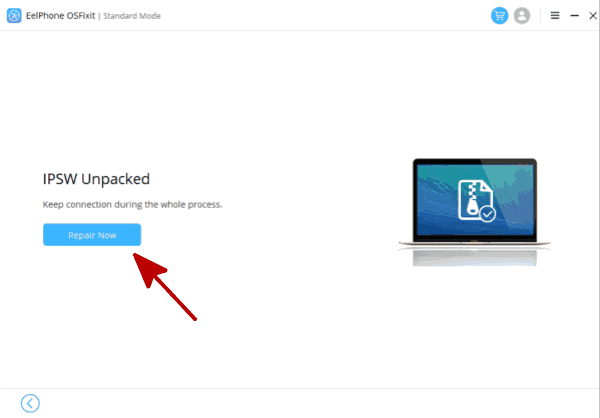
Only in three steps, we can get iPhone out of recovery mode without iTunes without data loss.
Alex Scott
This article was updated on 28 December, 2021

Likes
 Thank you for your feedback!
Thank you for your feedback!




