Summary
When iPhone stuck in restart loop, just force restart iPhone at once, but if failed, we have several methods to fix iPhone stuck in boot loop, iTunes, recovery mode, iOS system recovery tool, etc, choose one suitable method to fix iPhone stuck in reboot loop.
When we want to erase some apple original apps, like Walt/Health/App Store/Safari, etc, we no have power to erase those apps when we want to erase it. But we can use boot loop to get the access to remove apps from apple device, so that we can save more space to store more photos.
Unfortunately, some times, when we use the professional boot app to boot your iPhone, the iPhone always stuck on boot loop and can't restore. We should take a quick method to solve the problem.
- Method 1: Using EelPhone OSFixit to Fix iPhone Stuck in Boot Loop
- Method 2: Force Restart iPhone to Fix iPhone Stuck in Boot Loop
- Method 3: Turn to iTunes to Restore iPhone Stuck in Boot Loop
Method 1: Using EelPhone OSFixit to Fix iPhone Stuck in Boot Loop
We have the last chance to fix iPhone stuck in boot loop if all methods above don't work to restart iPhone stuck in boot loop. EelPhone OSFixit will fix iPhone stuck in boot loop in clicks, and what's attractive is that we will not lose any data in iPhone after fixing iPhone stuck in boot loop. And with the detailed guide below, we can fix iPhone stuck in reboot loop in 3 steps.
Step 1: Free download EelPhone OSFixit on your window or mac, and launch it once installed the iOS system repair tool. From the home page of the tool, three feathers to fix iOS system problems, and the standard mode fix iOS normal iOS problems, when standard mode can't fix iOS systemproblems, we can use the advanced mode to fix iOS system, but advanced mode will erase all data on iOS device, but standard mode can fix iPhone iOS system probles without losing data.
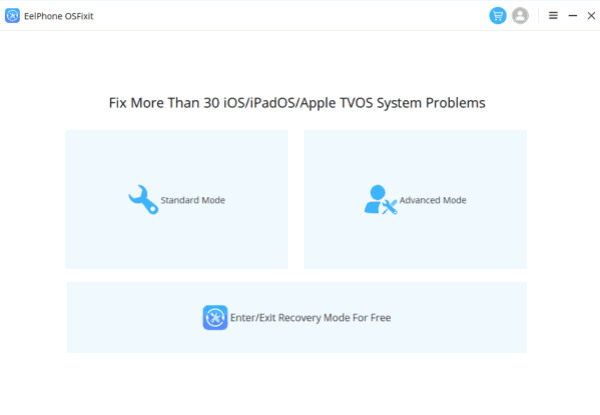
Step 2:Click on Standard Mode to fix iPhone stuck on boot loop.
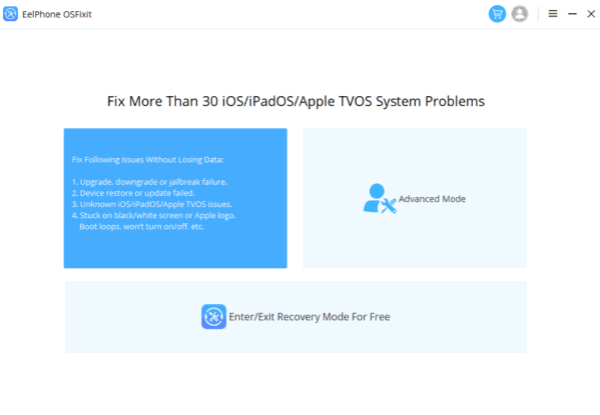
Step 3: Once iPhone connected to the repair tool, the tool will detect your iPhone automatically, check the iPhone information and select one iOS version, click on Start button to download firmware package to repair iPhone stuck in boot loop.
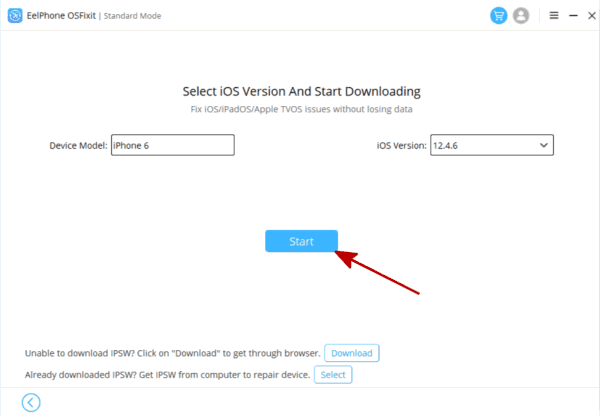
Step 4: Click on Repair Now button to fix iPhone stuck on boot loop when firmware pckage downloaded.
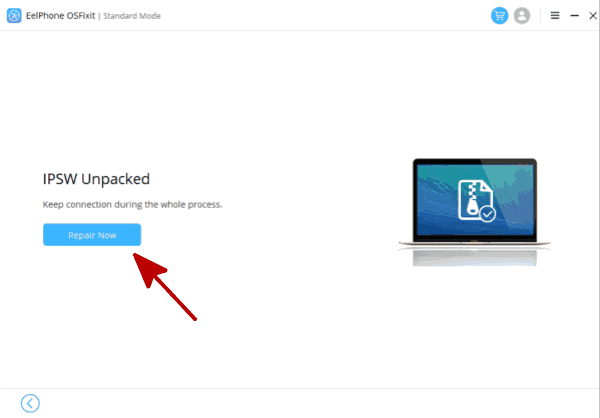
Once click on Repair Now, the EelPhone OSFixit will start to fix iPhone stuck in boot loop, keep connection during the tool is fixing iPhone.
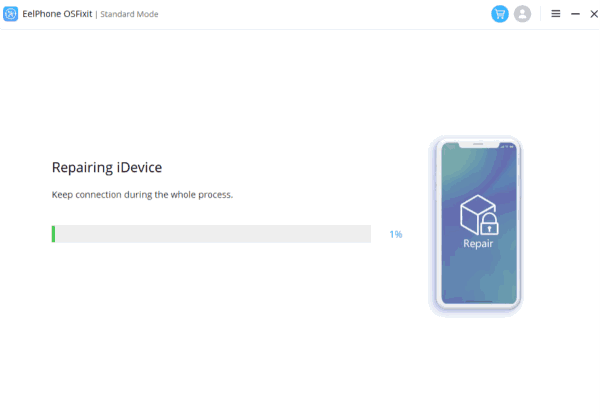
It's the easy method to fix iPhone stuck in boot loop, and the advantage of EelPhone OSFixit is that all data in iPhone will not lose. Choose one suitable method to fix iPhone stuck in boot loop.
Method 2: Force Restart iPhone to Fix iPhone Stuck in Boot Loop
Once iPhone stuck in boot loop won't restore, the easiest method to fix iPhone stuck in iPhone restart loop is forcing restart iPhone without hesitation.
For iDevice with Home button:
We should press and hold on Sleep / Wake button and Volume Down button at the same time, and release those two buttons when Apple Logo appears on the apple screen, that means we have fixed iPhone stuck in boot loop.
For iDevice without Home button:
The latest iPhone is designed without Home button, for iDevice without Home button, first of all, press Volume Up button quickly and then release, and then press Volume Down button quickly and then release. Then press and hold Power button for a long time, and release the Power button until the Apple Logo appears on the apple screen.
Take quick action to the iPhone when it stuck in boot loop.
Method 3: Turn to iTunes to Restore iPhone Stuck in Boot Loop
We can try another method to fix iPhone stuck in boot loop if backed up iPhone to iTunes.
Step 1: Connect iPhone to computer via USB cable, and then launch iTunes on computer.
Step 2: Once iPhone connected to iTunes, we can see your iPhone device on your iTunes.
Step 3: Tap on iPhone device on iTunes, from Summary, we can see Restore from Backup button to check if the iPhone can be fixed.
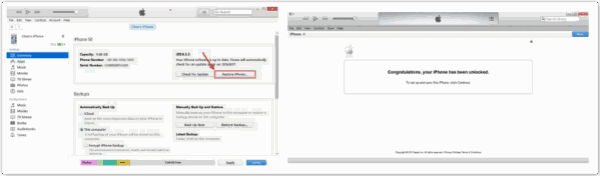
Alex Scott
This article was updated on 28 December, 2021

Likes
 Thank you for your feedback!
Thank you for your feedback!




