Summary
Apple TV not working issue occurs in many situations, you should find out the causing, and then get the exact tip to solve the issue. Check the connection, the network, the power, all possibilities of the issue, if you can't solve the problem yourself, use one professional tool to fix Apple TV doesn't work without losing data with clicks.
When new or old Apple TV not working, you can't use Apple TV to enjoy video from Apple TV. First of all, you should find out the reason for the issue, and solve the problem according to the reason. This article will list all possibilities and related solution.
- Part 1: Why is My Apple TV Not Working
- Part 2: Reset Apple TV if Apple TV 4k Keeps Blacking Out
- Part 3: Fix Apple TV Not Working Issue from Settings
Part 1: Why is My Apple TV Not Working
When Apple TV 4k not working, check all possibilities one by one.
Statue Light is Off
On the back of Apple TV, you can see one statue light, if the statue light is off, unplug the power cord on Apple TV, after a few seconds, reconnect power cord to the power port, and make sure the firm connection. If the statue light is on now, use the Apple TV as usual.
Apple TV Remote Out of Power
If the statue light is on, check your Apple TV remote power, you can replace one new battery or charge Apple TV remote via USB cable. When the remote has power, use it to work Apple TV.
Note: for 1st , 2nd and 3rd Apple TV generations, you should bought one new coin battery to replace the old one, but for Apple TV HD and Apple TV 4K, use the USB-C cable to charge it.
Disconnect Between Apple TV and Television
You should link Apple TV to one television or one computer to play videos on Apple TV. When Apple TV doesn't work, check the connect between Apple TV to television or computer, disconnect Apple TV, and reconnect after a few seconds also.
No Network
If the network is un- linked, or the ethernet port on Apple TV is unconnected, you can't play all online videos on Apple TV, Apple TV not working even all situations is fine above. So check the connection of the ethernet port or the Apple TV wifi is available.
Remove Obstacles
If there are obstacles between remote and Apple TV, Apple TV not working either. Remove all obstacles or you can take the remote and move closer to Apple TV.
Check all possibilities above to solve the issue then, if all is fine, and you can't solve the problem either.
Part 2: How to Fix Apple TV Not Working Without Data Loss
But if it's tvos system problem, all tips above can't solve the problem, you should turn to EelPhone OSFixit to fix Apple TV won t work issue without losing data like frozen Apple TV, black/white screen Apple TV, stuck on one screen without restore,etc.
Step 1: Free download EelPhone OSFixit to computer, and then from the home page of the tool, click on Standard Mode to fix Apple TV won't work without losing data.
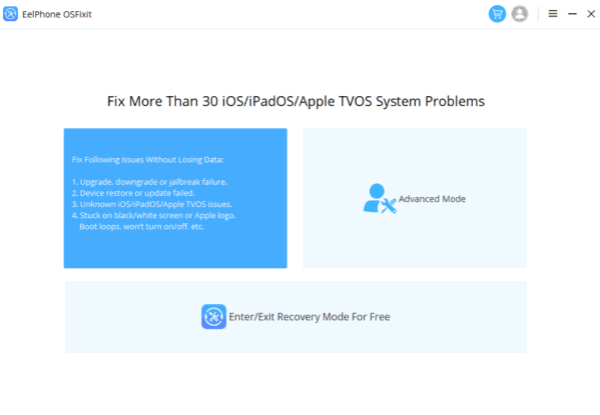
Note: Standard Mode can fix Apple TV stopped working without data loss, so it's better to use the standard mode at first, if it can't fix the issue, turn to advanced mode to fix it but will erase all data on Apple TV.
Step 2: Connect Apple TV to computer via USB cable.
For 2nd Apple TV, use micro USB to connect Apple TV to computer but disconnect power port; for 3rd Apple TV, use micro USB to link Apple TV to computer and at the same time you should plug power cable to Apple TV power port; for 4th Apple TV, use USB-C cable to connect Apple TV to computer and keep plugging of power port.
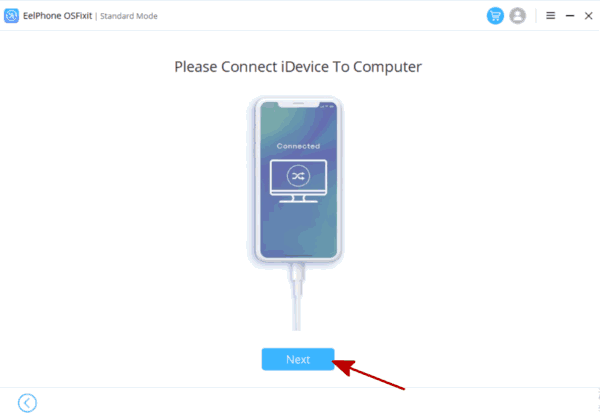

Step 3: Check the Apple TV information, and click on Start to download iPSW data package to fix Apple TV not working issue.
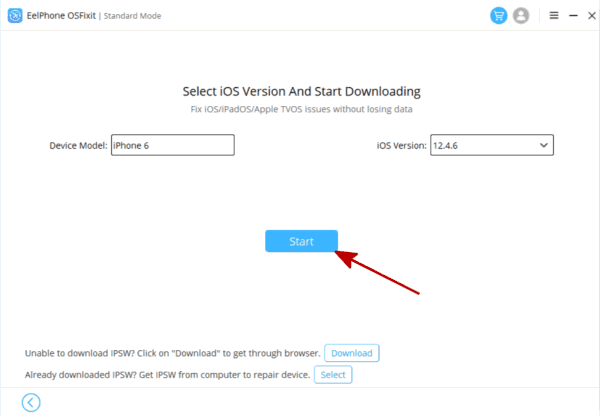
Step 4: After the iPSW data package was unpacked, click on Repair Now to fix Apple TV, keep connection during the whole process.
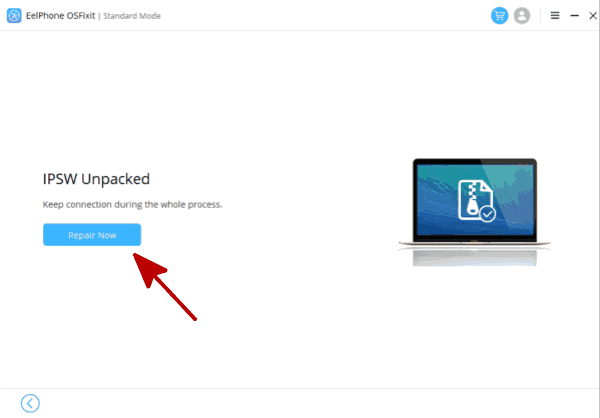
Without losing data, and the whole process takes only three clicks, what you should do is keep the connection.
Part 3: Fix Apple TV Not Working Issue from Settings
In the case that you can still access Apple TV settings when Apple TV not working, you can reset Apple TV to solve the problem, but all data loss if you restore Apple TV to factory settings from Apple TV settings.
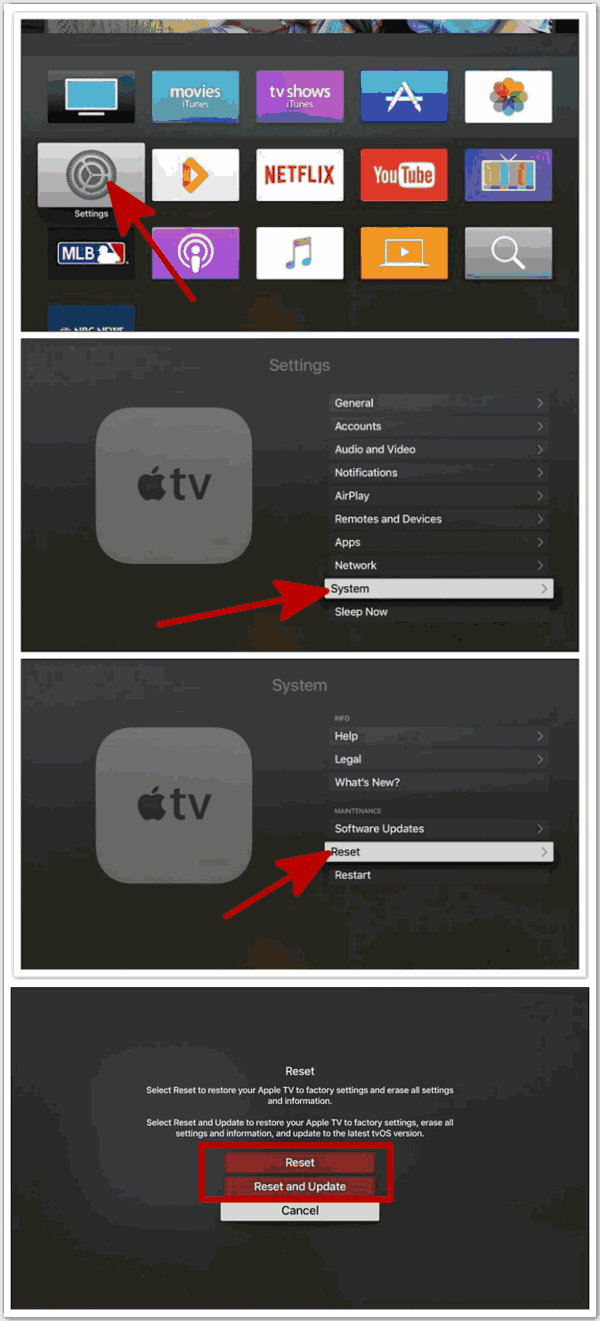
You can access Apple TV settings when Apple TV keeps restarting, keeps blacking out, keeps turning on and turning off...Take a quick action when you have chance to go to Settings>System>Reset>Reset&Update, all data loss and all settings will be restored to factory settings. It's not a good tip to fix Apple tvos issues.

Likes
 Thank you for your feedback!
Thank you for your feedback!




