Summary
“support apple come iPhone restore” appears on the top of iPhone screen, what to do when iPhone says support apple com iPhone restore? You can make it disappear through iTunes, you can use the free feature of EelPhone OSFixit to make iPhone quit “support apple come iPhone restore” interface of iPhone.
“support.apple.com/iPhone/restore iPhone” is one string on the top of iPhone when you hold the power and volume down buttons at the same time for a few seconds. It could be that “support.apple.com/iPhone/restore iPhone” appears by accident while putting the iPhone in the pocket. Just exit “www support apple com iPhone restore” screen with the button on iPhone.
In the case that you would like to use the “http support apple com iPhone restore” screen to restore iPhone from iTunes by connecting iPhone to PC. But when iPhone stuck on support apple com iPhone restore, EelPhone OSFixit is the best method to fix iPhone stuck on support apple com iPhone restore without losing data on iPhone.
- Part 1: Why Does My iPhone Say support apple com iPhone restore
- Part 2: Exit support apple com iPhone restore Without Computer
- Part 3: How to Exit support apple come iPhone restore screen with PC
- Part 4: How to Fix iPhone Stuck on support apple com iPhone restore
Part 1: Why Does My iPhone Say support apple com iPhone restore
what does support apple com iPhone restore mean? When “support apple come iPhone restore” appears on iPhone, it means that your iPhone was entered recovery mode. The “support apple iPhone restore” is on the top of iPhone recovery mode, there is also “connect to iTunes” icon on iPhone screen.
So why does my phone say support apple com iPhone restore? It's the success of recovery mode, then you can follow the words to restore your iPhone from iTunes by connecting iPhone to computer, or you can exit “support apple come iPhone restore” using the buttons on iPhone or OSFixit to exit recovery mode for free.
Part 2: Exit support apple com iPhone restore Without Computer
Without computer, you can't restore iPhone from iTunes, iTunes is one computer app. When you want to restore iPhone from iTunes, you should link iPhone to computer using USB cable.
If you would like to exit “support apple come iPhone restore” screen without computer, use the buttons on iPhone to get out of recovery mode:
Hold the power button of your iPhone(on the top or side of the iPhone) to power off your iPhone. The iPhone won't turn off and exit “support apple come iPhone restore”, hold the volume down and the power button at the same time, release both buttons when the Apple logo appears.
The iPhone will restart automatically when Apple logo appears, just wait a moment. The “iPhone support apple com iPhone restore” will disappear and you can use your iPhone normally.
Part 3: How to Exit support apple come iPhone restore screen with PC
It's unsuccessful to exit “support apple come iPhone restore” without computer using the buttons on iPhone, the EelPhone OSFixit provides the free way to get out of “support apple come iPhone restore” screen.
Note: It's totally free for all users, only when you installed the OSFixit to your computer, you can use it the free feature from the first interface-Enter/Exit Recovery Mode.
Step 1: Download EelPhone sfixit to your PC. Launch the tool after the installation. From the first interface of the tool, you can locate the free feature-Enter/Exit Recovery Mode.
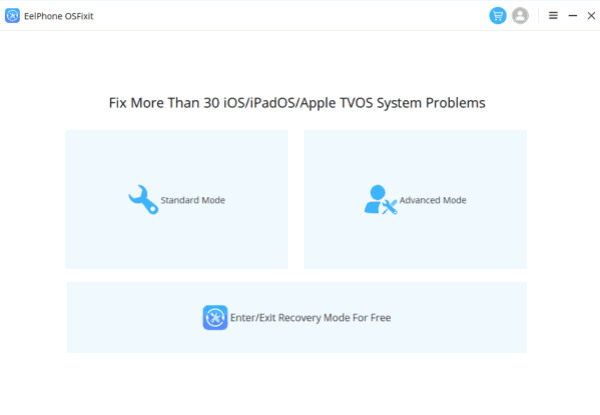
Step 2: Link the iPhone with “support apple come iPhone restore” screen, you can't exit the “support apple iPhone restore” iPhone with the step above. Once your iPhone linked to the PC, tap on the Enter/Exit Recovery Mode immediately, don't disconnect your iPhone.
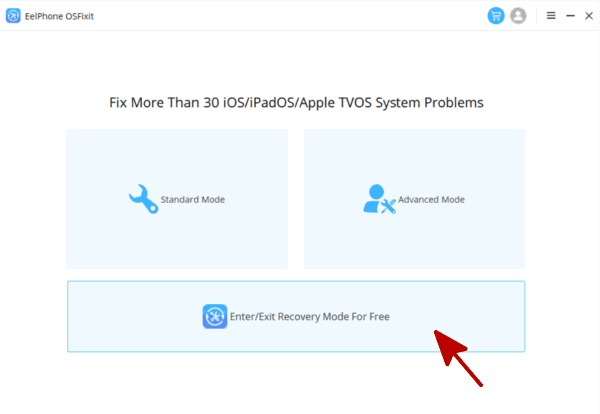
Keep connection and it's totally automatically to exit “support apple come iPhone restore” screen when you tapped the free feature on OSFixit. The free feature works when your iPhone get into “support apple come iPhone restore” but don't know how to exit. But for iPhone system issue that iPhone stuck on support apple com iPhone restore, you should use the another feature on OSFixit by following the last part.
Part 4: How to Fix iPhone Stuck on support apple com iPhone restore
But in the case that your iPhone stuck on support apple com iPhone restore, you can't exit “www support apple com iPhone restore” screen using the power and the volume down buttons on iPhone, rather than free feature of “Enter/Exit Recovery Mode” on OSFixit, it's iOS system damage you should use the Standard Mode on the tool to fix it without losing data.
Step 1: Download EelPhone OSFixit to PC, from the first interface, the Standard Mode is the first feature you should try to fix iPhone stuck on support apple com iPhone restore, only the standard mode can fix iOS system issue without losing data.
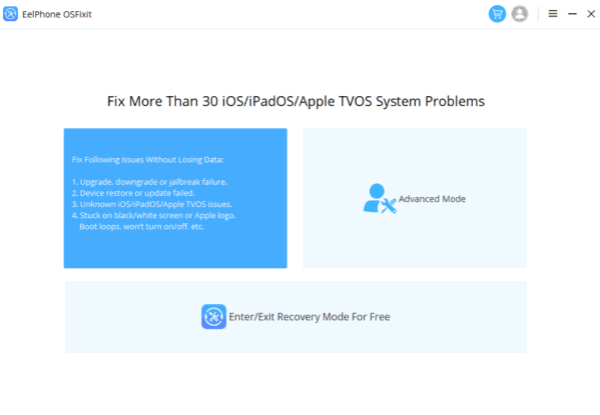
Step 2: Plug support apple com iPhone restore stuck to computer using the USB cable. Don't disconnect iPhone before the successful process.
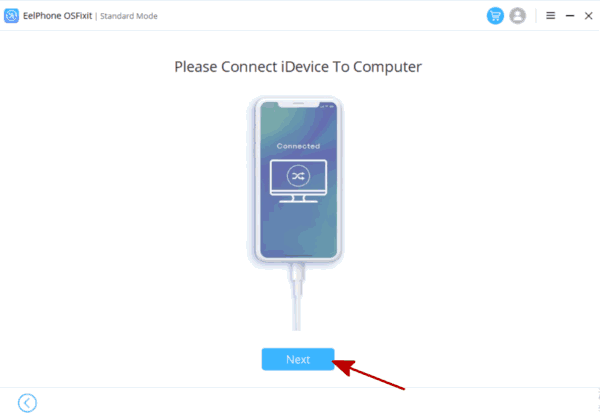
Step 3: Select one iOS system version from the list, the tool will download related iPSW data package to fix iPhone system damage.
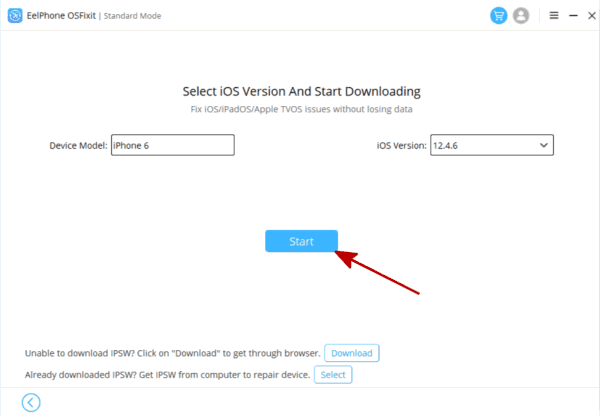
Step 4: It's automatic to download and unpack iPSW data package, so just keep connection during the process.
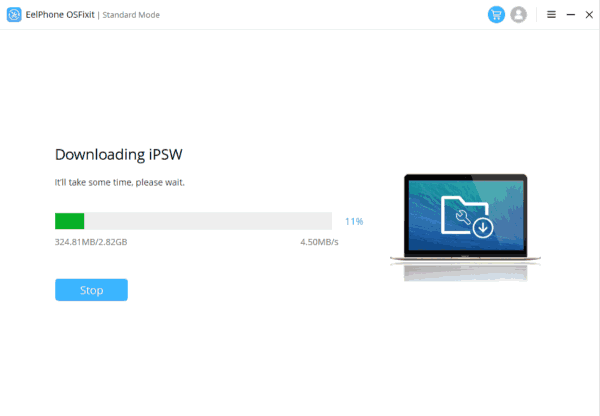
Step 5: Once the iPSW data package was ready, tap on the Repair Now button to fix iPhone stuck on support apple com iPhone restore screen.
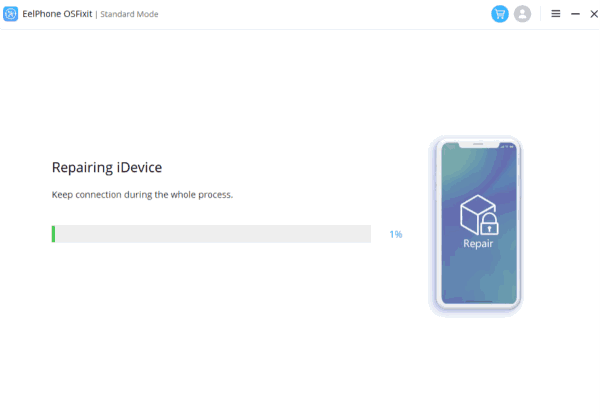
The standard mode can fix iPhone stuck on support apple com iPhone restore without losing data, but if iPhone system was damaged seriously, the standard mode can't fix it after several attempts, turn to the advanced mode which can fix serious iOS system issues with the same steps above. The only disadvantage of the advanced mode is the data loss.
“support apple come iPhone restore” is the recovery mode of iPhone, it doesn't matter when it appears on your iPhone, just exit the recovery mode making use of the buttons on iPhone. For “iPhone support apple com iPhone restore” screen stuck issue, the OSFixit is the best and the easiest way to fix it without losing data.
Alex Scott
This article was updated on 28 January, 2022

Likes
 Thank you for your feedback!
Thank you for your feedback!




