Summary
Why do my Apps keep crashing iPhone? It's the problem with iPhone or Apps? Find out the cause of the App keeps crashing iPhone issue and then use the related method to fix Apps closing on iPhone.
The Apps on iPhone can be divided into two categories: built-in Apps and installed Apps from App store, the built-in Apps are uninstallable. Taking the App into consideration when only one App on iPhone keeps crashing, but when all my Apps keep crashing iPhone, it's mostly the cause of the iPhone rather than all Apps on iPhone. That's why we should use the related method to fix iPhone Apps keep crashing issue.
To solve the problem in the shortest time, it's better to choose the most effective method according to the cause of the issue. From this article, you'll get the cause and methods of iPhone Apps keep crashing issue.
Part 1: Why Do My Apps Keep Crashing iPhone
Firstly, you should distinguish that it's all Apps keep crashing or only one App that keeps crashing on iPhone.
Case 1: An App Keeps Crashing on iPhone
When only one App keeps crashing on iPhone, it's mostly the problem of the App when other Apps on iPhone run normally. Pay more attention to the App.
Case 2: All my Apps Keep Crashing iPhone
In the case that not only one App on iPhone keeps crashing, but all Apps also keep crashing iPhone, iPhone is useless when all Apps keep crashing iPhone. The software version/iPhone storage/abnormal operation on iPhone can make iPhone Apps crash. In the second part, you'll find out the effective method to fix iPhone Apps keep crashing issue.
Part 2: What to Do If an App Keeps Crashing on iPhone?
Apps keep crashing on iPhone, Apps keep closing on iPhone, if you don't deal with the iPhone Apps keep crashing issue in time, iPhone is one bricked phone for you. You can follow the tips below one by one to fix crashing Apps on iPhone.
Restart iPhone
For all iPhone issues, you should put restarting iPhone in the first place to have a try. The power button on iPhone is available, you can power off iPhone using the power button or Siri on iPhone, power it off and power it on after one minute.
Once iPhone restarts, run the Apps on iPhone, if App keeps crashing iPhone, turn to the other tips below. If iPhone runs normally,
Force Restart iPhone
When you can't restart iPhone normally, iPhone Apps keep crashing and you can't restart iPhone using the power button on iPhone, force restart iPhone using more buttons on iPhone rather than only the power button.
Check iPhone Network
All Apps on iPhone work with the help of the available network, the network is also one condition you should consider when iPhone Apps keep crashing. Link iPhone to the stable network, you can check the network on another mobile phone to make sure that the network you're using on iPhone is available, it's not the problem of the network your iPhone is linked to.
Update the Crashing App
Only one App keeps crashing on iPhone, update the App to the latest version from App Store. Go to App Store and locate the crashing App from App store, if there is one available version, tap on the Update button to update the crashing App to the latest version. Then open the App one more time after the installation.
Delete the Crashing App
Even though you've updated App to the latest version, the App keeps crashing on iPhone also. All other Apps on iPhone are stable and normal, it's still the problem of crashing App. Remove the crashing App from iPhone by holding the App icon from the home interface, on the right-upper corner, there is an icon “x', tap it to remove the App from iPhone.
In the case that you still need the uninstalled App, go to App store and find out the App, re-install it on iPhone. The App keeps crashing also, it means that the App doesn't work on your iPhone, uninstall it from iPhone and won't use it. You can search one similar App which has the same feature as the uninstalled App.
Free up iPhone
Your iPhone Apps keep crashing after all attempts above, and you've received the notice of poor storage space on your iPhone, or you can go to iPhone Settings>General>iPhone Storage to check your iPhone storage space. iPhone storage was mostly used, it's time to free up iPhone space so that Apps on iPhone can work smoothly. Clean up iPhone by deleting useless photos and videos, clean up history and remove Apps from iPhone, etc. For data-keeping, it's better to backup iPhone data before freeing up iPhone. You can use the EelPhone iPhone cleaner to free up iPhone storage with one click.
Reset iPhone from Settings
Factory reset iPhone from settings will make iPhone empty as one new iPhone apart from the iCloud account. It's also one effective way to fix iPhone Apps keep crashing by erasing all data and settings from iPhone. Go to iPhone Settings>General>Reset>Erase All Data and Settings, enter Apple ID and password to confirm the operation due to the data loss after the operation.
When iPhone restarts, follow the guide to set up iPhone. If all Apps on iPhone work normally, you can restore iPhone from backup file.
EelPhone OSFixit
EelPhone OSFixit is one tool to fix iPhone system issues. What's more, the standard mode of EelPhone OSFixit can fix iPhone keeps closing Apps with data loss. Especially when iPhone is bricked due to the iPhone Apps crashing issue. You can't access iPhone anymore, you must to ask for the tool to fix iPhone Apps keep crashing problem.
Step 1: Download EelPhone OSFixit to computer, windows or mac, you can find out the right version. Launch it immediately after the installation. The standard mode on the interface is the way to fix iPhone keeps closing Apps without losing data.
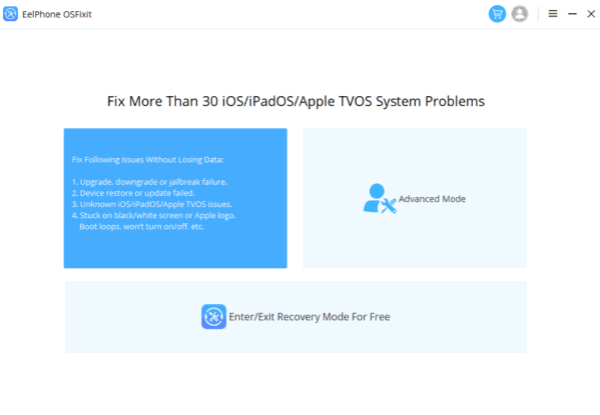
Step 2: Plug iPhone to computer using the original USB cable. It's automatic to connect iPhone to OSFixit. Or you can link iPhone to the tool by following the guide on the tool manually.
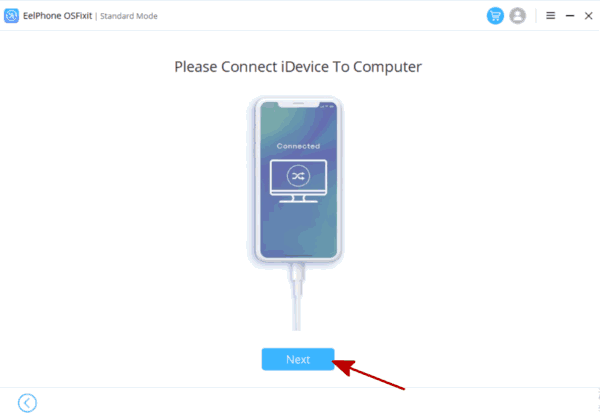
Step 3: Select one iOS version from the list. Your iPhone will update to the iOS version you selected, and the tool will download the corresponding iPSW data package according to the iOS version you selected.
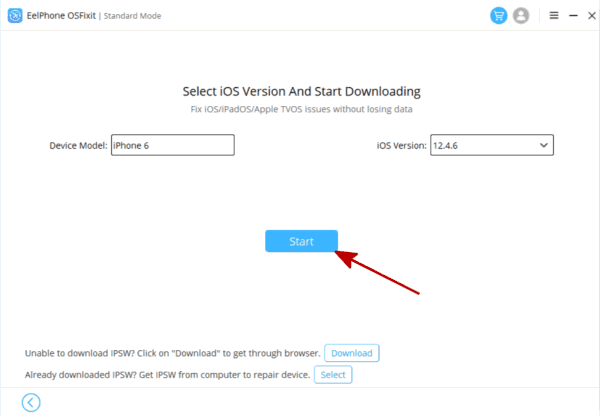
Step 4: The tool will download the iPSW data package, but it's nothing you can do during the process. Just keep connection when the tool is downloading and unpacking iPSW data package.
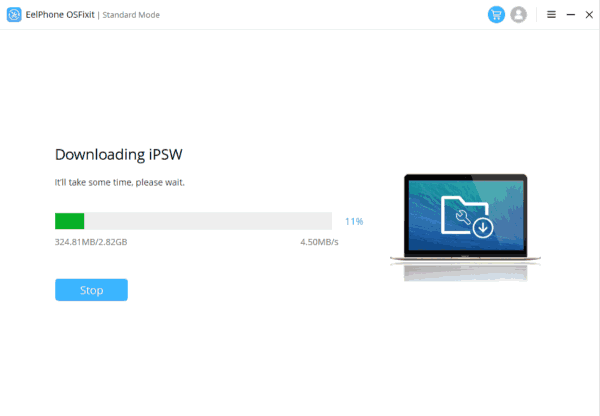
Step 5: The iPSW data package is ready, tap on the Repair Now button to fix iPhone Apps keep closing.
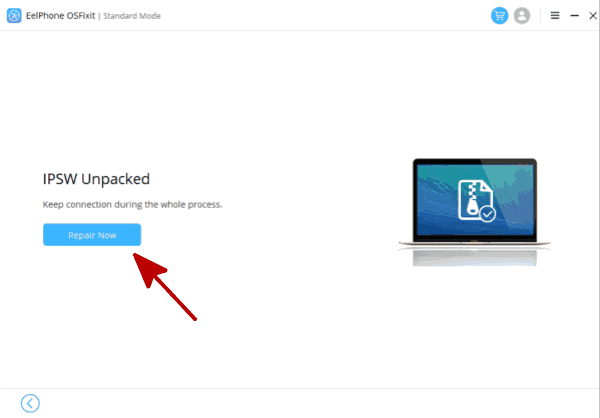
The standard mode can fix iPhone Apps keep crashing without losing data, but the advanced mode will erase all data on iPhone which can fix iPhone serious system issues when the standard mode doesn't work. Switch to the advanced mode when the standard mode doesn't work.
How to fix crashing Apps on iPhone? Check the cause of the issue, whether it's the problem of App or the problem of iPhone system and choose the related method to fix iPhone Apps keep crashing.

Likes
 Thank you for your feedback!
Thank you for your feedback!




