Summary
iPad won't power off when you hold the power button for long time, no Apple logo appears on iPad. How to turn off frozen iPad? How to fix iPad won't shut off issue effectively? All tips are in the article.
iPad will not turn off when iPad frozen, holding the power button can't turn off iPad normally. It's almost the iOS system problem when iPad pro won't turn off and frozen. It's also one common issue for Apple users. Don't panic because you have many tips to fix iPad won't turn off-free tips and charged tips, data loss tips and no data loss tips. Please pick out the best tip from the unit below to fix your iPad won't turn off issue.
- Tip 1: Ask Siri to Turn off iPad
- Tip 2: Force Restart iPad
- Tip 3: Put iPad into Recovery Mode
- Tip 4: EelPhone OSFixit to Fix iPad Won't Turn Off
Tip 1: Ask Siri to Turn off iPad
earlier than choosing the tips below to fix iPad won't turn off issue, please make sure that the power button(or named slide/top button) of iPad is available. The damaged power button can't turn off iPad.
How to test the power button on iPad? If iPad power button broken or even disappeared already, how can you turn it off using the power button normally? Please make use of the Siri to turn off iPad.
“hi Siri, turn off iPad”
When you activated Siri feature, iPad Siri will respond and turn it off immediately. When iPad turned off, it means that it's the hardware damage rather than iOS system issue. You can use Siri to turn it off and turn it on. For damaged power button, take them to the Apple service to replace one new power button.
For hardware-damaged iPad, when the iPad won't turn off, the Apple service is the best choice. The expert will fix iPad won't turn off professionally.
Tip 2: Force Restart iPad
When you can't turn off iPad using the power button and iPad frozen, force restart iPad is the first way you should consider.
How to force restart iPad when iPad won't turn off?
Force Restart iPad Without Home Button
iPad without home button, the volume buttons are on the top or on the slide of iPad. Wherever are the volume buttons, tap and release quickly the volume button near to the top button.
Tap and release quickly the volume button far from the top button.
Hold the top button and release it until the Apple logo appears on iPad.
Force restart iPad with Home Button
Whichever the iPad series, for all iPad with home button, hold the home and the top button at the same time, release two buttons when the Apple logo appears on iPad.
When Apple logo appears on iPad, it means that you've force restarted iPad with success. iPad will restart automatically. After a while, hold the power button to turn it off, if iPad turns off as normal, you've fixed iPad won't turn off already.
Tip 3: Put iPad into Recovery Mode
You can't force restart iPad by following the steps above. Try to put iPad into recovery mode to restore iPad from iTunes or finder. For Mac with MacOS Catalina, use Finder to restore iPad, for Mac with MacOS Mojave or earlier and windows, use iTunes to restore iPad.
Step 1: Connect frozen and won't turn off iPad to computer using original usb cable.
Step 2: Please put won't turn off and frozen iPad into recovery mode:
iPad With Home Button
Hold the home and the top buttons at the same time, release two buttons when the “Connect to iTunes” logo appears on iPad, when the “connect to iTunes” logo appears on iPad, it means that you've put iPad into recovery mode with success.
iPad Without Home Button
For other series without home button, first of all, tap and release quickly the volume button near to the top button, and then tap and release quickly the volume farther from top button.
Hold the top button and release it until the “connect to iTunes ” logo appears on iPad.
Step 3: Launch finder or iTunes on computer, then wait a moment, tap on the Restore to restore iPad to factory settings.
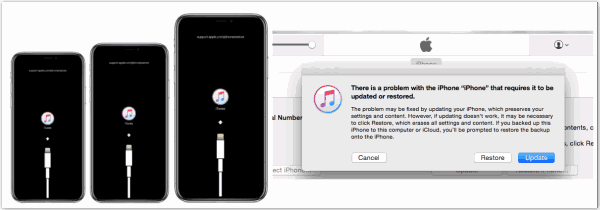
The recovery mode of iPad is the way to force restore iPad when iPad won't turn off and frozen. It's effective but will lose all data on iPad. If all data in iPad is important, turn to EelPhone OSFixit to fix iPad won't turn off with ease.
Tip 4: EelPhone OSFixit to Fix iPad Won't Turn Off
OSFixit is the software to repair iOS system issues, for all iOS system problems, you can't turn to OSFixit directly. The standard mode of OSFixit can fix iPad won't turn off without deleting data on iPad.
Step 1: Download and install OSFixit to computer, launch it after the installation. From the home interface of OSFixit, tap on the Standard Mode to fix iPad won't turn off.
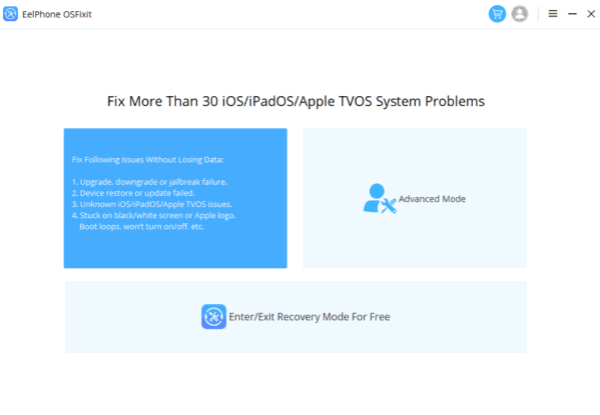
Step 2: Plug frozen and won't turn off iPad to computer, it's almost easy to link iPad to OSFixit. Or you can follow the guide on the software to fix iPad won't turn off.
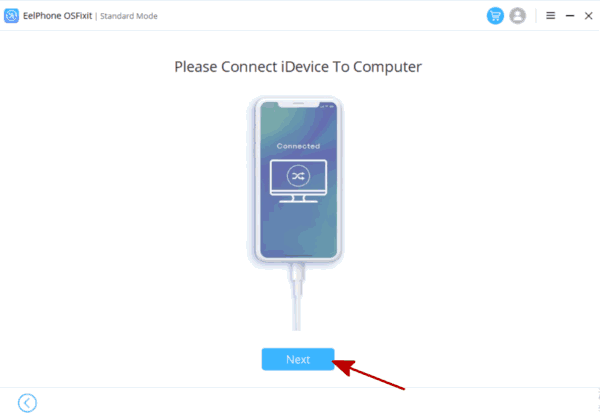
Step 3: Choose one iOS version from the list, your iPad will update to the iOS version you selected. Tap on the Start button to download the firmware.
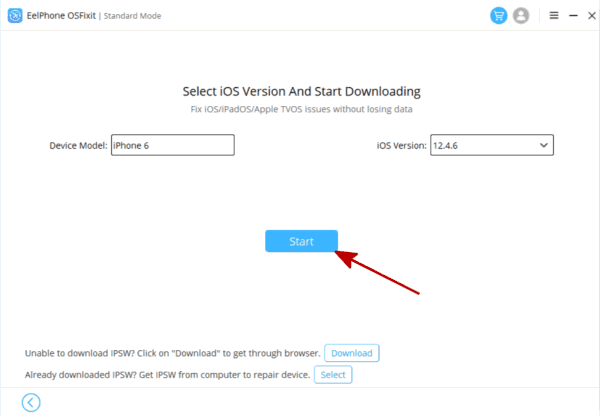
Step 4: Don't disconnect iPad when the tool is downloading and unpacking firmware package.
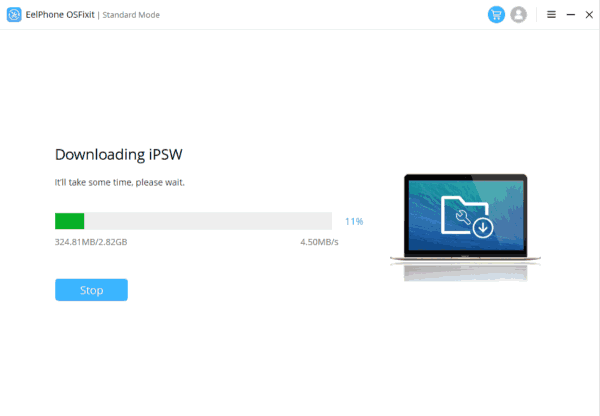
Step 5: When the firmware is ready, tap on the Repair Now button to fix iPad won't power off.
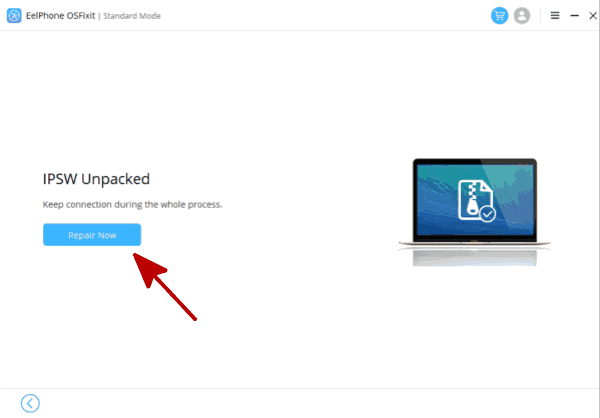
The whole repair process takes a few minutes, you only need make clicks to fix iPad won't turn off. But for serious iOS system problem, you should turn to the advanced mode to fix iPad will not turn off. But you should know that the advanced mode will erase all data on iPad, you should restore from backup file to get back lost data on iPad.
“My iPad won't turn off, how to fix iPad won't turn off issue without losing data?”
All effective tips are in the article, use the best tip you think to fix iPad won't turn off.
Alex Scott
This article was updated on 11 July, 2022

Likes
 Thank you for your feedback!
Thank you for your feedback!




