Summary
iPad is one brick when iPad screen touch not working anymore. How to fix iPad touch not responding issue? The solution of touch screen not responding on iPad should depend on the cause of the issue-hardware damage or software damage. Choose the exact solution in the article below.
Part 1: Why Isn't My iPad Touch Screen Working
why is my iPad not responding to my touch? Generalizing all possibilities of touch screen not working on iPad issue, it's hardware or software problem, you should find out the exact cause of the issue:
iPad Hardware Damage
Especially when iPad touch screen not working in some areas, the iPad hardware damage should be the first one you should consider.
iPad screen is broken or totally damaged, it's mostly the hardware damage of iPad. Take it to apple service to replace new one. For hardware damage, take it to a professional service shop to fix it rather than replace iPad screen by yourself.
Software Damage
iPad touchscreen not working when iPad frozen, iOS software issues can be caused in many situations: incorrect operations/ poor storage space/hacker attacks, etc. For software damage, we have several tips to fix touch screen on iPad not working issue.
Part 2: What to Do if iPad Touch Screen Doesn't Work
iPad not responding to touch screen, find out the cause of iPad touch screen not responding problem, choose the most effective method to fix it in the shortest time.
Replace iPad Screen from Apple Service
You've damaged iPad screen, for broken iPad screen, iPad screen is unresponsive also, replace one new iPad screen from apple screen. Or for other iPad hardware damage, take it to apple service shop, the expert will fix it.
Restart iPad
It's one common solution and the first solution you should try for iPad software damage. Hold the power button to power it off. When iPad screen goes black, it means that iPad turns off. Then hold the power button again to turn it on. Touch iPad again to test iPad screen working or not.
EelPhone OSFixit to Fix iPad Touch Screen not Responsive
iPad won't respond to touch when iPad screen wasn't damaged, especially when you're using iPad, suddenly, iPad screen unresponsive to touch. It's mostly iOS system damage due to incorrect operation. Frozen iPad screen makes iPad screen not working, EelPhone OSFixit is the quickest way to repair iOS system issues without data loss using the standard mode.
Step 1: Download EelPhone OSFixit to computer, launch it immediately after installation. From the first interface, tap on the standard mode rather than the advanced mode.
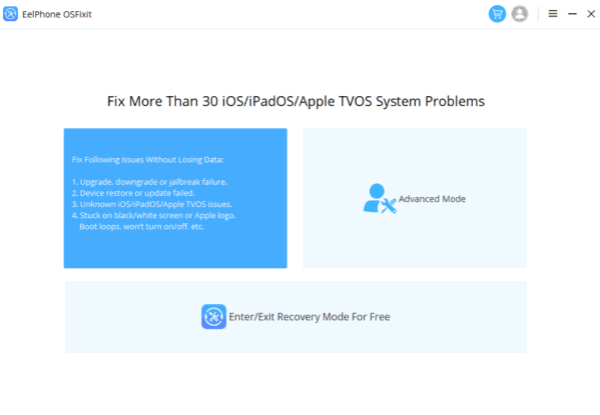
Step 2: Plug iPad into the computer, generally, iPad will be linked to EelPhone OSFixit automatically. In the case that iPad can't be linked to the tool, follow the detailed steps to link iPad to the tool manually.
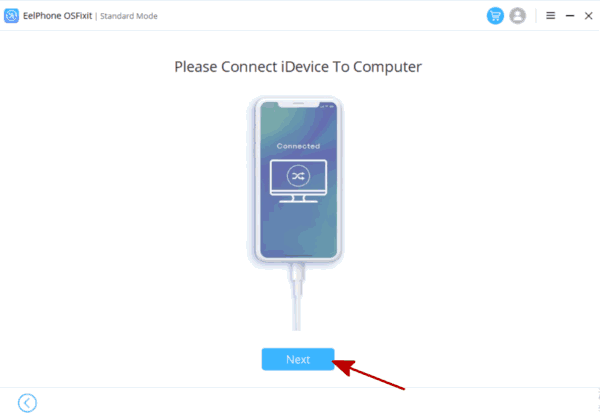
Step 3: Choose the iOS version from the list, the tool will download the iPSW data package related the iOS version you've selected.
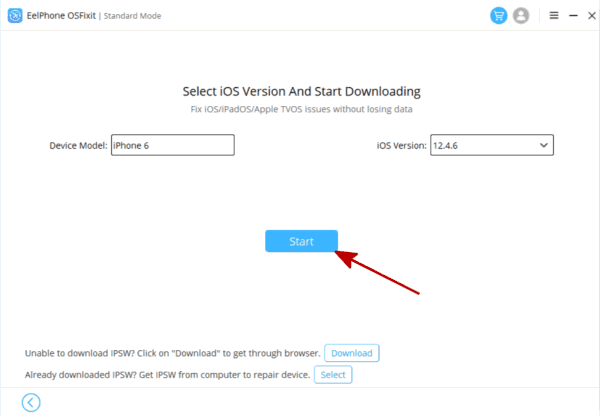
Step 4: The tool will download the package automatically, during the process, keep connection and be patient.
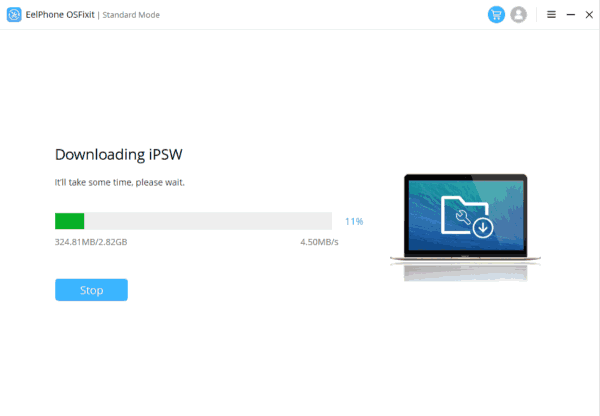
Step 5: Tap on the Repair Now button to fix iPad touch screen not working issue for the last click.
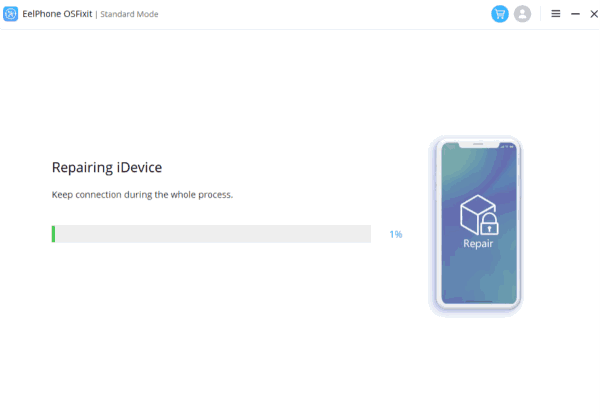
The standard mode is the best choice because of the data keeping after the repair process. But for serious system problems, the standard mode doesn't work, you should turn to the advanced mode to fix it in the shortest time.
Restore iPad from iTunes
iPad screen not responding to touch due to the system damage, apart from EelPhone OSFixit, when you can put touch screen not working iPad into recovery mode with success, you can even restore from iTunes to fix iPad not responding to touch for free but data loss.
First of all, you should put iPad into recovery mode when iPad screen touch not working- the free feature of EelPhone OSFixit can put iPad into recovery mode with one click for free, but it works when iPad is normal. For touch screen not working iPad, you should turn to the buttons on iPad to put it into recovery mode manually.
iPad with Home button
For iPad with Home button, you can hold the power and the Home button at the same time for a few seconds to put it into recovery mode, when connect to iTunes logo appears on iPad screen, it means that you've put iPad into recovery mode with success.
iPad without Home button
For iPad without Home button, to put it into recovery mode, tap the volume up button and release it, then tap the volume down button and then release. Then hold the power button and release it when "connect to iTunes" logo appears on iPad.
When iPad get into recovery mode, connect iPad to computer where installed iTunes. Once the recovery mode iPad linked to computer, iTunes will pops one notice window, tap on the Restore button to restore iPad from iTunes, and update iPad to the latest version. All data in iPad will be erased. But you can restore from iTunes backup to restore lost data on iPad.
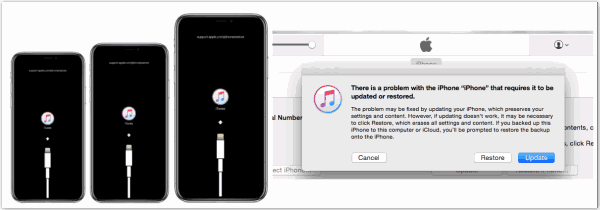
When iPad touch screen not working properly, hardware damage or software damage, you can find out the exact way to fix it from the article above, it's not difficult to fix a touchscreen not working iPad anymore. EelPhone OSFixit is still the best choice for iPad system problem, or for iPad hardware damage, apple service is the best choice.

Likes
 Thank you for your feedback!
Thank you for your feedback!




