Summary
Apple Watch stuck on Apple screen and won't turn on either turn off for holding on to the power button for long time. Considering the system damage or the full storage space on Apple Watch, you'd better fix Apple Watch Apple Logo stuck issue following the tips below.
“After trying to update my Watch got stuck on this screen, when you click screen it says continue set up on iPhone but my phone un-paired from the Watch and won't come up to re-pair”- one trouble from Apple community.
It's common trouble for Apple users, not only the Apple Watch Apple Logo stuck, iPhone and iPad stuck on Apple Logo and frozen is one common problem. But Apple Watch doesn't have so many tips as iPhone and iPad to fix Apple Logo frozen issue due to the limited buttons and the wireless charge mode. Apple Watch can't connect to PC, so Apple Watch can't connect to iOS repair system to fix Apple Watch flashing Apple Logo issue.
Why Is My Apple Watch Just Showing the Apple Logo
Apple Watch stuck on Apple Logo with circle and won't turn on when you restart your Apple Watch or when you just updated Apple Watch to the latest software version, your Apple Watch screen stuck on 38mm aluminum case. Why is my Apple Watch stuck on the Apple Logo?
Apple Watch Ran out of Power
Apple Watch doesn't have enough power to turn on, when you restart Apple Watch, Apple Watch stuck on Apple Logo and won't turn on normally. Even after a while, Apple Watch goes black. Put Apple Watch on the charger to charge your Apple Watch. When Apple Watch is charged
New iOS Software Bug
Apple Watch stuck on Apple Logo after having updated Apple Watch to the latest iOS software just now. It's mostly the problem of iOS software which can't match well with your Apple Watch.
For Apple Watch stuck on Apple Logo issue, you can't restore Apple Watch from itunes directly, but you still have several tips to fix Apple Watch showing Apple Logo issue.
Restart Apple Watch
When Apple Watch stuck on Apple Logo and frozen, try to restart Apple Watch is the first step you should take:
Hold the power button for a long time, release it until you see the Power Off notice on Apple Watch. Once the power off icon appears on Apple Watch, it means that you can restart Apple Watch even it stuck on Apple Logo.
Slide the Power Off icon to the right side to power it off.
After a while, hold the power button one more time to turn on Apple Watch. When Apple Watch turns on normally, restarting Apple Watch already solved the Apple Logo stuck issue effectively.
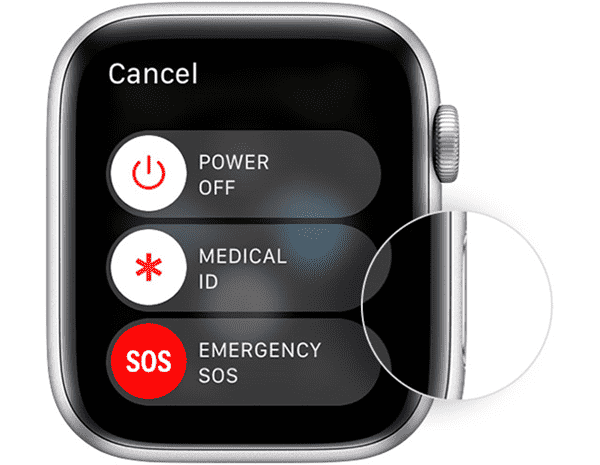
Force Restart Apple Watch
It doesn't work when you hold the power button for a few seconds. It's the next attempt to fix iWatch stuck on Apple Logo with force restart.
To force restart Apple Watch, please press and hold the side button and Digital Crown at the same time for at least 10 seconds, then release both buttons when you see the Apple Logo.
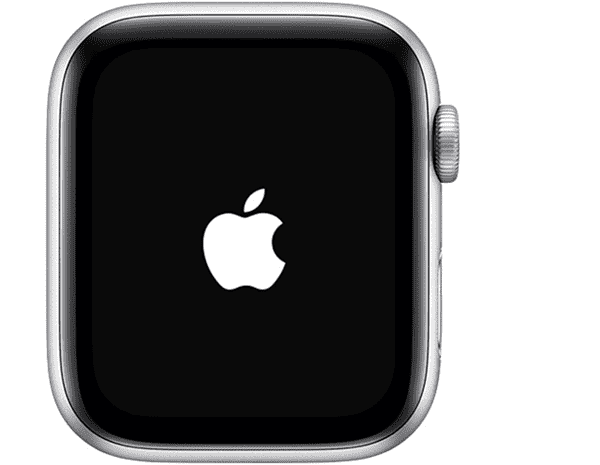
Update Apple Watch Software on iPhone
Apple Watch stuck on Apple Logo and frozen, you can't update the software directly on Apple Watch, make use of the Apple Watch app on iPhone.
The Apple Watch app on iPhone, you've already paired your Apple Watch to Apple Watch app on iPhone.
1. On your iPhone, open Apple Watch app.
2. Tap on My Watch>General>Software Update
3. If there is one available iOS software version, just follow the guide to update Apple Watch to the new iOS software.
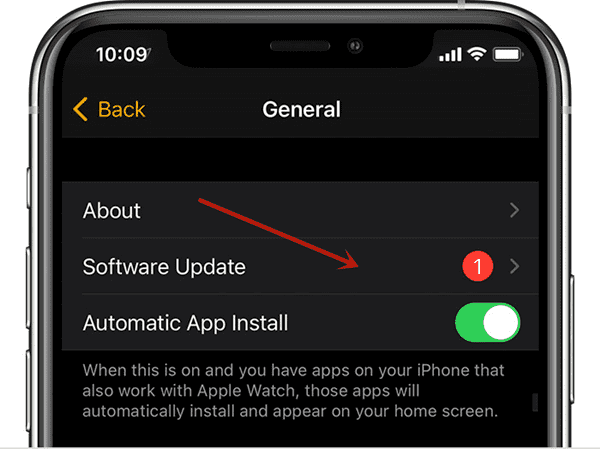
The Apple Watch will feedback and software updating process will appear on Apple Watch. In the case that Apple Watch stuck on logo and won't update to the new software, try to use other tips to fix Apple Watch won't turn on Apple Logo issue.
Play Sound on Find My Watch
Your Apple Watch was linked to the Apple id, Find My Watch feature makes it ring to try to fix Watch stuck on Apple Logo.
Sign in Find My Watch on PC, using the Apple id and Apple id password of Apple Logo frozen Apple Watch to Find My Watch.
Not only Apple Watch, but all iOS devices will also appear on Find My app, from All Devices, switch to Apple Logo frozen Apple Watch.
Tap on Play Sound, it's the feature to make Apple Watch ring.
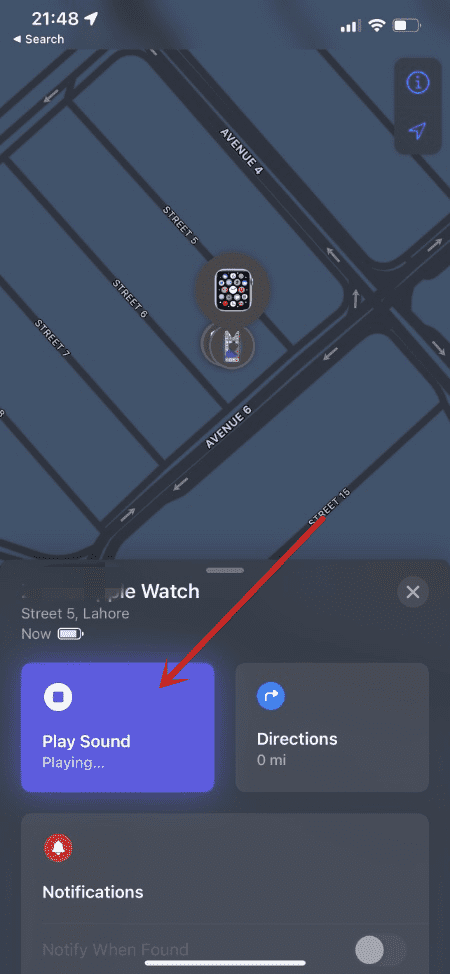
If Apple Logo stuck Apple Watch rings and Apple Watch goes normal once the ringing finish, it's the effective method to fix Apple Logo stuck on Apple Watch.
Reset Apple Watch from iPhone
Reset Apple Watch using the paired iPhone or iPad is workable, but it's the method which will erase all data in Apple Watch.
1. Open Apple Watch app on iPhone.
2. Tap on My Watch.
3. Switch to General>Reset.
4. Tap on Erase Apple Watch Content and Settings, when you're asked to enter Apple id password, enter it to confirm the operation.
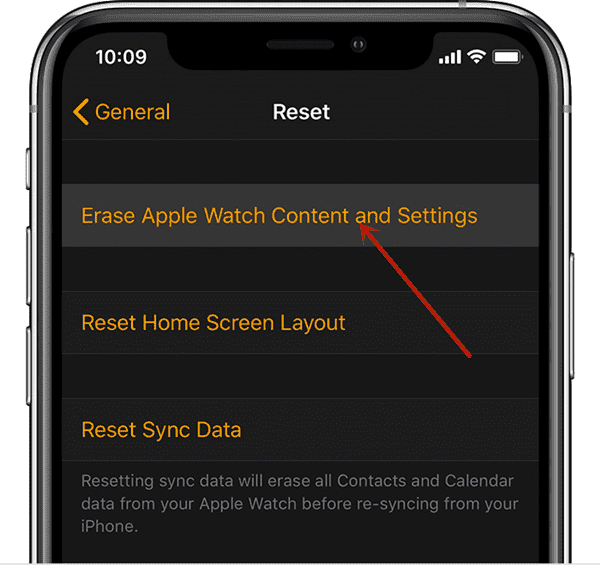
Apple Watch will restart automatically after the process, set up your Apple Watch one more time when Apple Watch restarts. All data and settings on Apple Watch were erased, your Apple Watch is totally new. Follow the guide on Apple Watch to set it up one more time.
EelPhone OSFixit-Fix iPhone/iPad Stuck on Apple Logo Without Losing Data
Apple Watch only showing Apple Logo and won't turn on, you have all tips above to fix it effective. But for iPhone and iPad, you have one more way to fix iPhone/iPad stuck on Apple Logo and frozen. iPhone and iPad can be linked to PC but Apple Watch can't connect to PC. EelPhone OSFixit is one PC app.
When iPhone/iPad stuck on Apple Logo, just link it to PC using an original USB cable. The standard mode of OSFixit provides the way to fix iPhone/iPad stuck on Apple Logo without losing data.
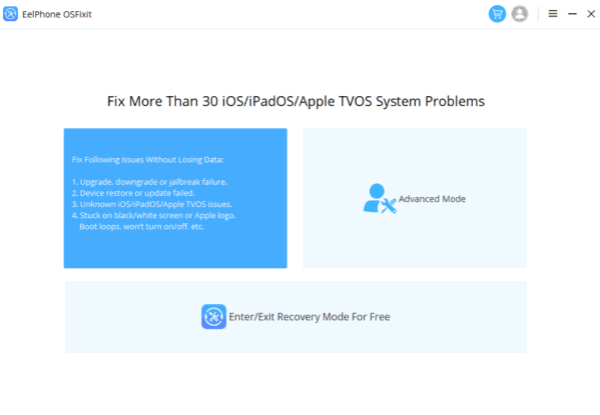
When Apple Watch keeps showing Apple Logo and won't turn on, choose the tips above to fix it effectively. For iPhone and iPad, EelPhone OSFixit is the best way to fix Apple Logo stuck issue.
Alex Scott
This article was updated on 14 February, 2022

Likes
 Thank you for your feedback!
Thank you for your feedback!




