Summary
How to fix iPhone screen not working issue? Firstly, you should distinguish whether the touch screen not working iPhone is a hardware problem or a software problem, then choose the related way to fix touch screen not working on iPhone.
The notice “Unable to Install Update an error occurred installing iOS 15” pops up when you are trying to install a new software version on iPhone/iPad but failed. To fix iOS 15 not installing error, you have many operable tips, just follow the article below.
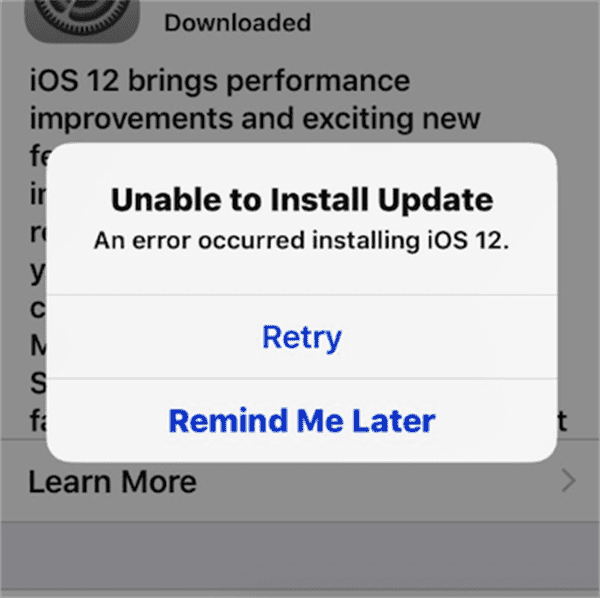
There is one available software version, Apple just released new software version to perfect iPhone operation and working system. It's better to update iPhone/iPad to new software version as soon as possible from iPhone/iPad settings: Settings>General>Software Update. When there is one available software version, from the software update interface, you can see the Download and Install button on the center of the interface. Tap on it and iPhone will download the software package to your iPhone/iPad automatically. When the new software package was downloaded, it's also automatic to install the software just wait.
When the Unable to Install Update an error occurred installing iOS 15 notice pops up, it means that it failed to install the new software version on your iPhone/iPad. Follow the tips below to fix error installing iOS 15.
Tip 1: Check iPhone/iPad Network
The software updating process works with a stable network. Firstly, you should be sure that you've linked iPhone/iPad to network. If iPhone/iPad was linked to the network already, you can test the network by opening some apps which work also with the available network. A stable and strong network is necessary to update iPhone/iPad software.
Tip 2: Retry to Install Update
On the notice interface, there are two selections for you, you can retry it immediately or you can choose Remind Me Later to ignore the software update.
When you tapped on the Retry, the Unable to Install Update an error occurred installing iOS 15 will disappear and then install the software again. So you should also check the network before trying to install update again, or it's in vain.
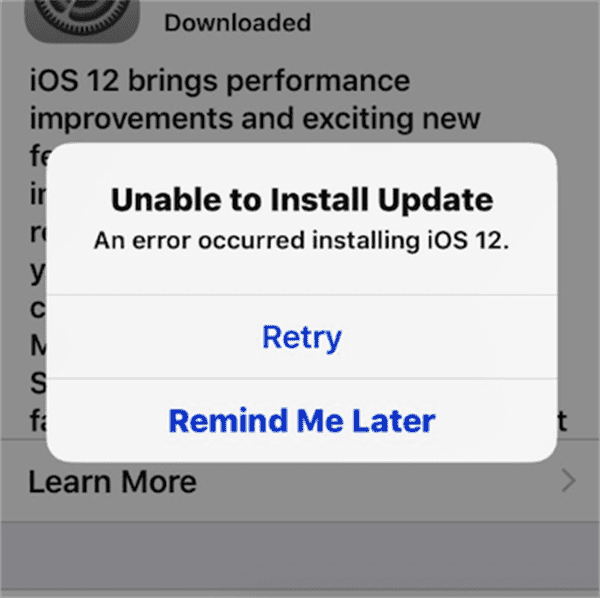
Tip 3: Restart iPhone/iPad
Even that you've retried to install update on iPhone/iPad, but it failed also. The network is available on your iPhone/iPad also. Restart iPhone/iPad is the first operation you should try. Making use of the power button to restart iPhone/iPad as normal.
Tip 4: Update from iTunes
In fact, iPhone/iPad settings are not the only way to install update software, you can even update iPhone/iPad to the new software from iTunes.
Plug iPhone/iPad to computer.
Launch iTunes on computer.
Tap on Trust the Computer on iPhone/iPad to link it to iTunes.
When iPhone/iPad was linked to iTunes with success, on the Summary interface, tap on the Check for Update button to install software update.
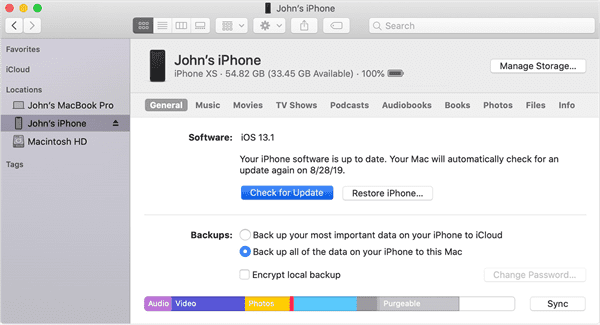
It's also a way to update iPhone/iPad to the new software, when you can't update iPhone to new software version from settings, turn to iTunes to update iPhone/iPad software.
Tip 5: Free up iPhone/iPad Storage
The new software package was saved on your iPhone/iPad internal storage, it takes some space of your iPhone/iPad. If there is not enough storage space to save the software package, an error occurred installing iOS 15.1 pops also.
When the notice Unable to Install Update an error occurred installing iOS 15 appears, tap on Remind Me Later, and then go to iPhone settings to check the storage space. Enough storage space on iPhone/iPad is one necessary condition to install software update with success. You should free up iPhone from time to time.
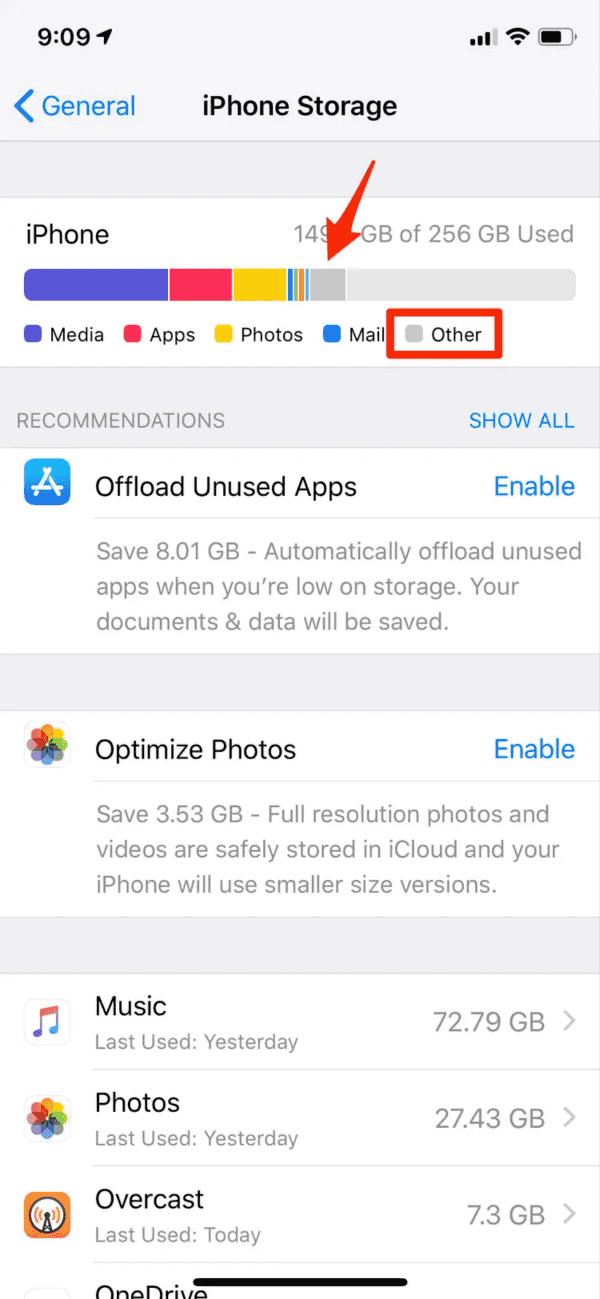
Tip 6: EelPhone OSFixit to install software
When it's Unable to Install Update an error occurred installing iOS 14, and iTunes doesn't work to update software also. EelPhone OSFixit is also one way to update software. What's more, when the window of “Unable to Install Update an error occurred installing iOS 15” frozen, EelPhone OSFixit is the best way to fix the error occurred installing iOS 15 without losing data.
Step 1: Download EelPhone OSFixit to computer, the standard mode on the interface is the way to fix an error occurred installing iOS 15.4 without losing data.
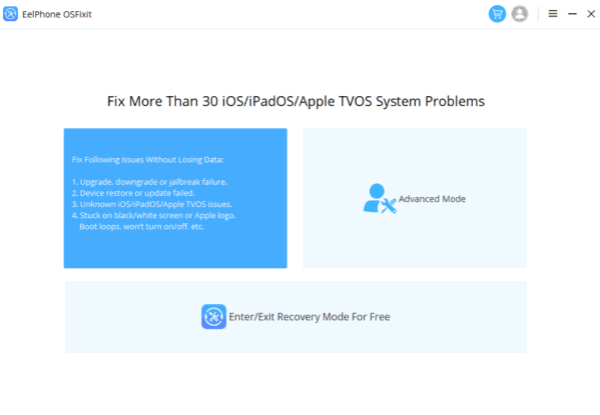
Step 2: Link iPhone/iPad to computer using the USB cable. There are two ways to connect iPhone/iPad to computer: an automatic way or a manual way to link iPhone/iPad to the tool. When you can't link iPhone/iPad to the tool automatically, turn to the manual way.
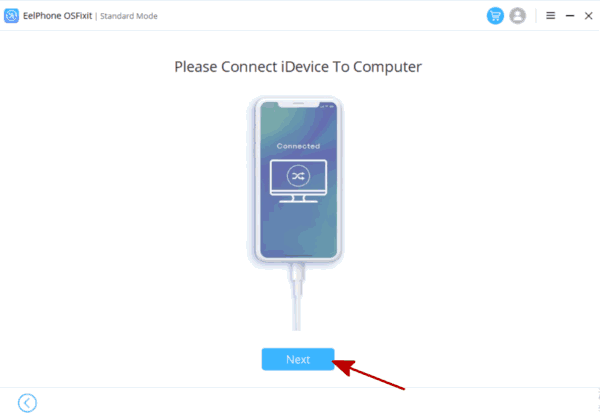
Step 3: Select one iOS version on the list:
There are many versions of iOS version, the new or the old software version, you can update or downgrade software.
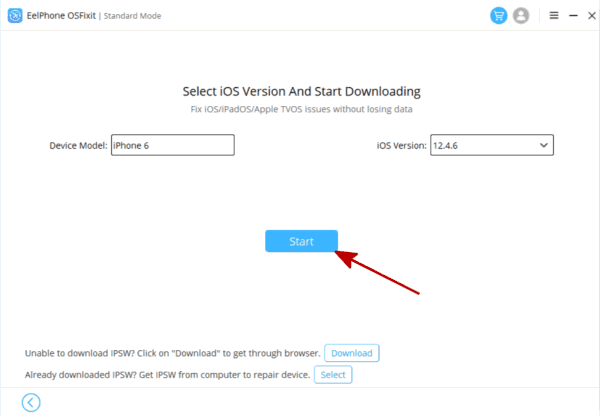
Step 4: According to the software version you've selected, EelPhone OSFixit will download and unpack related package automatically.
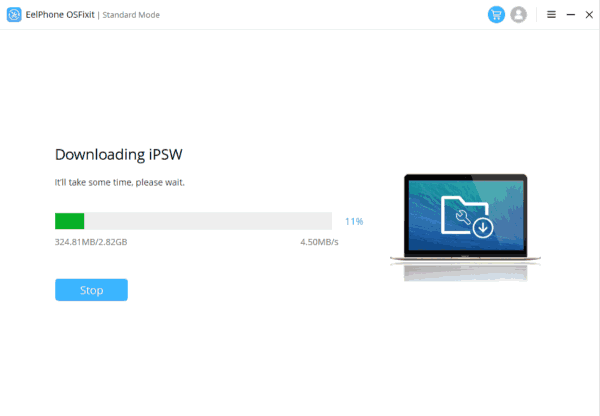
Step 5: The software package is ready, tap on the Repair Now button to fix errors installing iOS 15.
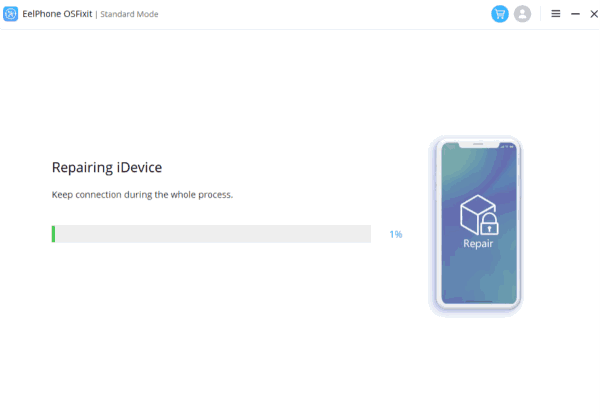
The steps to use the standard mode and the advanced mode are totally the same. When the standard mode can't fix error occurred installing iOS 15.1, the advanced mode works with data loss. When iOS 15 downloaded but won't install, and iPhone frozen, EelPhone OSFixit is the best way because the standard mode can fix error installing iOS 15.2 without losing data.
Tip 7: Bypass New Software Version
Apple will push the notice of the software updating, you'll always receive the notice to update software to the latest version. You can ignore the notice also if the current software version is perfect for you.
So when the Unable to Install Update an error occurred installing iOS 15 notice appears, it's unable to install software on your iPhone/iPad, bypass the new software version, update software when one newer version will be released later.
Those are almost all tips to fix error downloading iOS 15, the freeway or the way keep all data on iPhone/iPad, choose the best way or you can try all tips one by one.
Alex Scott
This article was updated on 29 July, 2022

Likes
 Thank you for your feedback!
Thank you for your feedback!




