Summary
Verifying updated iPhone/iPad software stuck and won't finish for an hour, stop the verifying process by powering off the iDevice or use EelPhone OSFixit to verifying iPad/iPhone update with Apple stuck without losing data.
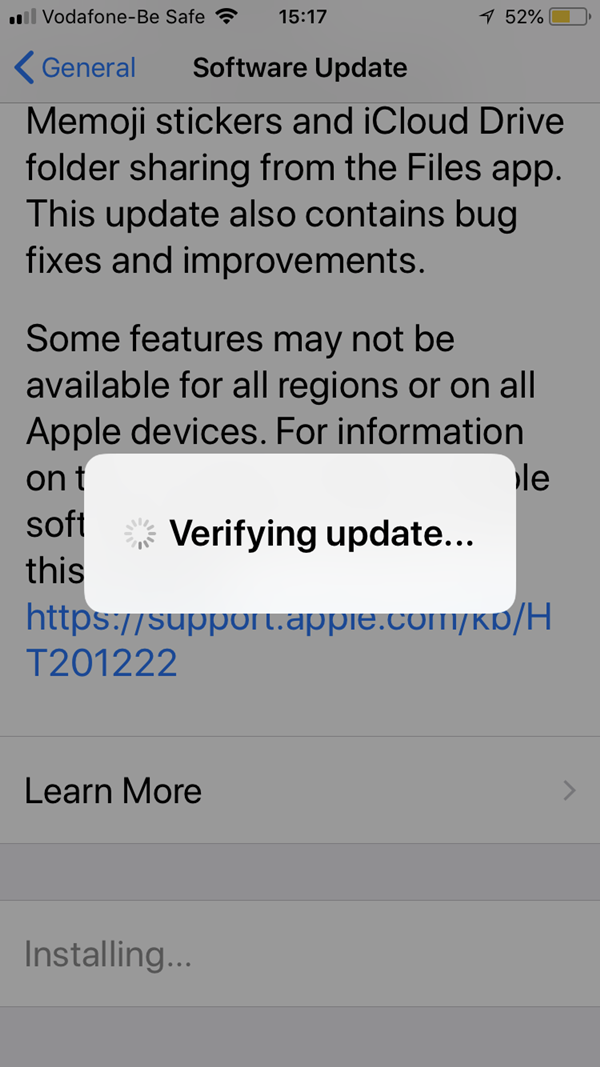
The new iOS version is released, all Apple products will receive the notice to update to the new iOS version which repaired the existing bugs or conflicts. Generally, it's better to update to the latest iOS version immediately.
You can update iPhone/iPad to the latest iOS version from settings/iTunes/finder, choose the suitable way to update iOS version. After having downloaded the latest iOS version, it's automatic to verify and install the iOS version to iPhone/iPad.
- Part 1: How Long Does It Take to Verify iPhone Restore
- Part 2: All Workable Tips When iPhone Unable to Verify Update
Part 1: How Long Does It Take to Verify iPhone Restore
When popping up the notice that there is one available new iOS version, go to Settings>General>Software Update>Download and Install, or you can connect iPhone/iPad to iTunes/finder to update to the latest iOS version, from the Summary interface, tap on Check for Update button to update iPhone/iPad to the latest iOS version.
How long does it take to verify iPhone restore? Generally, it takes around ten minutes to verify iPhone restore. If the network is stable and strong, it takes shorter.
Before verifying iPhone restore, connect iPhone/iPad/iTunes/finder to the strong and stable network. What's more, iPhone/iPad should have enough storage space to save the new iOS version. Free up iPhone/iPad to get enough space before updating iPhone to the latest iOS version.
When iPhone stuck on verifying restore for an hour, it's abnormal and you should find the tips to fix verifying update stuck issue from the second part.
Part 2: All Workable Tips When iPhone Unable to Verify Update
iPhone stuck on verifying update and won't restore for long time, iPhone stuck on Apple logo and won't proceed. Follow the tips below to fix verifying update stuck issue one by one.
Network Connection
First of all, you should be sure that the network is available when verifying updated iPhone software, you can switch to another strong and stable network to verify updated iPhone software. And if iPhone/iPad is full, delete useless data in iPhone/iPad to get more storage space so that the new iOS version can be installed on your iPhone/iPad with success.
Connection Between iPhone and iTunes
When iTunes verifying iPhone update with apple, apart from all conditions from the first tip, don't disconnect iPhone/iPad from PC during the verifying process, or it failed to verify updated iPhone software.
Reboot iPhone/iPad
Apple iOS unable to verify update software for long time, you can't stop the verifying updated iPhone software process. Hold the power button to reboot iPhone/iPad and update iPhone software later. In the case that you can't reboot iPhone/iPad with the help of power button, turn to the tips below.
Force Restart iPhone/iPad
You can't turn off iPhone/iPad with the power button, verifying updated iPhone software screen frozen and won't power off, you can force restart iPhone/iPad:
press and release volume up button
Press and release volume down button
Press and hold the power button, release the power button until the apple logo appears on iPhone/iPad.
Update iPhone software again when iPhone/iPad restarts. In the case that iPhone stuck on verifying update after several attempts, it's better to use the EelPhone OSFixit to fix it effectively.
Restore from iTunes
You can't restore iPhone/iPad with the power button normally, use the buttons on iPhone/iPad to put it into recovery mode after plugging iPhone/iPad to PC where installed the iTunes or finder. From the window coming out after the iPhone/iPad connection, tap on the Restore button. After the restoring process, iPhone/iPad will be updated to the latest version and all data in iPhone/iPad will be erased. but you can restore from iTunes or iCloud backup files to recover lost data.
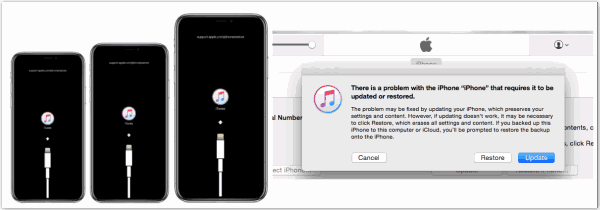
EelPhone OSFixit fix iPhone Unable to Verify Update Issue Without Data Loss
All tips above can't fix verifying update stuck issue effectively, or you don't want to erase all data in iPhone by restoring from iTunes, the standard mode of EelPhone OSFixit is the best choice for you.
Step 1: Download EelPhone OSFixit to PC, from all features on the main interface of osfixit, tap on the Standard Mode to fix phone stuck on verifying update without losing data.
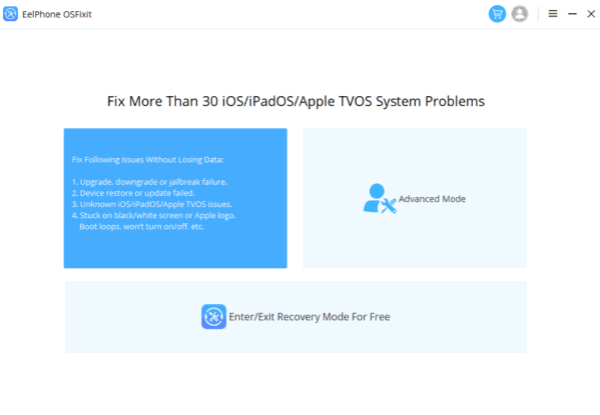
Step 2: Plug verifying update stuck iPhone or iPad to PC, the tool will try to link to iPhone/iPad automatically if it failed, follow the steps on the tool to link iPhone/iPad to the tool manually.
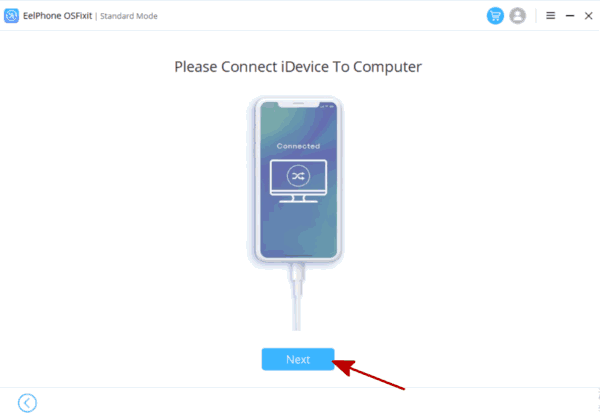
Step 3: Once linked to the tool, check the idevice model information. The tool will download the iPSW data package to fix verifying update stuck issue. Select one iOS version from the list.
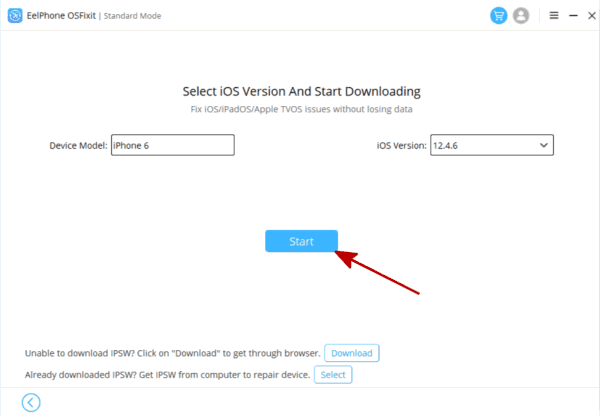
Step 4: No more operation before the iPSW data package was downloaded and unpacked. Tap on the Repair Now button to fix verifying update stuck.
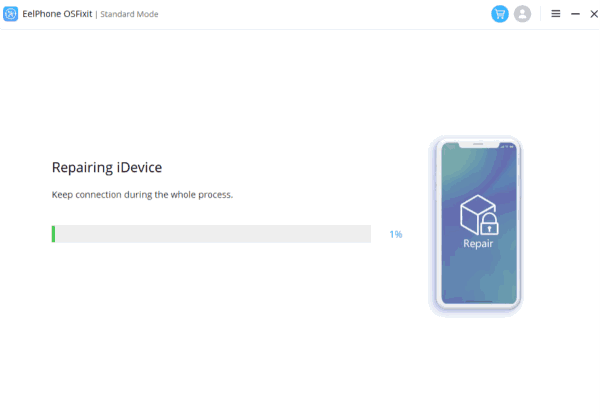
The whole process takes a few clicks and a few minutes, keep connection during the whole process. The advanced mode works when for serious iOS system issues, so when the standard mode can't fix iPhone stuck on verifying update issue, turn to the advanced mode which works but will erase all data in iPhone.
When iPhone/iPad is unable to verify update software, use the correct method to fix verifying update stuck according to the iPhone/iPad statue.
Alex Scott
This article was updated on 13 March, 2023

Likes
 Thank you for your feedback!
Thank you for your feedback!




