Summary
iPhone to iPhone data transfer making use of the Quick Start but iPhone stuck on Move Device Closer to Continue interface forever and won't finish. You can find out the cause of the issue and try again. There are all solutions about Move Device Closer to Continue stuck issue from this article.
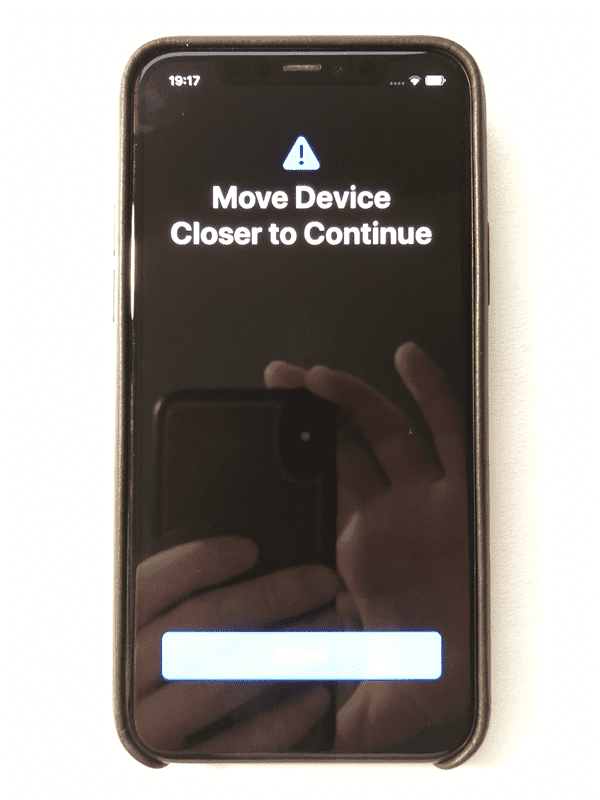
What is the Move Device Closer to Continue
The Move Device Closer to Continue screen is one page when you are using the Quick Start app to transfer data from iPhone to iPhone. When the Move Device Closer to Continue interface appears, what you should do is putting two iDevices closer to transfer data. But if the Move Device Closer to Continue screen stuck and frozen even when you put two iDevices together, take further action to fix the Move Device Closer to Continue stuck issue.
Why iPhone Stuck on Move Device Closer to Continue
The QuickStart is one free app for Apple users, but there are many problems when you use the free tool to transfer data to a new iPhone. If you would like to use the QuickStart to transfer data to iPhone with success, find out the cause of the issue and try again.
Far from Each Other
The QuickStart app works with the help of the network, you should be sure that you can take iPhone and iPhone together. If two devices are far from each other, put two iDevices together to continue the process.
Network Connection
First of all, on iPhone phone, you should connect iPhone to an available network. Make sure that you've linked iPhone phone to the available network before the data transfer process.
What to Do When Move Device Closer to Continue Stuck
The Move Device Closer to Continue interface appears and stuck over ten minutes even when you put two devices together. The data transfer process stops and won't go on. What you can do when iPhone stuck on Move Device Closer to Continue. You can try all tips below:
Restart or Force Restart iPhone
There is no button to return to the previous step to stop the data transfer process. When the Move Device Closer to Continue stuck, you can't stop the data transfer process using the hot-key, try to restart iPhone by holding the power button for several seconds. You can try again after the process. When the power button is unavailable to turn off iPhone, try to force restart iPhone.
EelPhone OSFixit
The Move Device Closer to Continue screen frozen, you can't restart iPhone. EelPhone OSFixit is another effective way to fix Move Device Closer to Continue stuck issue effectively.
Step 1: Download EelPhone OSFixit to computer, from the first interface of EelPhone OSFixit, tap on the Standard Mode to fix iPhone stuck on Move Device Closer to Continue without losing data if iPhone is totally new.
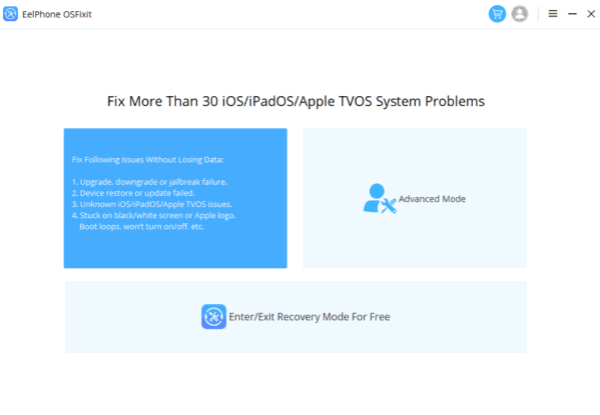
Step 2: Plug Move Device Closer to Continue stuck iPhone to computer using the USB cable. Generally, it's automatic to link iPhone to EelPhone OSFixit, or you can follow the detailed guide on the tool to connect iPhone to the tool manually.
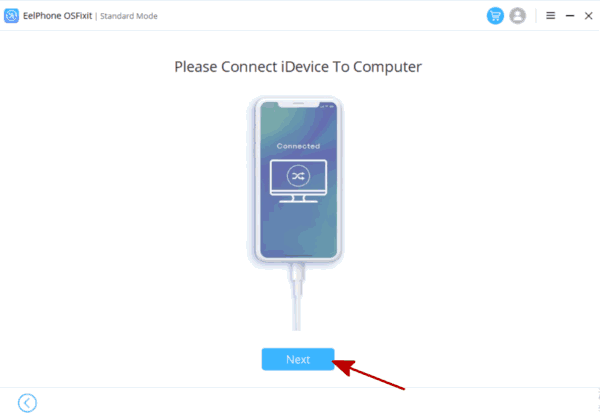
Step 3: Once iPhone linked to EelPhone OSFixit, the next interface is the selection of iPhone iOS version. Choose one iOS version from the list, the tool will download the related iPSW data package according to the iOS version.
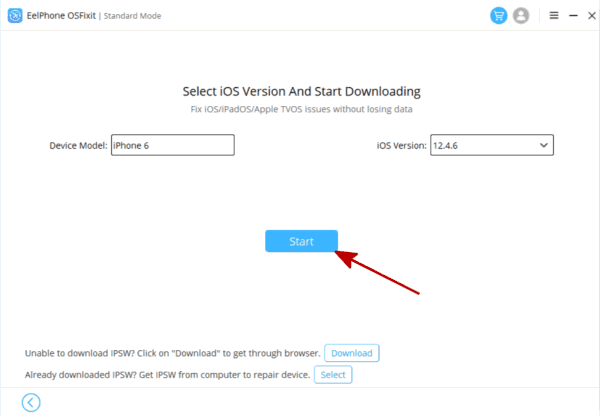
Step 4: It's automatic to download and unpack iPSW data package after that you've selected the iOS version from the list.
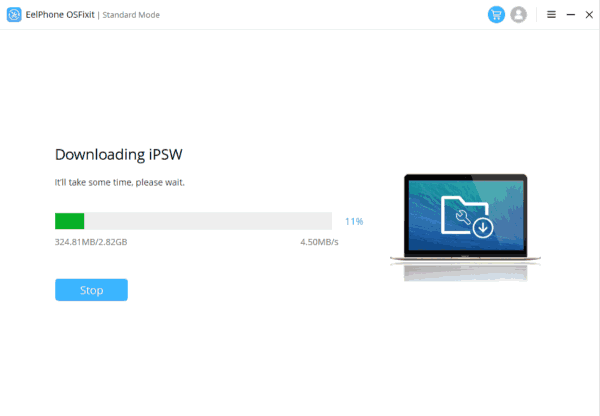
Step 5: Move Device Closer to Continue stuck issue fixed with the help of iPSW data package, tap on the Repair Now button when the iPSW data package is ready.
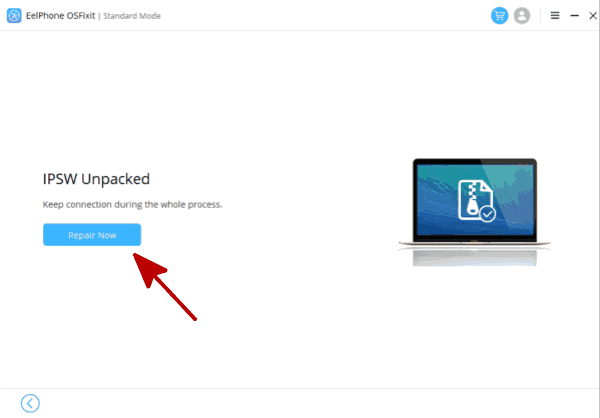
Mostly, the whole process takes a few minutes and clicks. Don't unplug iPhone from the computer before the successful process. The easy steps make EelPhone OSFixit better than other ways to fix iPhone stuck on Move Device Closer to Continue. Even though the standard mode doesn't work, you can turn to the advanced mode to repair Move Device Closer to Continue stuck. For new iPhone, it doesn't matter when the advanced mode can erase all data on iPhone.
EelPhone Mobile Transfer
You've used the EelPhone OSFixit to fix iPhone stuck on Move Device Closer to Continue with success, but when you transfer data to new iPhone using the Quick Start again but Move Device Closer to Continue stuck issue appears also, why not turn to other ways to transfer data from old iPhone to new one?
EelPhone Mobile Transfer provides the quickest way to move data from old iPhone to new iPhone with one click.
Step 1: Download and install EelPhone Mobile Transfer to computer. From the home interface, choose the Phone Transfer feature to transfer data from old iPhone to new iPhone.

Step 2: Plug old and new iPhone into computer at the same time. The left side is the source iPhone, and the right side is the destination iPhone, tap on the Flip button to change the source and destination device.
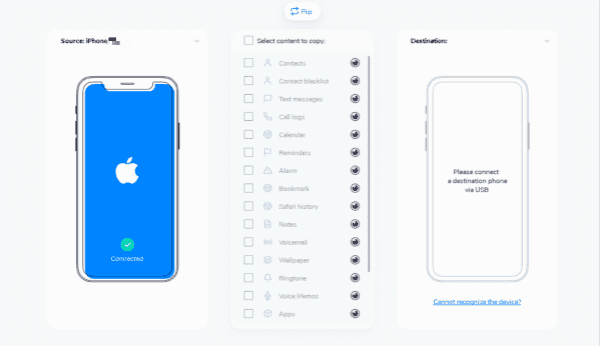
Step 3: If you don't want to move all data from the old iPhone to the new iPhone, select the data type in the middle.

Step 4: Tap on the Start Transfer button to move data from iPhone to iPhone. Don't disconnect iPhone during the whole process. What you can do during the whole process is keep connection and clicks.

EelPhone Mobile Transfer makes it easy to transfer data from iPhone to iPhone when iPhone stuck on Move Device Closer to Continue after several attempts.
It doesn't matter when the Quick Start can't transfer data from iPhone to the new one, search new way to move data between iPhone. But for Move Device Closer to Continue stuck issue, EelPhone OSFixit is the best choice-which is the professional tool to fix iPhone software issues.
Alex Scott
This article was updated on 24 May, 2022

Likes
 Thank you for your feedback!
Thank you for your feedback!




