Summary
The iPhone downloading messages from iCloud not moving over hours, or iPhone message attachments not downloading, to get the whole messages from iCloud, you'd better go around with the tips below to fix downloading messages from iCloud stuck with ease.
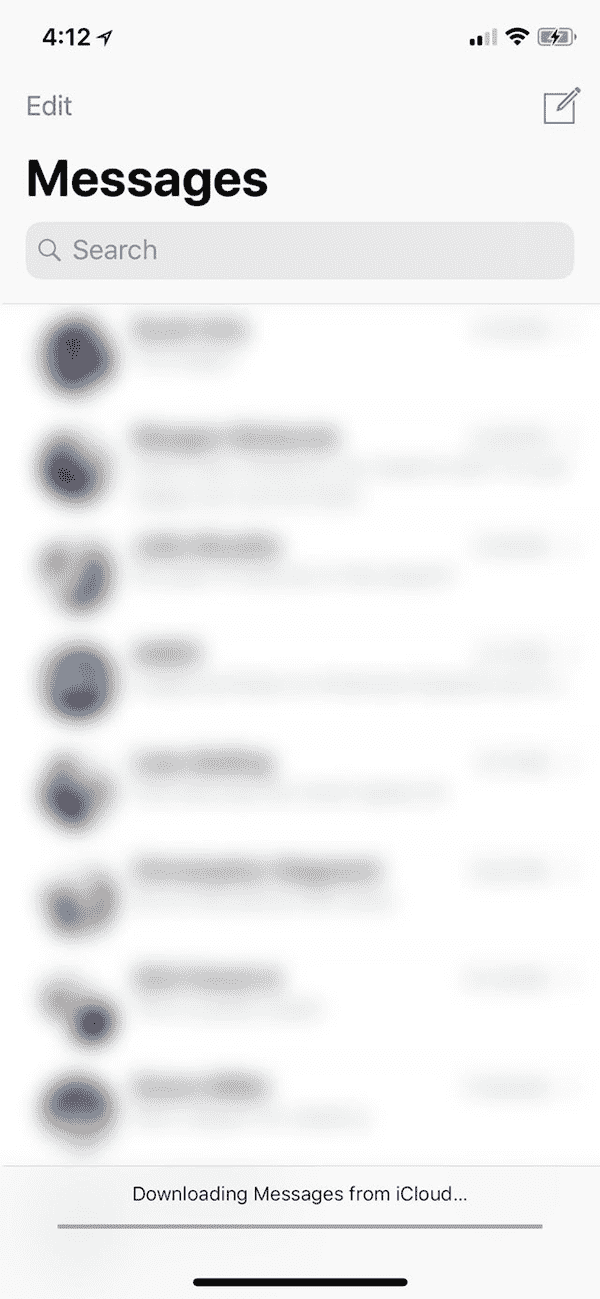
When We Can Download Messages from iCloud
The messages in iCloud backup came from iPhone after that you've synced messages to iCloud by enable the message synchronization to iCloud:
How to sync messages to iCloud? Go to Settings on your iOS device, from [your name] on the top of the settings interface, from the apple id interface, tap on the iCloud to check all data types that you can sync to iCloud. Enable the Message from the bottom of the screen. All enabled features will synced to the iCloud account.
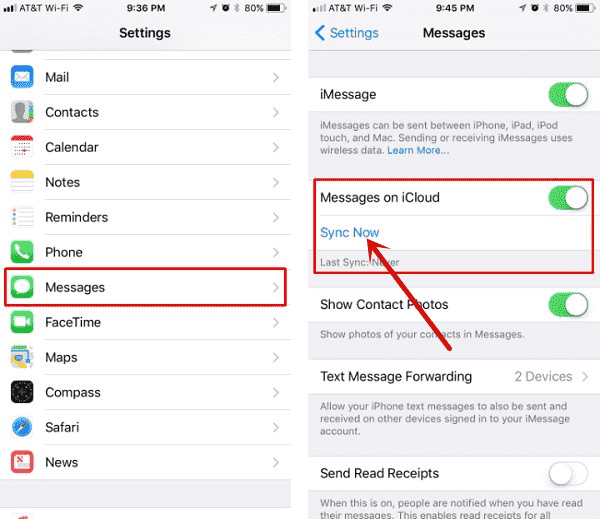
It's the way to save messages on iPhone, for those who are using the message app to contact friends, it's better to enable the synchronization messages between iPhone and iCloud.
You've got the steps to sync messages to iCloud, but how to download messages from iCloud to your iPhone? It's pretty easy also once you've synced the messages to iCloud in advance, when you deleted messages on iPhone by accident, you can restore from iCloud backup to download messages from iCloud to iPhone directly on iPhone settings without computer.
Go to Settings on iPhone, scroll down to the Message selection, turn on the Messages on iCloud selection from the next interface, under the Messages on iCloud selection, you'll see the blue letters-Sync Now, tap on the blue letters to download messages from iCloud. How long does it take to download messages from iCloud? It depends on the size of the messages from iCloud. Be patient when iPhone is downloading messages from iCloud.
Why are My Messages not Downloading from iCloud
Downloading messages from iCloud stuck over hours, for finding out the solution for the problem, you'd better to know the cause of the issue and then you can avoid the issue in the next time:
Network Disconnection
When you're going to download messages from iCloud, the available network on iPhone is necessary. Downloading messages from iCloud will fail without available cellular or wifi on your iPhone. So when downloading messages from iCloud stuck, check the network, link to one strong and stable network, and then download messages from iCloud one more time.
iPhone Storage Space is Poor
Downloading messages from iCloud to iPhone, all messages from iCloud are saved to iPhone directly. When iPhone doesn't have enough space to store all messages from iCloud, the downloading messages from iCloud operation will stuck or failed. Or all messages in iCloud will be uploaded to iPhone partially.
No Messages in iCloud
You haven't synced any messages to iCloud before, how can you download messages from iCloud? Make sure that you've backed up iPhone messages to iCloud, or the iCloud backup won't include any messages.
What does downloading messages from iCloud mean? It means that the iPhone is uploading messages from iCloud backup. But when downloading messages from iCloud stuck, you have several tips to fix download messages from iCloud stuck issue.
All Tips to Fix iPhone Stuck on Downloading Messages from iCloud
- Tip 1: Downloading Messages from iCloud Stuck and Frozen
- Tip 2: Recovery Mode to Fix Downloading Messages from iCloud
- Tip 3: Check the Network on iPhone
- Tip 4: Restart iPhone
- Tip 5: Reset Network Settings
- Tip 6: Factory Reset iPhone from Settings
- Tip 7: Disable Message from iCloud
Tip 1: Downloading Messages from iCloud Stuck and Frozen
Downloading messages from iCloud not moving and iPhone frozen, you can't use your iPhone anymore. EelPhone OSFixit is the best tip to fix iPhone downloading messages from iCloud stuck without losing any data.
Step 1: Download EelPhone OSFixit to PC. The standard mode on OSFixit is the way to fix downloading messages from iCloud stuck without data loss. Tap on it to switch to the next interface.
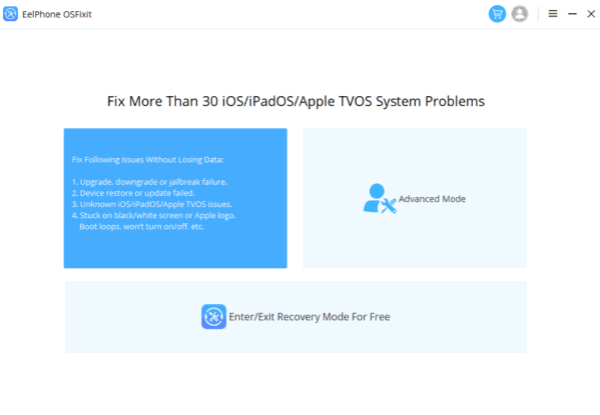
Step 2: Plug downloading messages from iCloud stuck iPhone to PC using the original usb cable. At the moment that iPhone can't link to the tool automatically, follow the steps on the tool to connect iPhone to the tool manually.
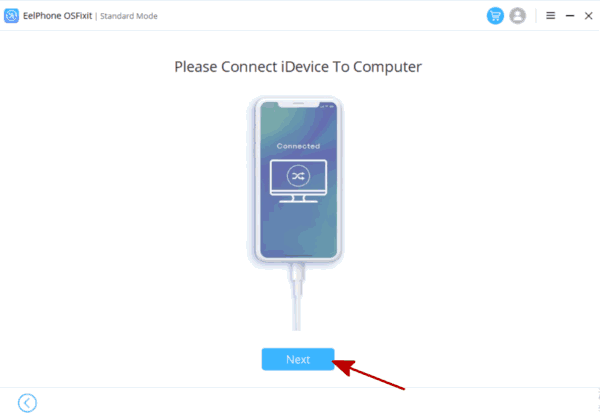
Step 3: Select the iOS version from the list, your iPhone will be updated to the iOS version you've selected. Tap on the Start button to download the related firmware package to your iPhone.
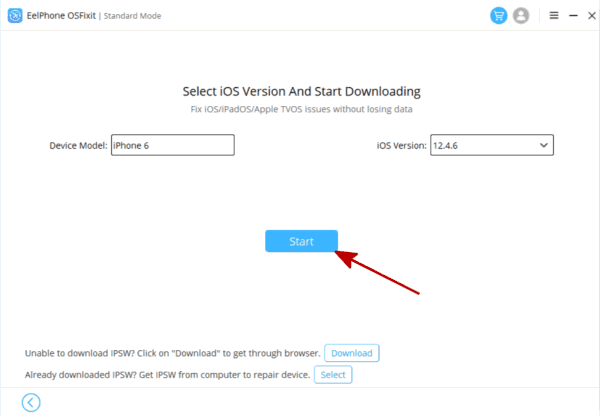
Step 4: It's automatic to download and unpack the firmware data package, keeping connection during the whole process.
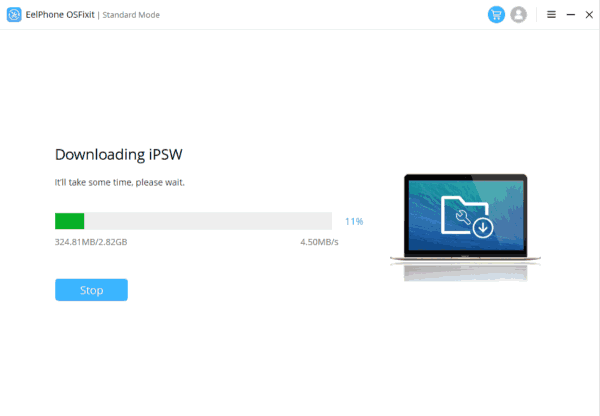
Step 5: The firmware package is ready, tap on the Repair Now button to fix downloading messages from iCloud stuck issue.
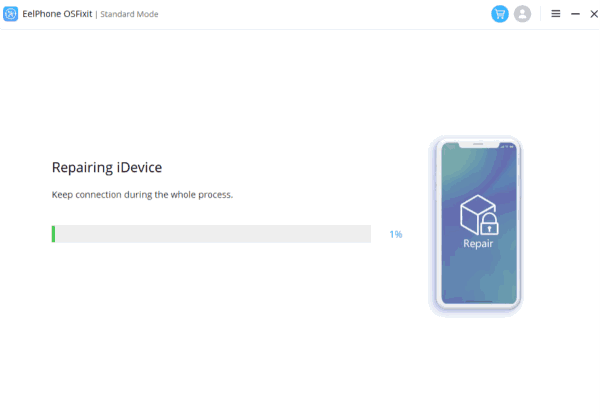
The standard mode is the first feature you should try on EelPhone OSFixit. If the standard mode can't fix iPhone stuck on downloading messages from iCloud, turn to the advanced mode immediately. The advanced mode will erase all data on iPhone but is more effective.
Tip 2: Recovery Mode to Fix Downloading Messages from iCloud
Downloading messages from iCloud stuck and frozen, all data on iPhone can be erased, you would like one freeway to fix it, here is the tip you need.
iPhone frozen on downloading messages from iCloud, you can't restart iPhone normally, you can put iPhone into recovery mode and then restore iPhone from iTunes to factory reset iPhone to factory settings.
Hold the power and volume down button at the same time(or hold the power and the home button at the same time). Release both buttons when the “connect to iTunes” logo appears on iPhone. It's the guide to connect iPhone to iTunes, plug your iPhone to PC.
Launch iTunes on PC, wait a moment, when pops the notice, tap on the Restore button to fix iPhone stuck on downloading messages from iCloud.
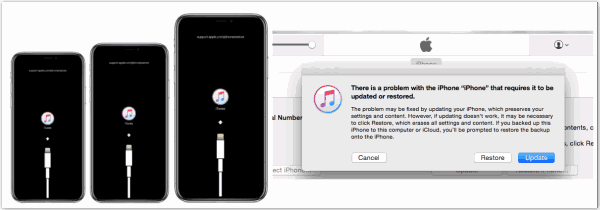
It's lucky when you can still put iPhone into recovery mode even downloading messages from iCloud stuck and frozen. If it failed to put iPhone into recovery mode, or all data on iPhone is important, EelPhone OSFixit is the best choice.
Tip 3: Check the Network on iPhone
When downloading messages from iCloud stuck, you can swipe iPhone screen to switch to the network interface, making sure that iPhone was linked to the available network.
Downloading messages from iPhone works with the strong and stable network-cellular or wifi. Try to download messages from iCloud one more time when the network is fixed and you can return to the interface to sync messages from iCloud.
Tip 4: Restart iPhone
Even though that iPhone stuck on downloading messages from iCloud, you can still turn off your iPhone normally by holding on to the power button. Just hold the power button for a few seconds, when iPhone turns off, wait one minute, hold the power button one more time to turn it on.
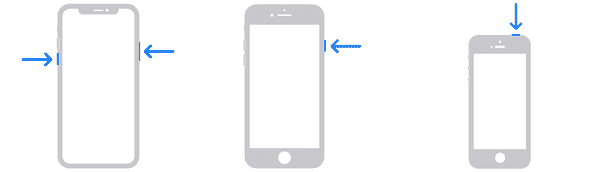
Tip 5: Reset Network Settings
iPhone stuck on downloading messages from iCloud, but you can still switch to another interface of iPhone, swipe over the frozen screen, go to Settings>General>Reset>Reset All Network Settings, all exiting networks on iPhone will be erased, when iPhone restarts, add the strong and stable network to your iPhone.
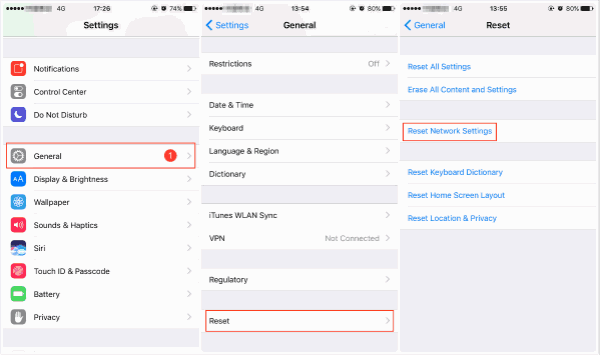
Tip 6: Factory Reset iPhone from Settings
iPhone stuck on downloading messages from iCloud, the settings interface is reachable. You can still factory reset iPhone from iPhone settings.
Go to Settings>General>Reset>Erase All Data and Settings, it's the way to fix iPhone downloading messages from iCloud stuck issue with all data loss.
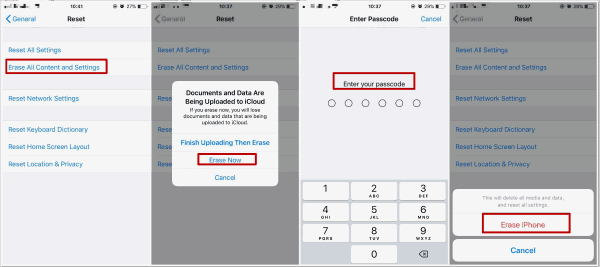
After the factory reset, sign in the iCloud account to sync all messages in iCloud to iPhone one more time.
Tip 7: Disable Message from iCloud
You've already enabled the message in iCloud to sync messages to iCloud, but downloading messages from iCloud stuck, try to disable message from iCloud.
Go to Settings>[your name]>iCloud>Message, disable the Message from the list, tap on “Disable and Download Messages” from the notice. All messages in iCloud backup will be downloaded to iPhone again.
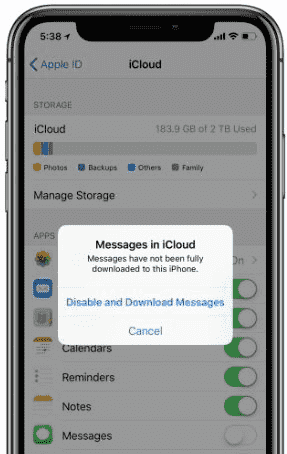
What to Do When Messages in iCloud is Not Available
When messages have not been fully downloaded to this iPhone, you can upload messages to iPad, or use the tool to download the messages from iCloud to PC directly. EelPhone iPhone Data Recovery is the exact way to download messages from iCloud to PC with one click.
Step 1: Download EelPhone iPhone Data Recovery to PC, from the main interface of the recovery tool, tap on iPhone Data Recovery.

Step 2: From the left side, there are three ways to download messages to PC, switch to last one-Restore from iCloud Backup File, which is the way to download messages from iCloud to PC. Enter the exact iCloud account and password to sign in iCloud.
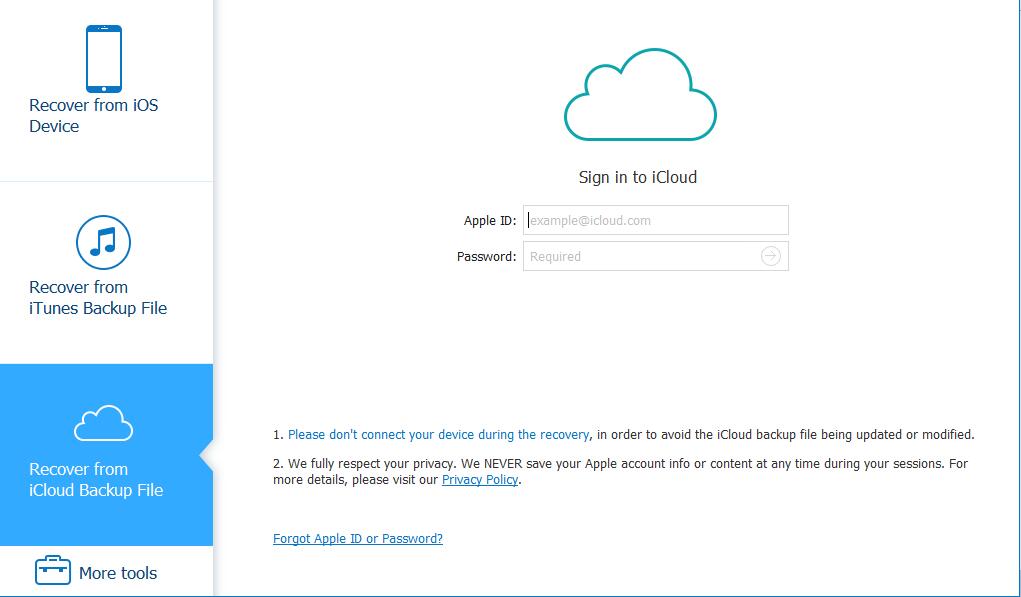
Step 3: From the iCloud backup list, choose one to download messages from iCloud to PC.
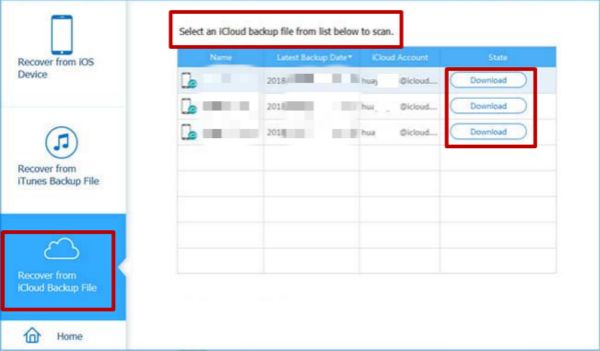
Step 4: Tap the Download button at the end of the backup file you've selected, the tool will scan out all data in the backup file.
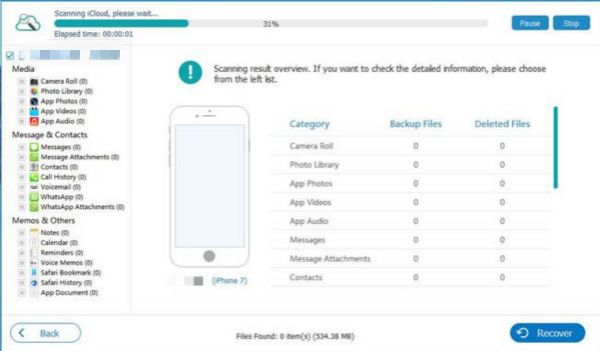
Step 5: Wait a moment, from the scanning result, select Message only from all, then tap on the Recover button to download messages from iCloud to PC.
It's another way to upload messages from iCloud when iPhone stuck on downloading messages from iCloud. For downloading messages from iCloud stuck iPhone, choose the effective way to fix it from all tips above.

Likes
 Thank you for your feedback!
Thank you for your feedback!




