Summary
You've followed the guide on iPhone/iPad to Update Apple ID Settings, but Update Apple ID Settings stuck and frozen at the last step even when you entered the right Apple ID password. Find out the way to fix the Update Apple ID Settings stuck issue from this article.
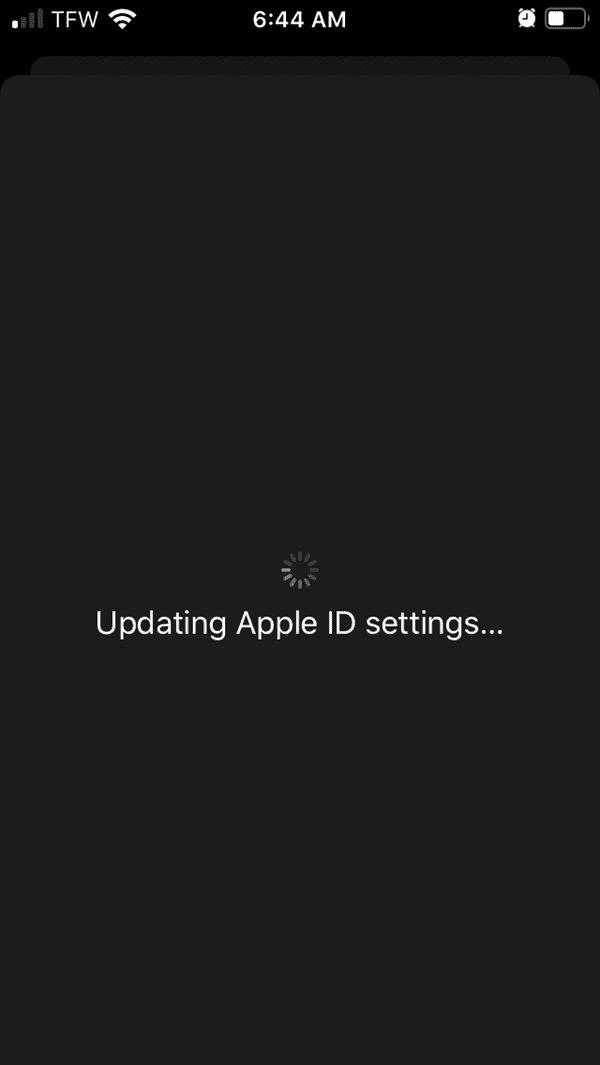
Update Apple ID Settings VS Set Up Apple ID Settings
Update Apple ID Settings, it's one feature in the list of iPhone/iPad settings. When you've changed the Apple ID password in one iOS device, all iOS devices using the same Apple ID account will pop the number icon on “ Update Apple ID Settings ”. You'd better to Update Apple ID Settings immediately on all iOS devices, or some features are unavailable.
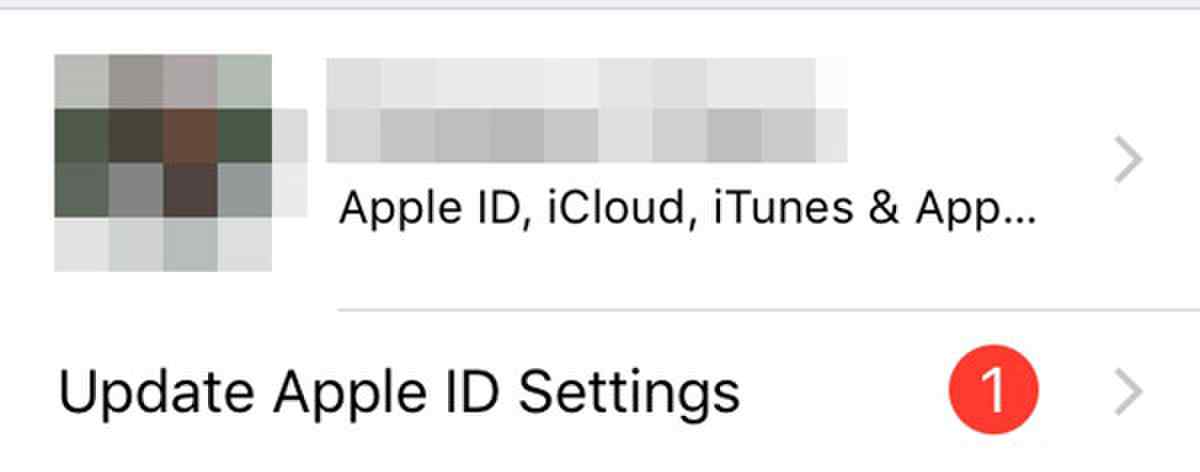
For a new iPhone/iPad, once you've followed the guide on new iOS device, you'll be asked to enter one Apple ID and Apple ID password as your device account. It's also the steps to create Apple ID Apple ID password for your new iOS device. Or for iOS device that you've just reset, all data and settings were erased, you'll set up Apple ID settings on the iOS device one more time.
For activation lock iPhone, you'll be asked to enter the old Apple ID and Apple ID password to get into iCloud locked iPhone and set up other settings.
How to Update Apple ID Settings
Update Apple ID Settings notification will pop on iPhone settings once you've changed Apple ID password or linked information of your Apple ID like the email account and security question. Apple should protect your iOS device, confirm that it's the device owner who have changed Apple ID settings. Please Update Apple ID Settings on all iOS devices using the same Apple ID account.
Go to Settings on iPhone or iPad, under [your name] section, here is the entrance of updating Apple ID settings, you'll see one number icon after the “Update Apple ID Settings”. Tap on Update Apple ID Settings, tap on Continue to sign in the Apple ID account one more time with the modified information. When iPhone/iPad is updating Apple ID settings, just wait. How long does it take to Update Apple ID Settings? About several minutes for the whole process.
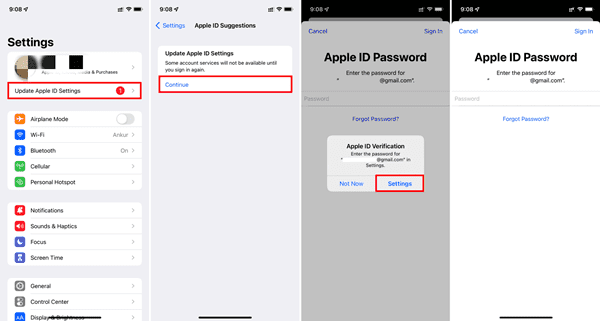
If you don't Update Apple ID Settings in time, some account services require you to sign in again or some account services don't work due to the Apple ID settings change. When you're asked to Update Apple ID Settings, it means that related information of Apple ID was modified, if you didn't change Apple ID information before but the notice pops, someone did!
What to Do When Update Apple ID Settings Not Working
The Update Apple ID Settings notice appears on iPhone/iPad settings, you've followed the guide to Update Apple ID Settings step by step, but finally Update Apple ID Settings not working, iPhone keeps returning to the Continue interface even though you've entered the correct Apple ID password. How to fix Update Apple ID Settings not working issue on your iPhone?
Correct Apple ID Password
Please be sure that you've entered the correct Apple ID password to Update Apple ID Settings. Especially when you've just changed Apple ID password, the old Apple ID password not working, you should enter the new Apple ID password to bypass the Apple ID settings updating notice.
Network Connection
Apple ID settings updating on iOS device should the help of available network, wifi or cellular, make sure that iPhone/iPad was linked to the available and stable network before updating Apple ID settings. So when Update Apple ID Settings not working, check the network on your iOS device one more time. You can disconnect the network and re-connect it after a while. Then Update Apple ID Settings one more time.
Restart iPhone
Restarting iPhone can solve many iPhone issues, when Update Apple ID Settings not working, restart your iPhone and try to Update Apple ID Settings one more time:
For iPhone X and iPhone X Later
Hold anyone volume button and the slide button at the same time, release both buttons when the power off slider appears on iPhone
Slide to the right side to power it off, after one minute, hold the slide button only to turn it on. When Apple logo appears again, it means that you've restarted iPhone with success.
For Other iPhone
Apart from iPhone X and iPhone X above, it's easy to restart iPhone. Hold the slide button or the top button to turn it off. When the power off slider appears, slide to the right side to power it off. After a while, hold the slide or top button one more time to turn it on.
Force Restart iPhone
Update Apple ID Settings stuck and frozen, you can't restart iPhone normally. Please try to froce restart iPhone following steps below:
iPhone 8 and iPhone 8 Later
Tap and release the volume up button, tap and release the volume down button, hold the slide button and release it until the apple logo appears.
iPhone 7
Hold the volume down and the Sleep button at the same time, release both buttons when the apple logo appears.
iPhone 6 and iPhone 6 Earlier
Hold the Sleep button and the home button at the same time, release both buttons when apple logo appears.
Whichever iPhone you have, once the apple logo appears on iPhone, it means that you've force restarted iPhone with success. If Update Apple ID Settings stuck and frozen also, turn to OSFixit to fix Update Apple ID Settings stuck issue without losing data.
EelPhone OSFixit to iPhone Update Apple ID Settings Stuck
All tips above can't fix Update Apple ID Settings stuck issue, Apple ID settings update not working and frozen. Please turn to EelPhone OSFixit, the standard mode of OSFixit provides the way to fix Update Apple ID Settings stuck without losing data.
Step 1: Download EelPhone OSFixit to PC by tapping on the Download button above. From the main interface of OSFixit, use the standard mode to fix Update Apple ID Settings stuck without data loss. The advanced mode will erase all data on iPhone, so use the standard mode at firs.
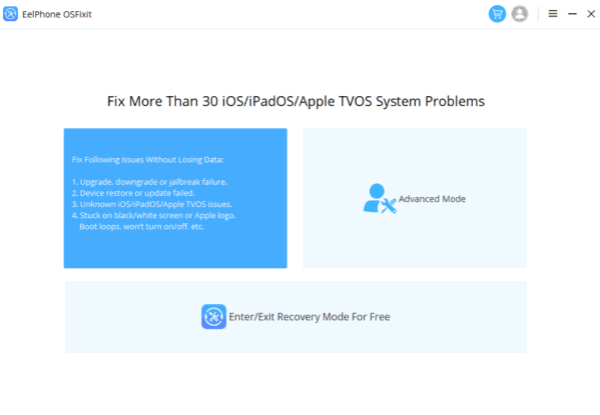
Step 2: Link the Update Apple ID Settings stuck iPhone/iPad to PC using the original USB cable. Once your iPhone/iPad was linked to the PC, choose one iOS version from the interface. The OSFixit will download the selected iOS version package to fix iOS system issue, and your iPhone/iPad will be updated to the iOS version you've selected.
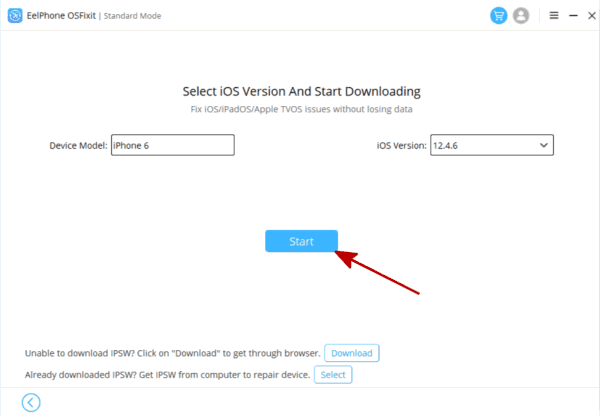
Step 3: It's automatic to download and unpack firmware package, keep connection during the process.
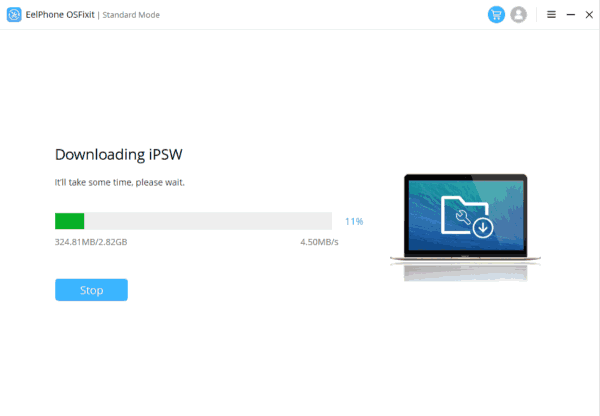
Step 4: When the firmware package is ready, tap on the Repair Now button to fix iPhone stuck on Update Apple ID Settings.
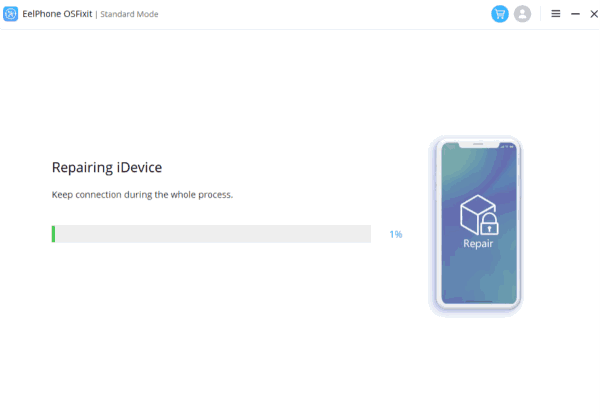
Actually, it takes a few minutes and clicks to fix iPhone Update Apple ID Settings stuck issue. But if the standard mode can't fix Update Apple ID Settings, switch to the advanced mode to fix Update Apple ID Settings stuck issue.
Some account services will not be available if you don't Update Apple ID Settings in time, some features are unavailable and the Apple ID settings update notice pops from time to time.
In the case that someone changed your Apple ID settings, but you don't know the new Apple ID password, you can't Update Apple ID Settings with success. Any abnormal reset of iPhone will make it get into iCloud activation lock, the correct Apple ID and Apple ID password can remove iCloud activation lock. Without new Apple ID password, turn to EelPhone Activation Lock Removal to bypass iCloud activation lock without password. If the Update Apple ID Settings stuck issue is caused by the wrong Apple ID password, you can use the activation lock removal directly to fix the issue.

Likes
 Thank you for your feedback!
Thank you for your feedback!




