Summary
How to wipe a Samsung phone without password? Force factory reset Samsung phone will erase all data and settings on Samsung phone. You should erase Google account from Samsung phone before selling and do a factory reset. EelPhone Android Unlock is the best method to wipe Samsung phone without passcode.
“How to delete everything on my phone? I want to sell my Samsung phone, all data in my Samsung phone is secret, I should erase all data in my Samsung phone. how do I completely wipe my Android phone?”
Wipe a Samsung phone including erasing all data and settings in the Android phone, so if you want to erase everything on your Samsung phone, follow the steps below to wipe all data in Android phone one by one.
- Part 1: How Do I Restore Factory Settings on my Samsung Phone
- Part 2: How to Completely Clear a Samsung Phone
Part 1: How Do I Restore Factory Settings on my Samsung Phone
It's easy when you have the Samsung phone password, just do factory reset from Samsung settings-restore Android phone to factory reset, it's the quickest method to erase all data and settings on Android phone.
Go to Settings>Reset(or Backup and Reset)>Factory Data Reset/Reset settings, enter the Android phone password to confirm the factory reset operation.
But how to delete everything on your Android phone without password? EelPhone Android Unlock, erase all data in your Android phone without Android screen lock password.
EelPhone Android Unlock:
1.clear phone data without password
2.Workable on almost all Android phone
3.Easy operation
If you can't factory reset Android phone with buttons on Android phone, EelPhone Android Unlock is the easiest method to erase all data in Android phone without password.
Step 1: Download EelPhone Android Unlock to computer, windows or mac, choose the right version and click on the Download button. From two features on the interface of the tool click on Remove Screen Lock to erase all data in Android phone.
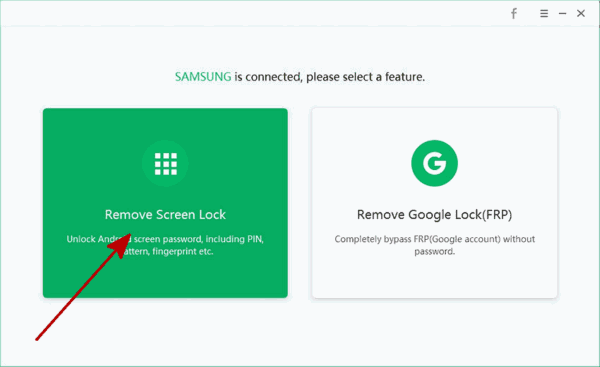
Step 2: Plug your Android phone to computer via usb cable, at the same time, from the second page, you can see the note, read it carefully and then click on Start button. When pops the window, click on YES to go on.
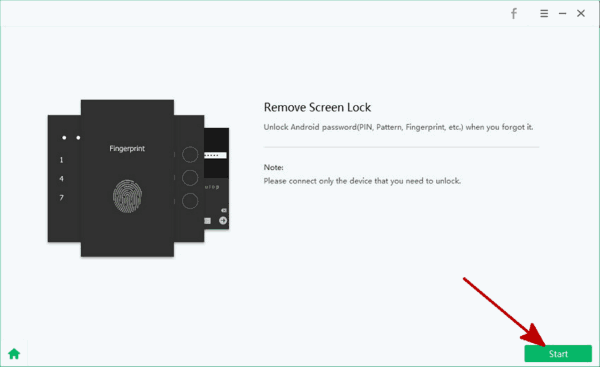
Step 3: Once started, the tool will wipe a phone clean by erasing all data in your Android phone. What you should do is keeping connection during the whole process.
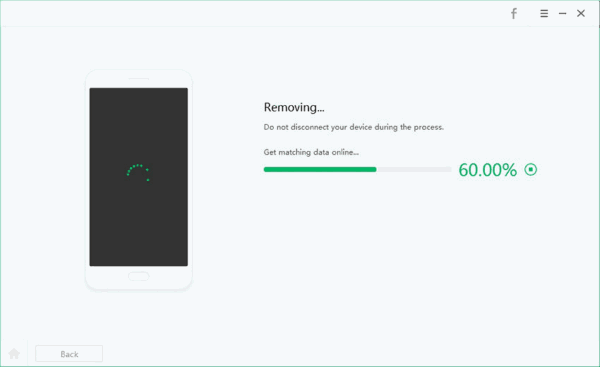
It takes only a few minutes and one click to erase everything from Samsung phone. And when you're asked to enter the linked Google account and password, just enter it to your Samsung phone. Remove Google account from Samsung phone then. But if you forgot Google account and password, turn to the next part.
Part 2: How to Completely Clear a Samsung Phone
Not only data in Samsung phone but also the Google account you've set up to your Samsung phone which you should remove before selling, or after selling your Samsung phone, the owner will be asked to enter the linked Google account and password to get into the second hand Samsung phone, sign out the Google account before selling.
Go to Settings> Account>Google>Remove Google, enter the Google account password to sign out from Samsung device at last.
Any abnormal factory reset on Samsung phone will make Samsung phone get into Google verification lock, for Google FRP lock screen, only the linked Google account and EelPhone Google Account Removal can get into FRP locked Samsung phone.
If you have linked the Google account, sign out the Google account before selling before selling. But in the case that you don't have the linked Google account and password, for Samsung phone, turn to EelPhone Google Account Removal to delete everything on your Samsung phone including the Google account and password.
EelPhone Google Account Removal:
1.Remove Google account from Samsung phone without password
2.All data and settings will be erased
Actually, if you don't have the linked Google account and password, turn to EelPhone Google Account Removal at the first of all rather than the first part.
Step 1: Download EelPhone Google Account Removal to windows, only windows version for Remove Google Lock feature from the main page.
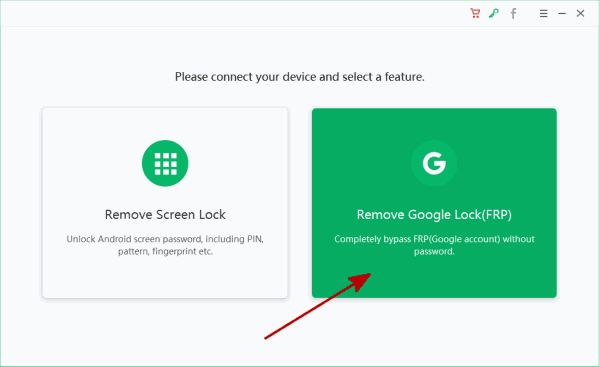
Step 2: From the next page, the precaution is the most important, only plug the Samsung phone to the computer and keep connection during the whole process.
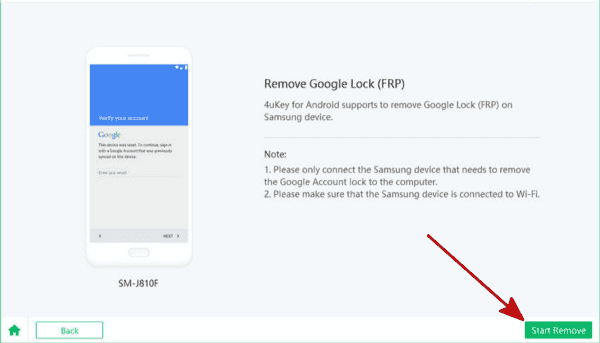
Step 3: Once clicked on the start button, the removal will send the notification to your Samsung phone, keep connection.
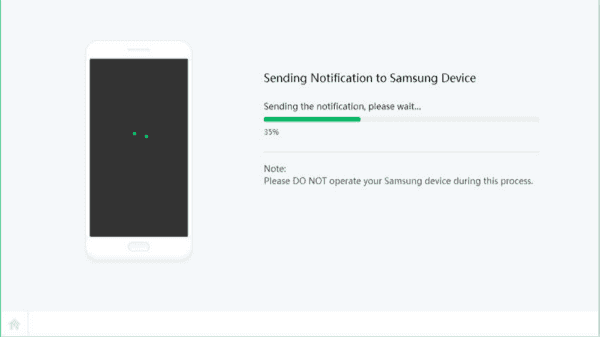
Step 4: From your Samsung phone, click on Download button to download the frpfile to install the settings apk to your Samsung phone.
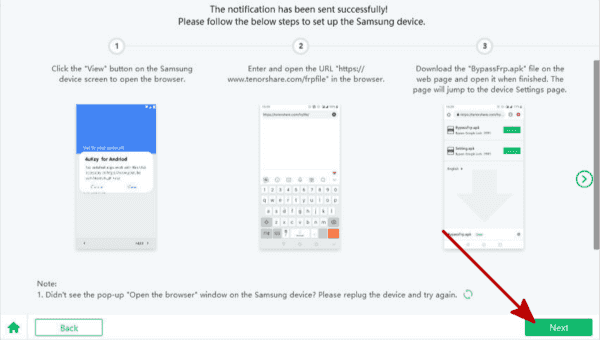
Step 5: Install the apk file after being downloaded, from settings, enable the PIN windows feature by following the guide on the removal.
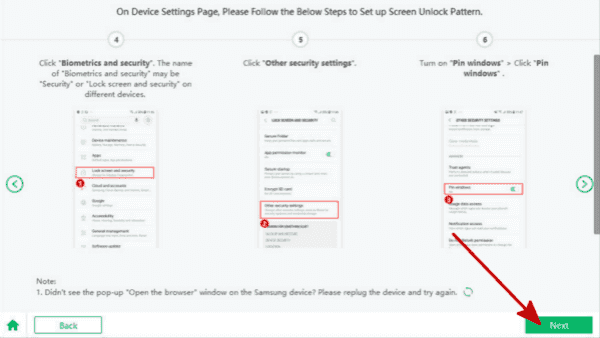
Step 6: You should create one new pattern for your Samsung phone, when the Samsung phone restart, use the new pattern to bypass the screen lock.
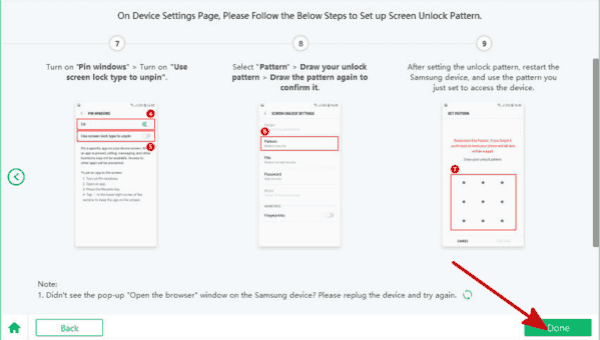
If you want to completely wipe Android phone, don't forget the linked Google account, remove it from your Android phone settings, or the FRP lock will appear after factory reset.
But it's easy if you didn't sync your Android phone to one Google account, just factory reset your Android phone from settings with password, if you don't have the screen lock password, turn to EelPhone Android Unlock to erase all data from phone without password.
For FRP lock, without Google account and password, the EelPhone Google Account Removal can only work on Samsung phone, but you should use it before selling it.
Alex Scott
This article was updated on 12 May, 2021

Likes
 Thank you for your feedback!
Thank you for your feedback!




