Summary
If you're looking to bypass the screen lock on your Motorola phone, using EelPhone DelPassCode for Android makes the process easy. With a detailed guide and straightforward steps, you can unlock the pattern lock on your Motorola phone in just a few clicks.
It's not an exaggeration to say that Motorola is a pioneer in the mobile phone industry. With a history spanning 90 years since its establishment, many of its products have been epoch-making. As mobile devices continue to rapidly develop, Motorola is still seeking its own path to development, and there remains a group of loyal enthusiasts who protect this historic brand.
However, as a mobile device on the market, protecting the owner's privacy and personal information is crucial. PIN lock, pattern lock, password lock, fingerprint, and face lock are all security features available on different phones. With so many passwords to remember, it's highly likely that we might forget our phone password. Alternatively, we might find ourselves in a situation where we have no screen password, or we own a Motorola phone with a broken screen or a locked screen from a second-hand purchase.
In such instances, EelPhone DelPassCode for Android provides an alternative way to unlock your Motorola phone without requiring a password. This tool is compatible with all types of screen locks and over 60 Android models, including Samsung, LG, Motorola, and Huawei, among others.
- Part 1: How to Get into a Locked Motorola Phone With Clicks-[Quickest]
- Part 2: How to Make Motorola Unlocked via Factory Reset-[Free]
Part 1: How to Get into a Locked Motorola Phone With Clicks-[Quickest]
It's important to note that bypassing the lock screen on your Motorola Droid could result in data loss. If you cannot accept an unlocked Motorola phone without data, you may choose to keep it locked or wait until you remember the password. However, if you have a backup of your data, you can proceed with the unlocking process without hesitation.
Step 1: Free download EelPhone DelPassCode For Android on your computer, install the tool at the same time. Don't forget launch it and from the home page of EelPhone DelPassCode For Android, just click on Remove Screen Lock to unlock Motorola in several steps.
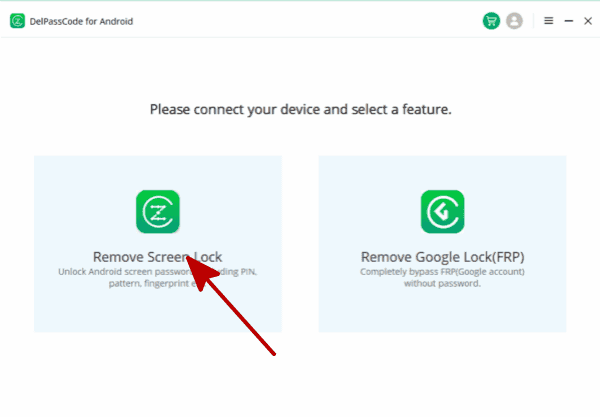
Step 2: It's time to connect your Motorola to your computer via USB cable, and make sure the connection during the whole process. Click on Start to switch to the next step. Before starting, read about the notes on the interface.
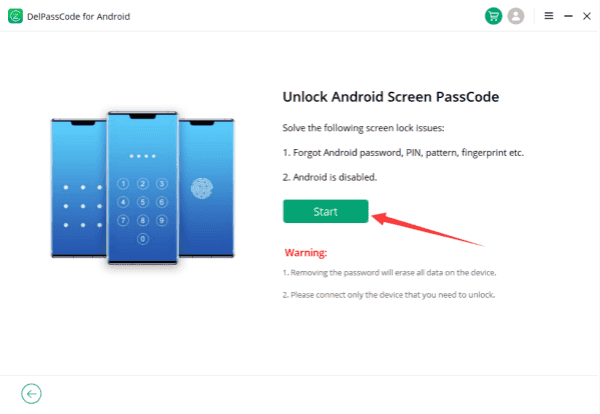
Step 3: The unlock process is totally automatically after having clicked on Start button.
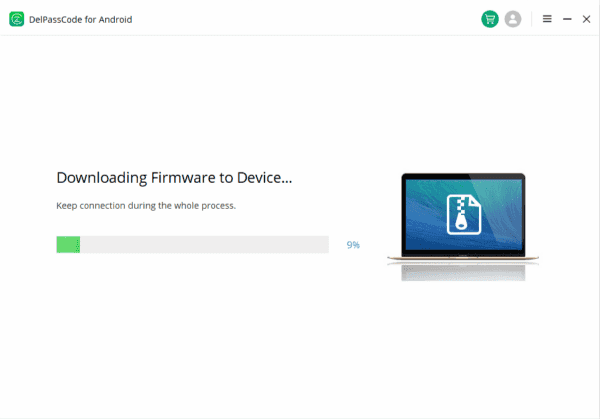
Step 4: Don't forget to setup the unlocked Motorola phone after unlocked.
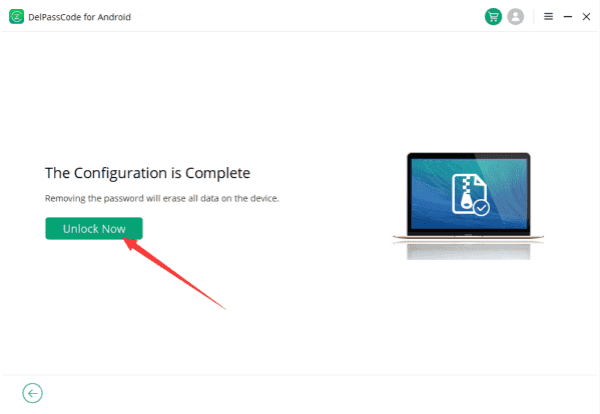
Just waiting now, EelPhone DelPassCode For Android is removing Motorola lock.
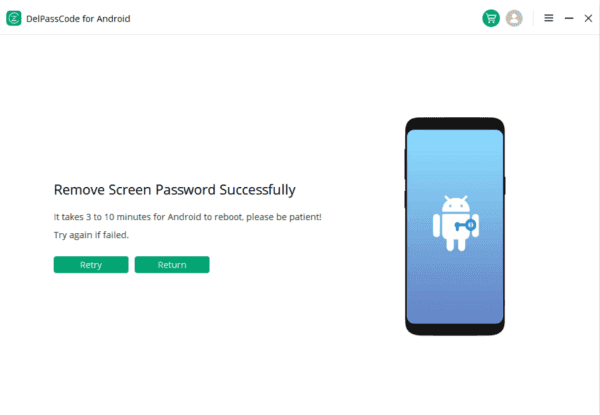
Part 2: How to Make Motorola Unlocked via Factory Reset-[Free]
There is another method to unlock Motorola cell phones by resetting the device to factory settings and deleting the screen lock pin/password/pattern. This method is free and is why there are so many cheap unlocked smartphones without contracts available in the market. Here's a simple guide on how to unlock your Motorola phone for free:
Step 1: Turn off your locked Motorola phone.
Step 2: Press and hold the volume down button and then press and hold the power button for 2 seconds. Release the power button but continue to hold the volume down button until the reboot screen appears.
Note: During this process, make sure not to release the volume down button until the reboot screen appears.
Step 3: Once the reboot screen appears, use the volume up and down button to switch to recovery mode and use the power button to select it.
Step 4: When you reach the recovery mode screen, use the volume up and down button to select the factory reset option on the screen.
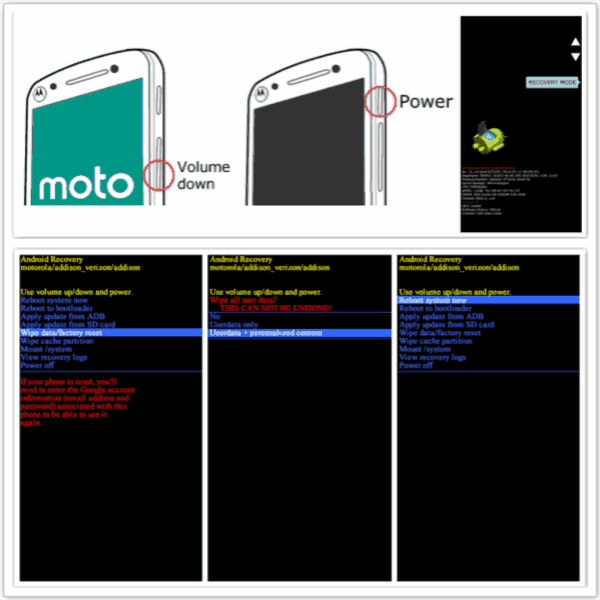
Once the factory reset process is complete, your Motorola phone will be unlocked, and you can set up a new screen lock. If you have a backup of your data, you can restore it to your phone.
Alex Scott
This article was updated on 26 March, 2023

Likes
 Thank you for your feedback!
Thank you for your feedback!




