Summary
How to unlock a Google locked Tablet? Whichever the Android Tablet you own, the quickest way is the original Google account and password. But if you forgot Android Tablet Google account, FRP bypass Tablet can be solved by EelPhone Google Account Removal.
Google Android Tablet hard reset makes Android Tablet locked by FRP, on condition that you only forgot Google account password but still have the Google account in hand, turn to Android Tablet account recovery with the linked phone number or the linked email account, but you still have the Google account from chrome.
But if you can't remember the Google account either, bypass Google FRP lock on Android Tablet must be with the help of EelPhone Google Account Removal, which can bypass Samsung Tablet FRP lock without gmail account.
- Part 1: How to Remove Google Account from Tablet
- Part 2: How to Bypass Google FRP Lock on Any Android Tablet
- Part 3: Android Tablet Account Recovery
- Part 4: How to Remove Google Lock from Android Tablet Without Google
Part 1: How to Remove Google Account from Tablet
On the occasion that you've set up Gmail account to Android Tablet, you can enable the find my Tablet feature on settings to enable FRP lock for Android Tablet. Abnormal factory reset of the Tablet will make it get into FRP lock. removing Google account from Tablet on settings will disable the FRP lock. Get the steps from below to remove a Gmail account from your Android Tablet.
Step 1: Unlock Android Tablet, wend your way to Accounts or Users & Accounts.
Step 2: If you have linked several email account, tap on the Gmail account which works for FRP lock, from the upper right corner, click on Remove Account to remove Google account from Tablet.
Step 3: Considering the security, you'll be asked to enter the Android Tablet password/pattern to confirm the operation.
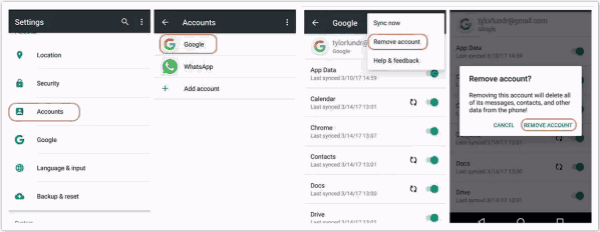
With Google protection, it's easy to unlock Android Tablet without password, only in the case that you'll send the Android Tablet to a friend or will sell the Android Tablet, otherwise don't remove Google account from Android Tablet.
Part 2: How to Bypass Google FRP Lock on Any Android Tablet
So many people ask for the way to bypass Google FRP lock on any Android Tablet when they forgot Google account, without Google account, it's impossible to bypass Google FRP lock on any Android Tablet unless you can find back the original Google account and password.
If you got one second-hand Android Tablet, FRP locked with Gmail account and password, ask the Tablet owner to provide the Google account and password, or in the case that you can remember the Google account but only forgot the Google account password, you can recover Google account password from the third part.
In short, you should the FRP lock linked Google account and password to bypass Google FRP lock on any Android Tablet whichever the way you found back the Google account and password.
Part 3: Android Tablet Account Recovery
Recover Google account password online when the Google account and the email or the phone number you used to register the Google account is in hand, try to recover the Google account password from chrome.
Step 1: Open chrome, put the link https://www.Google.com/ to the website place, from the upper right corner, click on Sign In button.
Step 2: Enter the Google account, then click on the Next button.
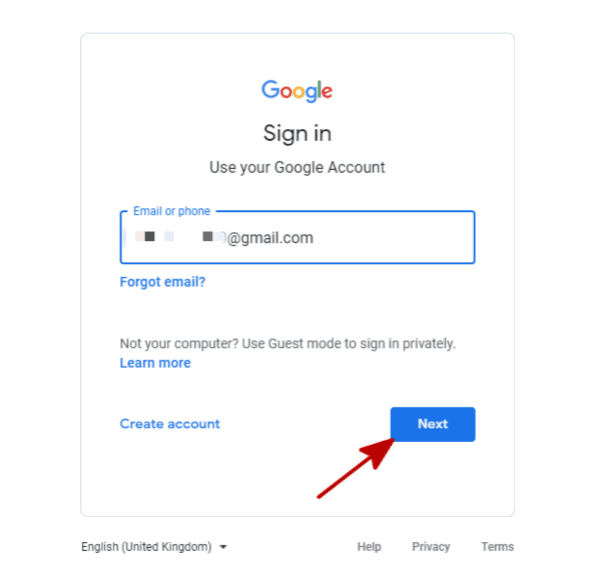
Step 3: From the next page, click on Forgot Password to recover forgotten Google account password.
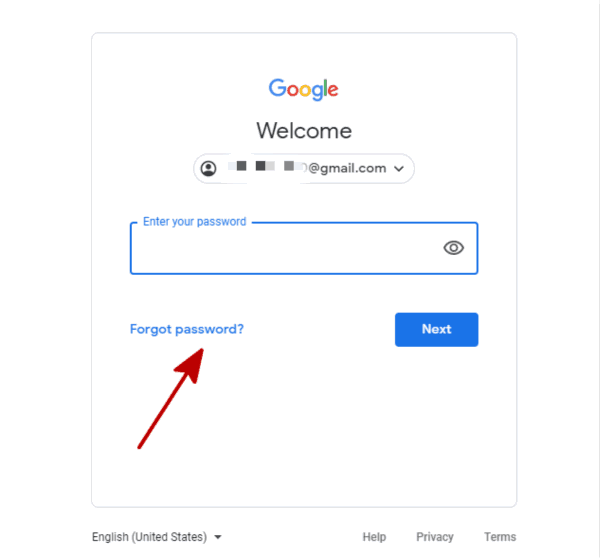
Step 4: From this interface, you'll be asked to enter the password you can remember, but you can also click on Try another way.
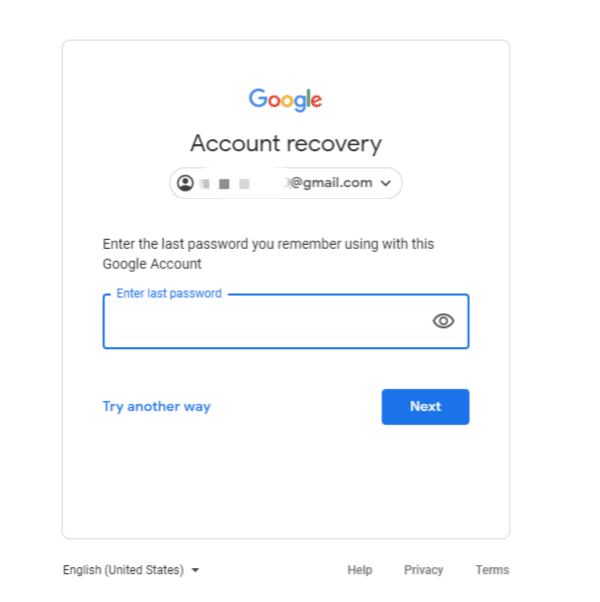
Step 5: Then there are two another ways to recover Google account password: if you use the phone number to retrieve the Google account, enter the exact phone number, enter the code received on the phone to recover the Google account password then; if you use the email to recover Google account, enter the email account, the email will receive the code also, provide the code to reset one new Google account password.
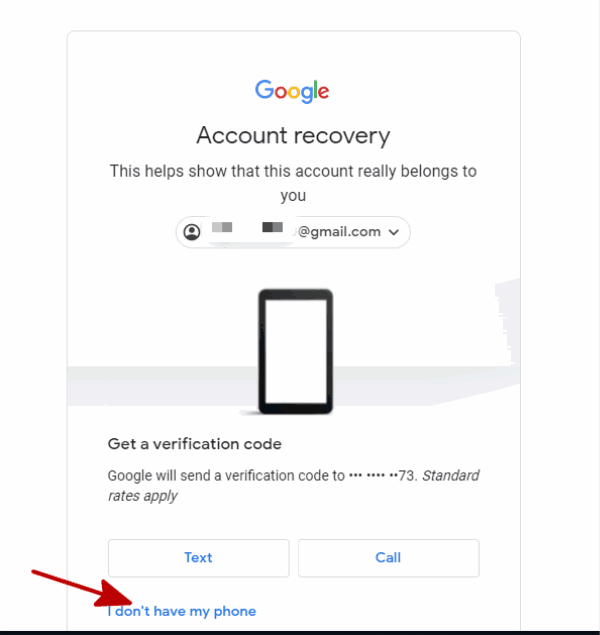
Step 6: When you got the verification code, enter it to confirm, then you can create one new Google account password directly.
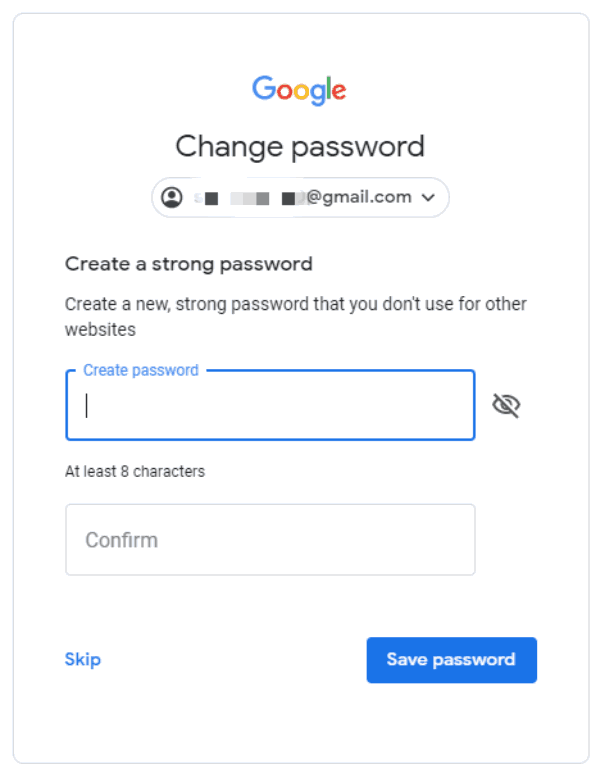
Note: You should know also that if you have changed the Google account password, it takes about 24 hours to sync on all device you've used the Google account, so you should wait 24 hours to ues the new password to get into Google locked Android Tablet.
Part 4: How to Remove Google Lock from Android Tablet Without Google
From part 3, you have the chance to reset new password for Google account, but it's conditional because you should own the Google account and the phone number or the linked email account. For Samsung Tablet, even without Google account, you can remove Google FRP lock from Samsung Tablet with EelPhone Google Account Removal.
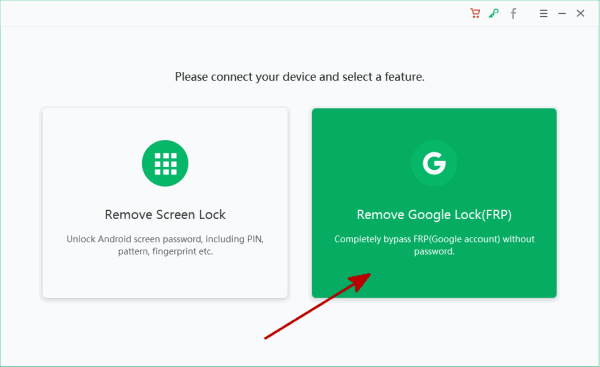
Features of EelPhone Google Account Removal
1.No need of any information of linked Google account and password
2.Works on Samsung device actually
3.Data loss after the removing process
4.Easy operation
Step 1: Download the Android Tablet FRP lock removal on Windows, only Windows version now, from the home page of the removal, click on Remove Google Lock.
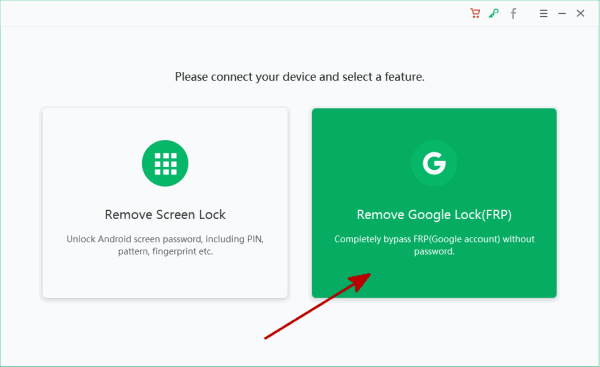
Step 2: Have a look on the note, if your Android Tablet didn't connect to wifi, you can't use the removal to bypass FRP lock on the Tablet, and connect only one Tablet to the computer, click on Start Remove button to go on.
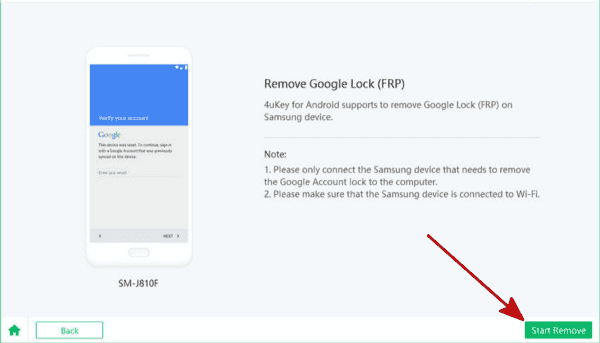
Step 3: Once the process started, the removal will send the notification to the FRP locked Android Tablet, the locked Android Tablet will pop one window according to the notification.
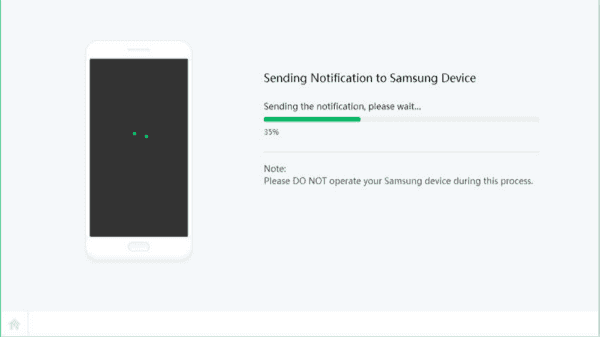
Step 4: On the removal interface, it's the guide to download the FRP file with the help of youtube, that's why the wifi on locked Android Tablet should be enabled.
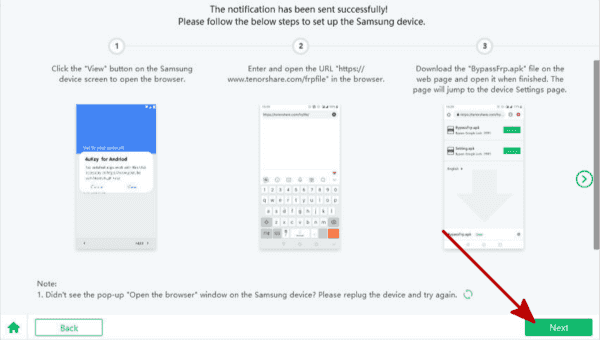
Step 5: Once the FRP file downloaded on the Tablet, you'll be guided to set up one new pattern for Android Tablet, which will unlock Android Tablet when you restart the Tablet.
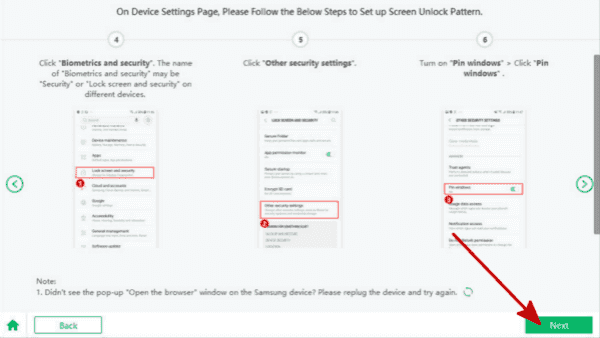
Step 6: Restart the Android Tablet when created one new pattern for the Tablet, draw the new pattern to remove Android Tablet screen lock.
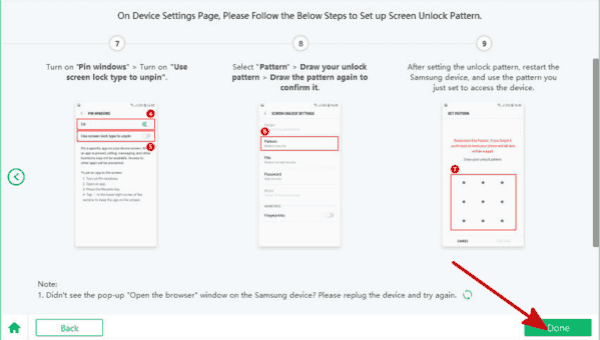
All ways to remove Google account from Android Tablet, choose one that you can use from the article above, don't forget the new Google account again in the next time.
Alex Scott
This article was updated on 30 December, 2021

Likes
 Thank you for your feedback!
Thank you for your feedback!




