Summary
Factory reset Android Tablet fix many issues of Android Tablet: clean my Android Tablet; unlock used Android Tablet; hard reset Android Tablet, etc. Get the suitable road to factory reset Android Tablet from this article.
How do you factory reset a Tablet? From Android Tablet settings, hard reset Android Tablet with reset button by entering Android Tablet screen lock password, all data and settings will be restored to factory settings after the factory reset process, it will restart automatically after the factory reset.
But if you're in want of reset locked Android Tablet, the settings is unavailable because the Android Tablet password is indispensable but you don't have, part of Android Tablet can be reset with buttons on the Tablet, but only the EelPhone Android Unlock tool can factory reset Android Tablet without password.
- Part 1: How to Hard Reset Android Tablet With Reset Button
- Part 2: Android Tablet Hard Reset Using PC-EelPhone Android Unlock
- Part 3: How to Hard Reset Android Tablet Using the Buttons on the Tablet
Part 1: How to Hard Reset Android Tablet With Reset Button
Factory reset Android Tablet will restore Android Tablet to factory settings, erase all data and settings on Android Tablet when the Android Tablet ran out of storage, the Android Tablet keeps stuck, factory reset Android Tablet to release more space for Android Tablet; or when you're going to sell the Android Tablet, it's better to factory reset Android Tablet before selling, erase all data and settings on the Tablet. But how to factory reset a Tablet? Just following!
Unlock Android Tablet, go to Settings, scroll to System option, click on Reset options, then choose "Erase all data" to factory reset Android Tablet, you'll be asked to enter the Android Tablet password to confirm the factory option because all data loss after the factory reset process.
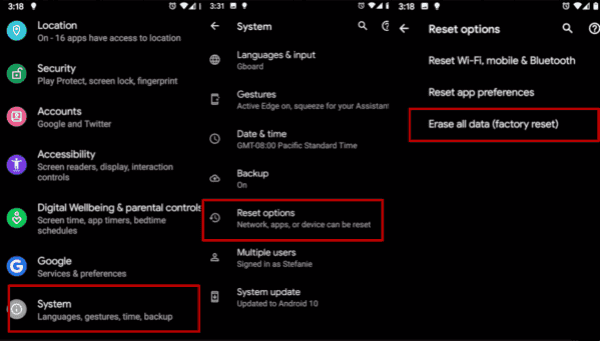
Different Android Tablet version may have a different display of factory on settings, like Settings> Backup&Reset>Reset Device, but at the last of the reset process, you'll be asked to enter the exact password to end the factory reset process.
Part 2: Android Tablet Hard Reset Using PC-EelPhone Android Unlock
EelPhone Android Unlock make it easy to factory reset Android Tablet without password, without Android Tablet password, you can't even access the settings on the Tablet, no need of professional skill, the tool will guide us to factory reset Android Tablet step by step.
Features:
1.No need of unlocking Android Tablet
2.Detailed guide on the tool
3.Work on almost all Android Tablet
4.Suitable for all Android system version
Step 1: Download the tool on computer according to the PC version, from the main page, click on Remove Screen Lock.
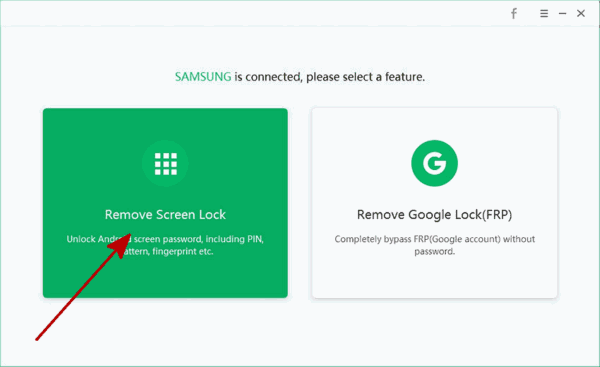
Step 2: Connect locked Android Tablet to computer using the USB cable, then click on Start button to go on.
Note: Connect only one device to computer at this moment, or the tool will misunderstanding and can't locate the exact Tablet to factory reset.
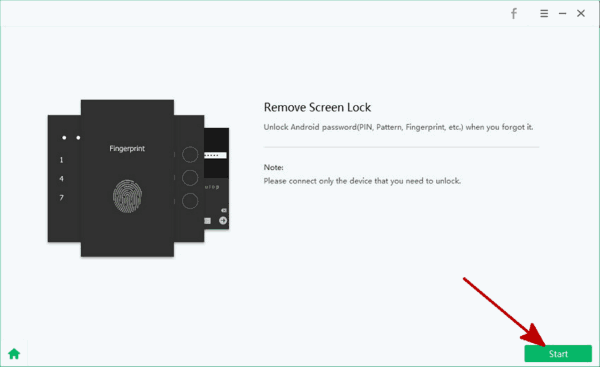
Step 3: Once clicked on the Start button, the tool will start to factory reset Android Tablet immediately, keep connection during the whole process is important.
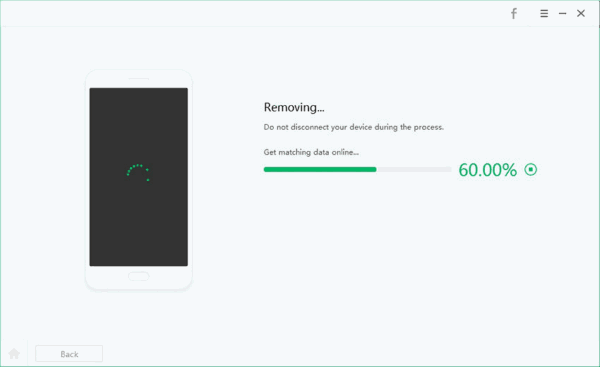
Note: You may should do some operations during the factory reset process, but the detailed guide will appear on the tool, don't worry, just do as the notice on the tool.
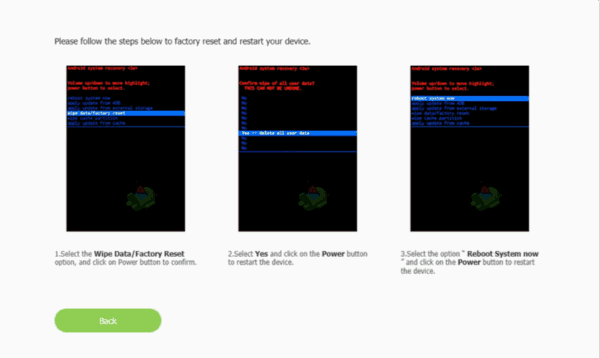
Actually, it's the most effective method to factory reset Android Tablet without password, what's more important, it works on almost all Android Tablet and almost all os version, hard reset Android Tablet when you forgot Tablet password with EelPhone Android Unlock.
Part 3: How to Hard Reset Android Tablet Using the Buttons on the Tablet
Enter Android system recovery mode to factory reset Android Tablet, you have the chance to enter Android system recovery mode with the help of buttons of the Tablet.
Note: The FRP lock after the hard reset on Android Tablet because of abnormal factory reset, so you should have the linked google account and password.
For all Samsung Tablet:
Power off the Tablet, press and hold on Power+Volume up+Home buttons at the same time, the Tablet will get into recovery mode after a few seconds, then release all buttons.
Use the volume buttons to switch to wipe data/factory reset option on the recovery mode.
From the following page, switch to [delete all users data], it's same for almost Samsung Tablet.
Lenovo Tablet
Hold on volume buttons, then press and release power button immediately but hold on volume buttons, when Android recovery mode appears on the Tablet, select “wipe data&factory reset”, then tap on “delete all users data”, the the Tablet will restore to factory reset.
Google Tablet
Power on google device Tablet, not power off, on the way to powering on, click on volume down button. Then the google Tablet will be got into recovery mode, also the “wipe data&factory reset” from all selection, then choose “delete all users data” to finish the factory reset process, the Tablet will restart then.
BSNL Tablet
Press Power button to power on the BSNL Tablet, as soon as logo appears, you should continuously press and release volume down button till the recovery mode interface appears, also choose the “wipe data&factory reset”, and then use the power button to confirm the selection of “delete all users data” from all.
Different Android Tablet version may use the different buttons to get into recovery mode, and some Android Tablet can't guide us factory reset the Tablet because of the FRP lock on the Tablet, check out and then choose the suitable way to factory reset Android Tablet.
Alex Scott
This article was updated on 11 May, 2021

Likes
 Thank you for your feedback!
Thank you for your feedback!




