Summary
How to unlock iPad passcode without computer? How to unlock disabled iPad without iTunes/iCloud? How to unlock iPad without Apple ID? This article will give four free ways to unlock your iPad. And if you want to unlock your iPad withou iTunes/iCloud/password, the only way is EelPhone DelPassCode.
At present, it's not difficult to fix locked out of iPad without password, several methods are useful for all of us. But which method do you want to unlock iPad is up to you. If you have synced iPad to iTunes before, you can turn to iTunes to restore iPad without data loss, because we can restore from backup files after unlocking iPad screen password; we can also seek help form iCloud in case that we have synced locked iPad to iCloud, just log into iCloud to erase locked iPad device to unlock iPad screen password; but if you no have iTunes or iCloud, another quick and effective tool-EelPhone DelPassCode is the best choice for you, with the detailed guide of unlocking locked iPad, we can get one unlocked iPad within clicks without password. Today, we are talking about one freeway and one effective way to unlock Apple iPad without password.
- Part 1: How to Restore iPad without Password for Free-iTunes
- Part 2: How to Unlock iPad without Computer for Free-iCloud
- Part 3: How to Unlock iPad without Password in The Effective Method
- Part 4: How Do You Unlock an iPad without Computer[Free]
- Part 5: How to Unlock iPad Passcode Without Restore[Free]
Part 1: How to Restore iPad without Password for Free-iTunes
Most of us prefer to use the freeway to unlock locked iPad, yes, if we can use the freeway to unlock locked iPad, why not? So when we got iPad locked, but we forgot iPad password, turn to iTunes where you have synced iPad, and have backed up iPad in iTunes, we can unlock iPad without password from iTunes for free. And it's the freeway to restore iPad without password.
Note: During the process, we may be asked to enter Apple ID and password, or unlock iPad to trust the computer, so it depends, if can't, turn to the second or third method to unlock iPad without password.
Step 1: Open iTunes on your computer where you have synced locked iPad(no need to enter iPad password to log in iTunes if synced locked iPad to iTunes before, but it depends, sometime we should still enter screen password to sign in iTunes.) and at the same time plug locked iPad to computer, the iTunes will detect iPad automatically.
Step 2: Once locked iPad scanned out by iTunes, select iPad device from iTunes, from Summary of locked iPad, you can see Restore iPad button on the right side, click on it without hesitation.
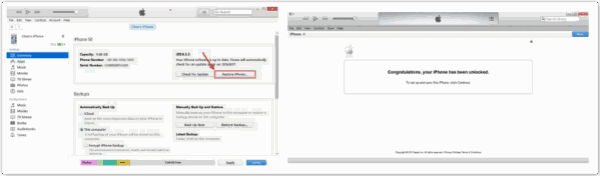
During the whole process of unlocking iPad, you are lucky if not asked to enter iPad screen password, if asked to enter iPad lock screen password, we should turn to part 2 to seek the way to unlock locked iPad without password in clicks.
Part 2: How to Unlock iPad without Computer for Free-iCloud
When no computer is accessible, and we know the Apple ID and Apple ID password, borrow one iDevice from others, and sign in icloud.com with the Apple ID and password of the locked iPad.
Step 1: Sign in icloud.com with Apple ID and password, and then from All Devices associated with the Apple ID, find out the locked iPad.
Step 2: All feathers, click on Erase to unlock iPad without password, we should enter the Apple ID and Apple ID password one more time to confirm the erasing because of the Erase feather will delete all data on the locked iPad after unlocking it.
We need to have the Apple ID and password in hand, it's the best free way to unlock iPad without password.
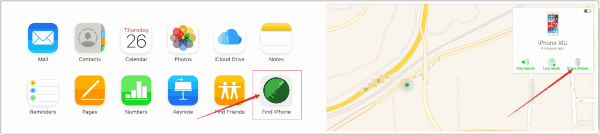
Part 3: How to Unlock iPad without Password in The Effective Method
Can't unlock iPad via iTunes? No have Apple ID to sign in iCloud to unlock locked iPad? DFU or Recovery Mode is so complex for a newer user of apple? EelPhone DelPassCode is the only way and also the best for you, with the help of this tool, we can unlock apple iPad without password in steps with clicks.
Step 1: EelPhone DelPassCode is the tool designed to unlock iDevice without password. It makes the unlocking process easier and more effective. Free download EelPhone DelPassCode on computer, install it with the installation guide, and launch it at once the installation finished.
Step 2: Before unlocking iPad without password, it's better to read the Warming on the interface carefully, including the iOS version updating after the unlock and the data loss, we should make sure the connection during the whole process of unlocking locked iPad. If all accepted, click on Start to go on.
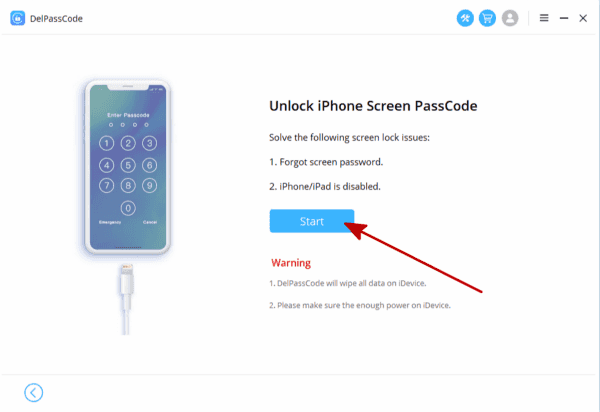
Step 3: After connected locked iPad to the computer, the tool will detect your iPad automatically. Select one available iOS version from the list and click Start, if not, change the iOS version manually.

Step 4: The time the iPSW package downloaded, the tool will unpack iPSW data package automatically.
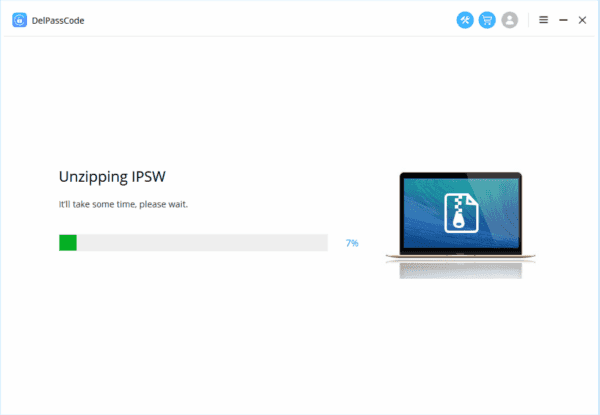
Step 5: After the extraction,Unlock Now, the EelPhone DelPassCode will unlock your iPad now, wait a moment without any action and be sure the connection between the iPad and computer.

OK, got one unlocked iPad without password in several clicks, and reset one new screen password for your iPad, and restore backup file if you have.
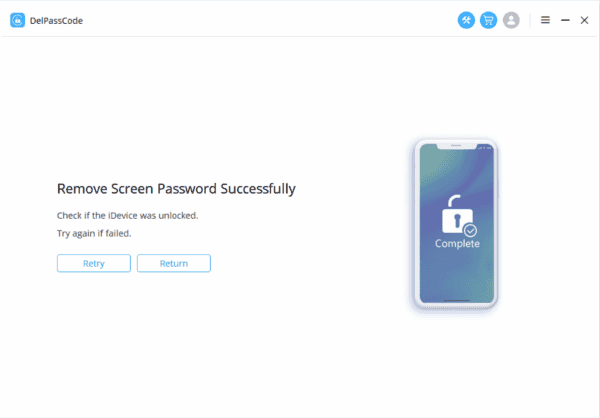
Part 4: How Do You Unlock an iPad without a Computer[Free]
In fact, if you forgot or no have iPad passcode, and you want also bypass iPad passcode without restoring, it's almost impossible, only one way you can have a try-via Siri.
Step 1: Press on Home button until Siri comes out.
Step 2: Ask Siri to show the special calendar you know, “ Siri show calendar for March 20, 2018 ” if March 20, 2018 is special for you.
Step 3: When Siri show you the exact calendar you asked, double click on it.
Step 4: When you get into calendar, press Home button to back iPad home screen, you have got into a locked iPad.
Part 5: How to Unlock iPad Passcode Without Restore[Free]
How can we unlock an iPad without knowing the passcode? We are sure that so many people use iTunes to backup iPad, so when we want to open iPad without passcode, you can use iTunes.
Note: The Find My iPhone in your iPhone must be disable in your iPad, and sometimes when you enter iTunes and before unlocking, you may be asked to enter the iPad passcode. Mostly, if you have synced your iPad to iTunes before, no need passcode anymore.
Step 1: Open your iTunes in computer.
Step 2: Find your iPad device from iTunes and click on it.
Step 3: From “ Summary ”, you can see “ Restore iPad ”.
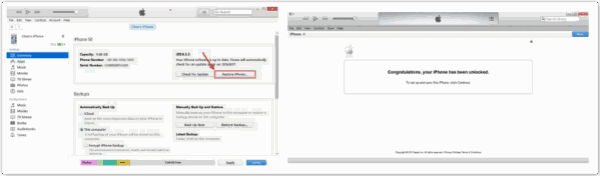
Why we named this method as unlocking iPad passcode without restore? Because we can restore iPad data from iTune backup files. No data loss with this method to unlock iPad passcode in the end.
Alex Scott
This article was updated on 07 December, 2022

Likes
 Thank you for your feedback!
Thank you for your feedback!




