Summary
When you log into iCloud to erase iPad, but unfortunately you forgot iCloud account password, you can't access iCloud to wipe iPad. Only the professional tool-EelPhone DelPassCode can help us erase iPad without passcode.
“ Yesterday I bought one latest iPad, the iPad mini that I used for 4 years, I want to give to my brother, I am going to erase iPad from iCloud, but when I am ready to log into my iCloud, I find that I forgot my iCloud account and password. I tried to retrieve my iCloud account and password from ifogot.com, but I have forgotten the security question raised by iCloud. It seems that it is impossible to retrieve the iCloud password from Apple's official website. Is there any other way to wipe iPad without password? ”
Usually, when we want to wipe one iPad, go to iCloud, sign in with Apple ID and Apple ID password, from All device, select the iPad you want to erase, click on Erase iPad to wipe iPad from your iCloud account. But in case we forgot iPad password, we can't log in iCloud, iCloud is not one good method to wipe iPad, we should seek help from one tool.
Maybe EelPhone DelPassCode is the last hope that we can wipe iPad without password. The tool will erase iPad without passcode in clicks. And follow to get the detailed steps to wipe a locked iPad.
- Part 1: How to Wipe an iPad Without Password in The Quickest Way-With Screen Unlocked
- Part 2: How to Erase iPad Without Apple ID-Without Screen Password Also
- Part 3: How to Erase an iPad from iCloud With Apple ID
- Part 4: How to Wipe an iPad Without Passcode For Free
Part 1: How to Wipe an iPad Without Password in The Quickest Way-With Screen Unlocked
In fact, in so many moments that we want erase iPad, when iPad was locked but we no have password, we want to give it up, when the iPad was disabled, we want to give it up, when we change iPad model, we want to erase old iPad from iCloud, but no have password, we should turn to EelPhone DelPassCode to force wipe iPad without passcode in clicks.
Step 1: Wipe an iPad without password need to free download EelPhone DelPassCode on your Window or MAC. Install and launch it immediately. From the interface of the toll, what we need is Unlock Apple ID, click on it.
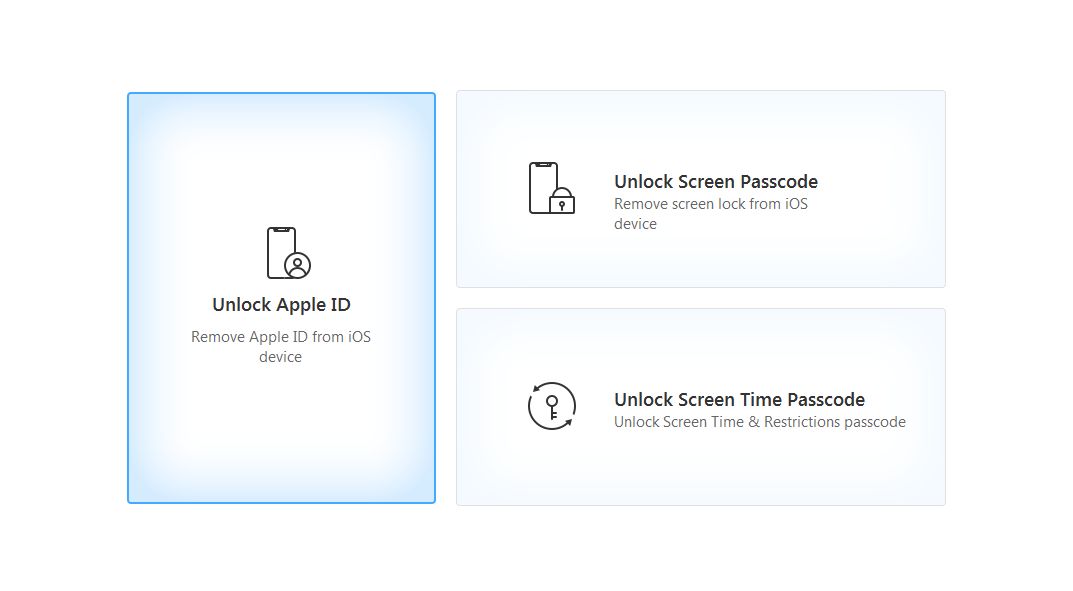
Step 2: Till now, if you haven't connected your locked iPad to computer, please plug iPad to computer via USB cable. And keep connecting until erased iPad.
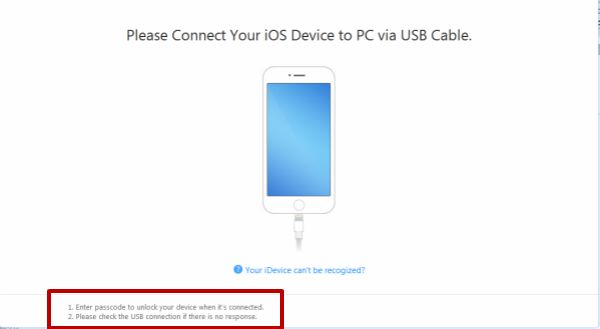
Step 3: Before click on “ Unlock Now ”, we should read the notice from the interface, the warning we should know before wipe iPad without password. The tool will erase all data in iPad, so it's better to backup iPad data to computer before erasing iPad. Keep connection during the whole process of erasing iPad.
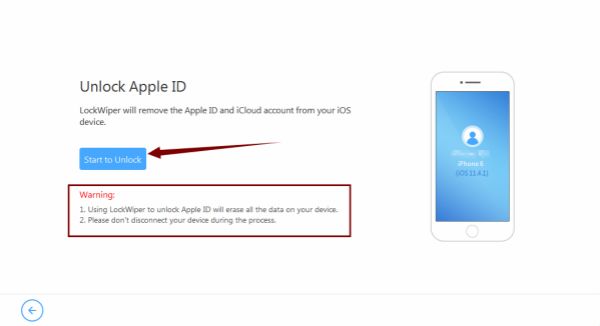
Step 4: Once connected iPad to computer, the tool will start wiping iPad when asked to Reset All Settings on iPad, do as the guide.
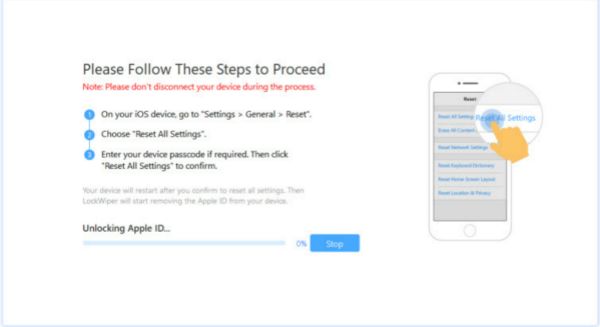
Note: When we asked to reset iPad all settings, the iPad must be unlocked, if we forgot iPad password, use this method to unlock iPad without password.
Step 5: Once reset all settings on iPad, the tool will wipe iPad without passcode automatically. In a few minutes, we can erase apple id and iCloud account.
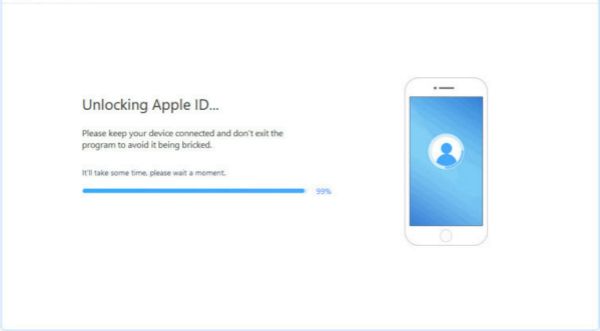
Part 2: How to Erase iPad Without Apple ID-Without Screen Password Also
But you should unlock iPad screen lock if you want to use EelPhone DelPassCode to wipe an Pad without Apple ID password, in the case that you forgot iPad screen lock password also, the last hope to erase iPad without Apple ID password is EelPhone Activation Lock Removal, remove all data and settings from old iPad.
Step 1: Download the removal on Mac version PC, from the home page of the removal, click on Start button to wipe an iPad without Apple ID. But it's better to read the warnings on the page at first.

Note: If your computer is Windows, please turn to the guide about how to use EelPhone Activation Lock Removal on Windows.
Step 2: Connect the iPad to Mac using USB cable, keep connection during the whole process, disconnection will make the failure of erasing process.
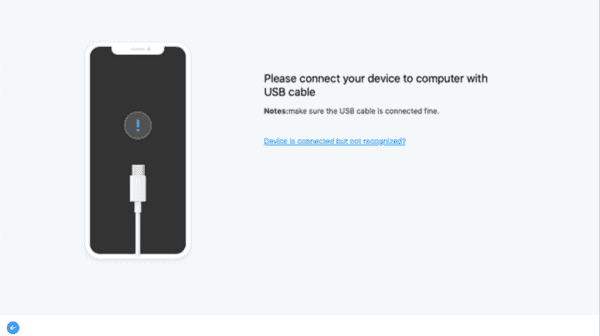
Step 3: The removal will download the jailbreak data package automatically, when the jailbreak data package was downloaded, click on Start Jailbeak button to jailbreak the iPad.

Step 4: Follow the guide on the removal when it is jailbreaking iPad.
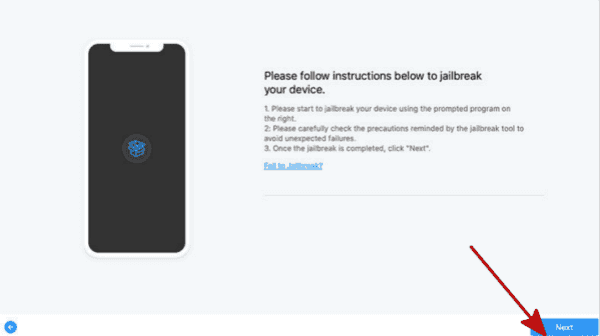
Step 5: After the jailbreak process, check the iPad model information on the removal, click on Start Bypass button to delete iCloud account from iPad without password.

Wait and after a few minutes, you can use the iPad without old Apple ID and password. Don't put new Apple ID to iPad settings, but you can use new Apple ID on APP and App store.
Part 3: How to Erase an iPad from iCloud With Apple ID
iCloud has a feather-Erase, we can use this feather to erase iPad without password, but after the process, all data in iPad will be erased.
Step 1: Sign in icloud.com with Apple ID and Apple ID password.
Step 2: Without Two-Authentication, we can log in iCloud directly. Click on Find My iPhone feather on the home page, then from All Devices list, click on iPad you want to erase.
Note: If Two-Authentication was enabled, we should unlock iPad or unlock the same Apple ID iDevice to get the number.
Step 3: From iPad, click on Erase feather, and enter Apple ID to confirm.
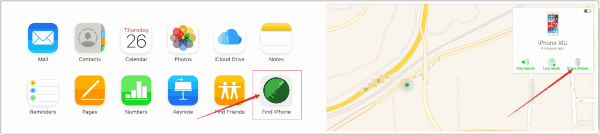
All data and settings on iPad will be erased, but we can restore from iCloud backup file after the process if we backed up iPad before.
Part 4: How to Wipe an iPad Without Passcode For Free
Without Apple ID, without Apple ID password, without iPad screen lock password, we have another free method to erase iPad. But we should be sure that the Find My iPhone feather was disabled, or iPad will be locked by iCloud activation in the end.
Step 1: First of all, we should power off iPad by holding on Power button until powered it off.
Step 2: Connect iPad to computer, and then hold and press on Top or Home button for a few seconds, and release the button until recovery mode logo appears on iPad.
Step 3: Locate iPad on Finder or iTunes on computer, when pops the window, click on Restore instead of Update.
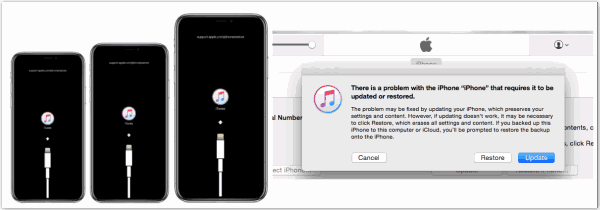
It takes a few minutes to wipe iPad, and all data and settings on iPad will be erased then.
Reset one new iCloud account and iCloud account password to your iPad. And if have backed up iPad data, restore data to iPad.
Alex Scott
This article was updated on 30 December, 2021

Likes
 Thank you for your feedback!
Thank you for your feedback!




