Summary
How to factory reset a locked iPad? It's up to the iPad information you have, if you want do a factory reset iPad without iTunes, you can use iCloud. If you want a factory reset iPad without passcode or computer, you can use iCloud. If you want a factory reset iPad without Apple ID or iCloud password, you can use DFU or Recovery Mode. And you also have the most effective way to factory reset iPad without passcode with the help of EelPhone.
“I want to change my iPad 2 to HUAWEI tablet M5, so I want to resell my old iPad 2 to my friend, but some friends told me that before reselling the iPad 2, it's better to factory reset my iPad 2, otherwise the software can detect the data of my iPad 2, even if I have deleted all data, and then restore deleted iPad 2 data. Is there any method about how to reset iPad 2 to factory settings, and the Apple ID is deleted at the same time.”
Sometimes, you want a factory reset our iPad to delete all data in your iPad, including screen and apple id. So many iOS problems can be solved by factory reset, your iPad will totally new, no have data, no have screen password, no have apple ID account. And you always stuck in the process of factory reset, no have iTunes? No have iCloud? Or no have screen password.
You may refute me that, why not go to Settings>General>Reset>Erase All Contents and Settings? No have screen password, how can you go to the Settings in your iPad? And in the new iOS system, when you asked to enter Apple ID to confirm the factory reset, you no have Apple ID and Apple ID password, So we think if someone asks you how to factory reset iPad mini, he or she no have screen password or Apple ID, she want factory reset iPad without passcode or without Apple ID.
- Part 1: Factory Reset iPad without Apple ID in The Most Effective Way
- Way 1: How to Factory Reset iPad Without Apple ID with DelPassCode
- Way 2: How to Factory Reset iPad Without Apple ID-Find My iPad Enabled
- Part 2: Factory Reset iPad without iTunes
- Part 3: Factory Reset iPad without iCloud Password
Part 1: Factory Reset iPad Without Apple ID in The Most Effective Way
New iOS system will ask you to enter Apple ID and Apple ID password to confirm the factory reset. So when you want to do a factory reset iPad without Apple ID, EelPhone provides two available tool to factory reset iPad without Apple ID password.
Way 1: How to Factory Reset iPad Without Apple ID with DelPassCode
Note: The Find My iPad should be disabled, when you locked out of iPad and want to factory reset iPad to get into locked iPad with ease, EelPhone DelPassCode is the best choice, with easy and effective operation.
Step 1: Free download EelPhone DelPassCode, launch it when installed the tool, and from the home page, just tap on “ Unlock Screen Password ”.
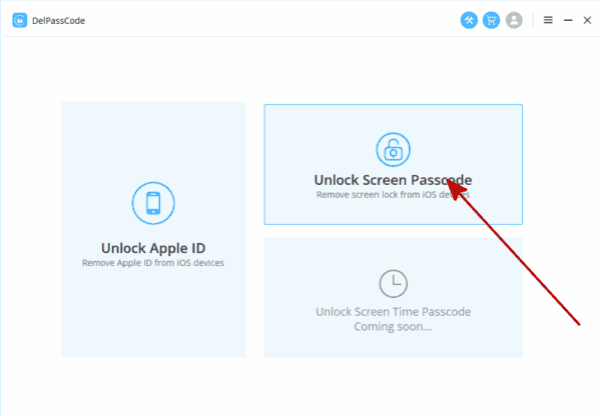
Step 2: Connect your iPad to your PC now, have a look on the Warning from the interface, then click on Start button to start factory reset iPad without password.
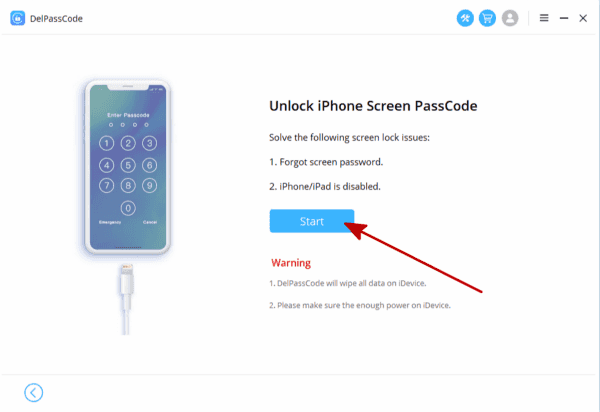
Step 3: The tootl will scan out the iPad model version once linked to the computer successfully. Check the model information, click on Start button to start downloading the exact iPSW data package for the factory reset process.
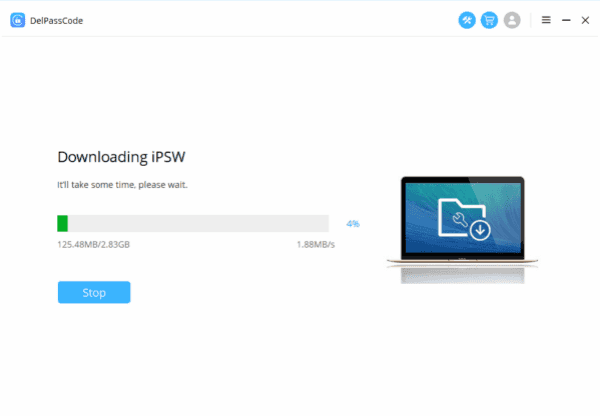
Step 4: It's automatic to download and unpack iPSW data package, don't disconnect iPad from computer.
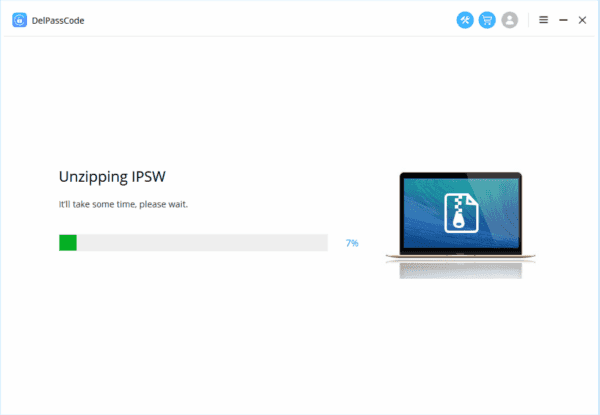
Step 5: Click on Unlock Now to factory reset iPad without password.

Way 2: How to Factory Reset iPad Without Apple ID-Find My iPad Enabled
EelPhone DelPassCode can't factory reset iPad without password when the find my iPad feature was enabled in advance, which will get iPad into activation lock at last. If you're sure that the find my iPad feature was enabled, use EelPhone Activation Lock Removal.
Step 1: Download EelPhone Activation Lock Removal on computer according to the PC system version.
Note: The steps in this article are for MAC, for Windows users, turn to the guide about how to use EelPhone Activation Lock Removal on Windows.
Have a look at the precaution before starting.

Step 2: Connect iPad to the computer, the removal will download the jailbreak data package once your iPad was linked to the MAC.

Step 3: Click on Start Jailbreak button when the data package was downloaded to the computer.

Step 4: You'll be asked to take some operations on iPad to finish the jailbreak process.
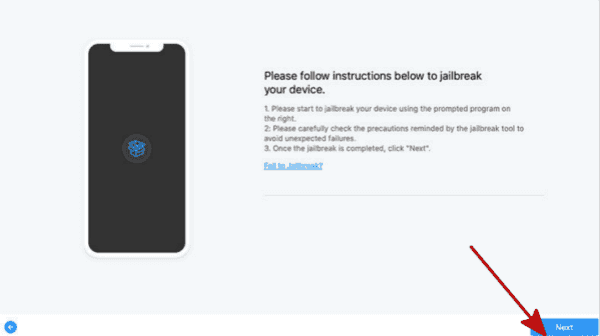
Step 5: Your iPad model information will be listed on the removal, check the model information, click on Start Remove button to do the last click on iPad factory reset.

It's the detailed guide to factory reset iPad without password with Find my iPad enabled.
Part 2: Factory Reset iPad without iTunes
If you no have iTunes, turn to the third part or follow the steps below-via iCloud. And if you want factory reset iPad without passcode or computer, also use this method.
In fact, Find My iPhone in iCloud can factory reset iPad, but if your iOS system is new, you may be asked to enter Apple ID to confirm the factory reset, when you no have Apple ID, turn to the third part also.
Step 1: Go to icloud.com in your computer or other's iOS device.
Step 2: From the home page, click on “ Find My iPhone ”.
Step 3: From All Devices, tap on which device you want erase, then click on “ Erase iPhone ”.
You will unlock your iPad screen password, and then go to Settings>General>Reset>Erase All Contents and Settings, enter the passcode when asked.
Part 3: Factory Reset iPad without iCloud Password
How to factory reset iPad mini without iCloud password? In fact, reset iPad to factory without iCloud password, it's to say that you no have Apple ID password, so you can factory reset iPad via iTunes, but you need the screen password, if your iPad screen is locked by password, turn to the third party.
Step 1: Download the latest version of iTunes in your PC, launch it after installation, connect your iPad to PC, turn off iPad, press and hold the switch button and home button at the same time. When you see Apple logo, please release the switch button and keep pressing Home button.
Step 2: Release the home button until you see the device in the DFU mode after the computer prompts, click the OK button on the iTunes, and click on the confirmation box in iPad to confirm DFU mode.
Step 3: Now, iTunes will download the firmware automatically, when the verification and extraction are completed, iTunes will automatically re-install the downloaded firmware version for your iPad, and wait for the installation to re-activate the phone.
Go to Settings>General>Reset>Erase All Contents and Settings, you can factory reset locked iPad with this method if you are not asked to enter Apple ID and Apple ID password to confirm the factory reset. Or you need to turn to the third method.
It's easy to get one suitable method to factory reset iPad without passcode: When you have iTunes, you can factory reset iPad without iCloud password, with the help of iTunes, you can put iPad into DFU mode, that you can factory reset locked iPad; if you have iCloud, you can factory reset iPad without iTunes, Find My iPhone in iCloud, can help you unlock screen, and you should go to Settings>General>Reset>Erase All Contents and Settings to factory reset iPad without passcode; if you no have iCloud, no have iTunes, and no have screen password and Apple ID password, just with EelPhone DelPassCode, you can factory reset iPad without passcode.
Alex Scott
This article was updated on 26 January, 2021

Likes
 Thank you for your feedback!
Thank you for your feedback!




