Summary
How to reset iPad forgot password when can't remember passcode for iPad? When we can't remember passcode for iPad, we can unlock iPad disabled forgot passcode, then reset one new iPad password. We are going to find one easy way to reset iPad passcode. Also, iTunes and iCloud can reset iPad passcode, but we should have the Apple ID and Apple ID password to sign in to iTunes and iCloud. iTunes and iCloud is the free method to reset iPad passcode when can't remember iPad password.
“ OK, it's my ex-girlfriend who has locked my iPad pro, but I don't have iPad passcode. You know, it's not good to ask an ex-girlfriend to give me the screen password. But how to reset my iPad password? Can anyone give me one easy method to reset iPad password?”
How do you reset iPad password? When cannot remember iPad passcode, iPad is disabled when we forgot password. We should remove the screen password to reset one new passcode for iPad. We can even reset iPad passcode without data loss if we have backed up iPad in iCloud or iTunes. We can also reset iPad without iTunes and iCloud but we'll lose all data in iPad.
- Part 1: How to Reset iPad Forgot Password Without Data Loss-Free
- Part 2: How to Reset iPad Passcode When Can't Remember iPad Passcode-Effective
- Part 3: How to Reset iPad Passsword with Password-Free
Part 1: How to Reset iPad If Forgot Password Without Data Loss
Of course, we can also reset iPad with passcode: Settings> Touch ID&Passcode, enter iPad passcode, then tap on Change Passcode, but you should enter the old passcode again then enter a new passcode. Most of us were troubled when we want to reset iPad password forgot or without a password. In fact, we can reset iPad password with iTunes or iCloud.
How to reset iPad passcode via iCloud
We need Apple ID and Apple ID passcode to enter iCloud.com. From your iCloud, Find My iPhone in the home page, click on it. From All Device, find out your iPad device which you want to reset iPad passcode. From the iPad device, Erase iPad, you can unlock iPad without passcode, and all data in iPad was lost. But we can restore iPad data from iCloud backup after resetting new passcode for your iPad.
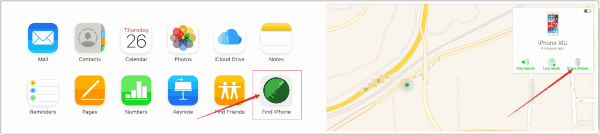
How to reset iPad password via iTunes
But we should have synced iPad to iTunes, and sometimes, we should still enter iPad passcode to enter iTunes or during the process of reset iPad password, we are asked to enter iPad passcode, so it's random.
Step 1: Update iTunes in your computer to the latest version and launch it after the installation. Then connect your iPad to iTunes via USB cable.
Step 2: Choose iPad device from the top left in iTunes interface. Go to Summary of your iPad device then tap on Restore iPad. Hit the Restore button again to confirm the restoration.
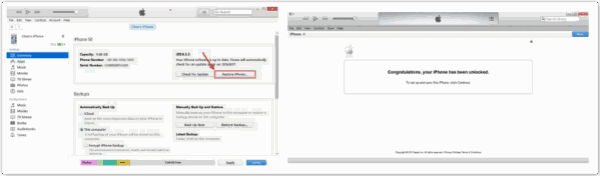
iTunes will unlock your iPad by installing the latest iOS. All you need is set up the iPad again as a new one after restarting it. And reset new passcode for your iPad. Same as iCloud, we can restore iPad data from iTunes after unlocking iPad without password, all iPad data will come back.
Part 2: How to Reset iPad Passcode in The Quickest Way
When no have Apple ID and Apple ID password, we can't reset iPad passcode via iCloud; if no have iTunes, or during the process that we reset iPad via iTunes, we are asked to enter iPad passcode, we should seek another way to reset iPad passcode. Maybe the Recovery and DFU mode is well known, but another quickest way is more attractive for us with the help of EelPhone DelPassCode.
Step 1: Free download EelPhone DelPassCode in your Window or Mac computer by clicking on Download icon. And launch it once installed it in your computer.
Step 2: Before tapping on Start, we should know what the Warning says: It will erase all data in your iPad. We should connect the iPad to the tool during the whole process so we should be sure enough power of iPad.
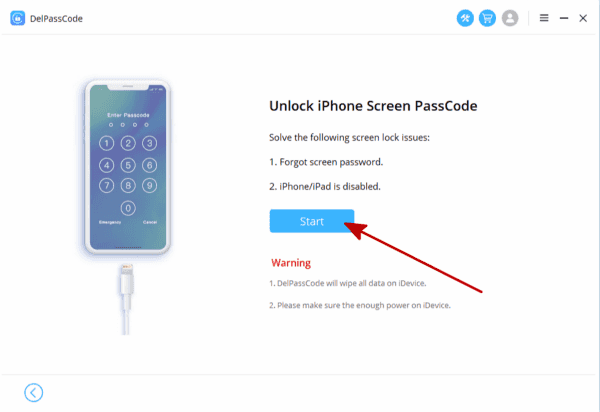
Step 3: Once connected iPad to computer, the tool will scan iPad vesion automatically, but if iPad can't be detected, we should follow the guide to put iPad into recovery mode or DFU mode.
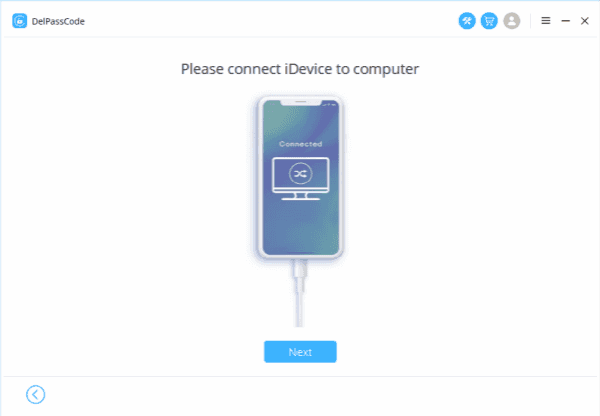
Step 4: We should download iPSW package, but before downloading iPSW package, choose one iOS version from the list. Then click on Startto start downloading iPSW package.

Step 5: During the process of downloading iPSW package, make sure the connection of iPad.
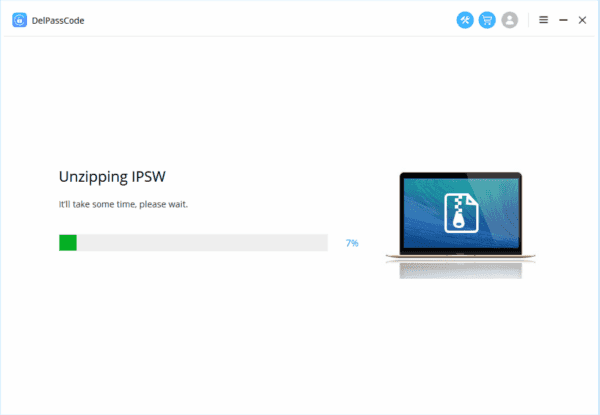
Step 6:Click on Unlock Now after the extraction completed.

Waiting a few minutes to unlock iPad screen passcode, and then we can reset iPad passcode as we like. But don't forget iPad passcode again my guys.
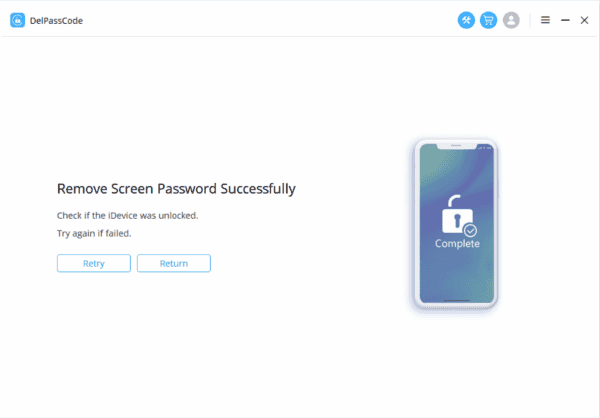
Part 3: How to Reset iPad Passsword with Password-Free
It's easy if we have iPad passcode, we can go to Settings on iPad to reset iPad password.
Go to Settings>Touch ID & Passcode, enter iPad passcode, slide to the Change Passcode feather, enter olc iPad screen passcode, then enter the new passcode for iPad to reset iPad password.
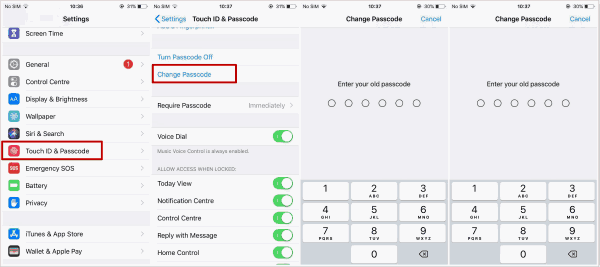
That's all ways to reset iPad passcode. One more time we want to emphasize, backup iPad to computer so that we can restore from backup after data loss. It's a good habit for us, no?
Alex Scott
This article was updated on 30 December, 2021

Likes
 Thank you for your feedback!
Thank you for your feedback!




