Summary
We all know how to factory reset iPhone with passcode, but reset iPhone to factory settings without iTunes or passcode, it's easy now, just here to know how to factory reset iPhone without password for free and how to factory reset iPhone without passcode in the quickest way.
How to factory reset iPhone with passcode? It's easy, no? Just go to Settings > General > Reset > Erase All Contents and Settings, just enter the iPhone password to confirm the factory reset of iPhone. Ok, you have got one totally new iPhone, no have any data in iPhone, no have any settings in iPhone, it's new as you have just bought it.
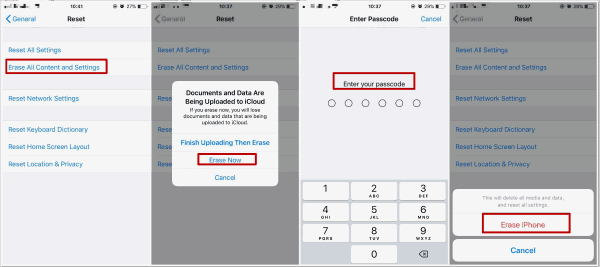
But now, almost all iPhone is locked by screen password, what to do if we want factory reset an iPhone without password? We are asked to enter password to confirm the factory reset of iPhone, reset iPhone to factory settings without passcode is impossible unless we can unlock iPhone without password. No have to password, then we can Settings > General > Reset > Erase All Contents and Settings to reset iPhone to factory settings.
If we can unlock iPhone password to reset iPhone to factory settings, that is easy now, we have many ways to factory reset iPhone 4 / 5 / 5s / 6 / 6s / 7 without passcode. Follow the guide below now.
- Part 1: How to Factory Reset iPhone Without Password for Free
- Part 2: How to Reset iPhone to Factory Settings without iTunes or Passcode in the Quickest Way
Part 1: How to Factory Reset iPhone Without Password for Free
Unlock iPhone password can factory reset iPhone, we can use this ways to reset iPhone to factory settings for free.
Way 1: Use iCloud to factory reset iPhone
Note : If you want use this way, be sure that the Find My iPhone is on in your iPhone, and you should know the Apple ID and Apple ID password to enter icloud.com.
Step 1: Go to icloud.com in your computer or iPhone of others.
Step 2: Why we need Apple ID and Apple ID password, we need Apple ID and password to log in icloud.com of your account.
Step 3: From All Devices, select the iPhone model you want to factory reset.
Step 4: Erase iPhone of your iPhone.
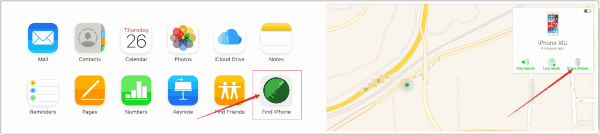
Once you have erased iPhone, actually, all data in your iPhone was erased totally, just go to Settings > General > Reset > Erase All Contents and Settings to factory reset iPhone without passcode.
Way 2: Use iTunes to reset iPhone to factory
Actually, we can also use iTunes to reset iPhone to factory, but we need have logged in the iTunes of iPhone which you want reset to factory, and during the process, you are maybe asked to enter the password to continue the process, but it's may be, not must be.
Step 1: Launch the iTunes in your computer you have logged in.
Step 2: Connect your iPhone to computer, your iPhone may be logged in your iTunes without password automatically, but it's in case.
Step 3: From you iDevice in iTunes, find out the iPhone you want put into factory reset.
Step 4: Click on Restore iPhone from the right side.
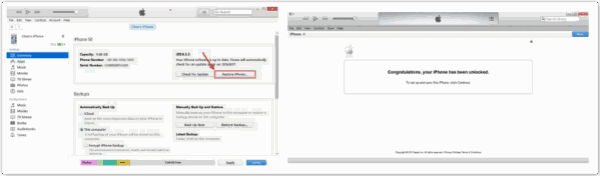
This way can also unlock your iPhone, and will erase all data in iPhone, and go to Settings > General > Reset > Erase All Contents and Settings, factory reset iPhone without password.
Part 2: How to Reset iPhone to Factory Settings without iTunes or Passcode in the Quickest Way
When we no have password, can't we factory reset iPhone without password when we no have iTunes or iCloud? Of course not, we still have another way to factory reset iPhone. No need iTunes, no need iCloud, and no need Apple ID and Apple ID password, we can still factory reset iPhone without password in several steps.
Step 1: Free download EelPhone DelPassCode in your computer, install it in your computer, then launch it with the double click on it.
Step 2: There is the warning, read carefully, and then click on “ Start ” to start the process of factory reset.
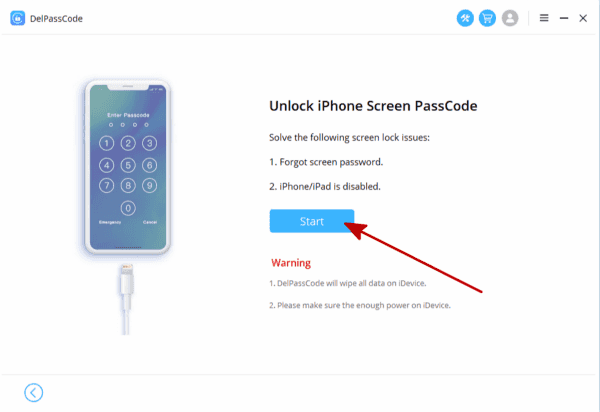
Step 3: Connect your iPhone to computer, and at the same time, the tool will put your iPhone into DFU or Recovery Mode if the tool can't detect iPhone automatically.
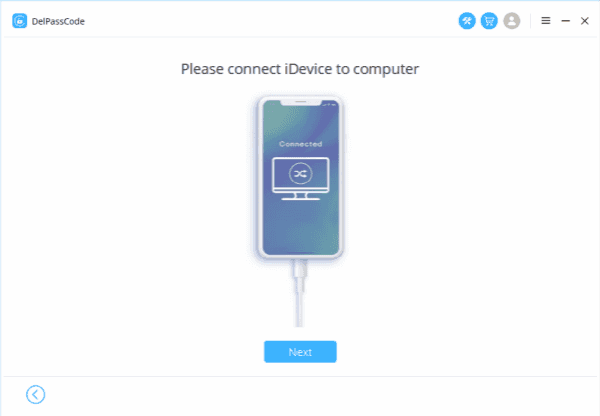
Until the page of download iPSW package, confirm the iPSW version.

Step 4: The tool will download the iPSW package automatically also, just wait. Keep connecting to the computer during the process of downloading iPSW package. When downloaded iPSW package, the tool will also unpack iPSW data package automatically
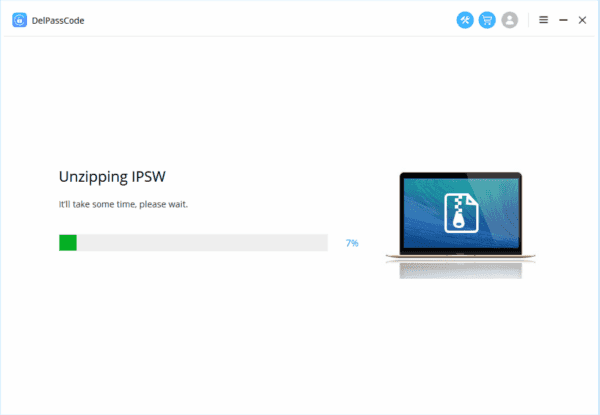
Step 5: When extraction complete, click on “ Unlock Now ” to factory reset your iPhone.

What you need to do now is to wait, just wait a moment, the tool will unlock your iPhone, it's the status that all data in your iPhone was erase, just go to Settings > General > Reset > Erase All Contents and Settings to factory reset iPhone.
Note: If your iPhone system is new, you may be asked to enter Apple ID and Apple ID password, if you no have the Apple ID of iPhone, you should know the method about how to unlock Apple ID.
All ways to factory reset iPhone without password, one suitable way is better for you, and if the first way can not work, the second one, third one....just try.
Alex Scott
This article was updated on 06 June, 2020

Likes
 Thank you for your feedback!
Thank you for your feedback!




