Summary
How to reset your iPhone when you forgot your password? It's so easy to reset iPhone for free if we have iTunes or iCloud without data loss. We can even reset iPhone without passcode just with several clicks if we turn to EelPhone DelPassCode.
Normally, we need to go to Settings>General, sliding to the bottom of the page, you can see Reset selection to reset our iPhone, and if you tap on any section in Reset, you will be asked to enter passcode. The passcode is iPhone screen passcode. If you don't have iPhone screen passcode, how can you get into the settings? So we think, those who want to reset iPhone without passcode, must be someone who wants to erase iPhone data and settings. But, one word, so many things are out of our imagination. So when we go to Settings>General>Reset, but when asked to enter password to confirm the reset, we no have the passcode, or we forgot the passcode. How to reset iPhone without passcode?
We can remove the old screen lock passcode, define one new screen password, so that we can enter the right passcode when asked to enter passcode to confirm the reset of iPhone. We have different ways to reset iPhone without password, just turn to one way suitable for you.
- Part 1: Reset iPhone Without Password for Free
- Part 2: Reset iPhone Without Passcode in the Quickest Way
Part 1: Reset iPhone Without Password for Free
If you have iTunes or iCloud, in this part you will get the way to reset iPhone without password and computer. But you should know the limitation of each way. Have a look at the detailed steps.
How to Restore iPhone Without Passcode via iTunes.
If you want use this way to reset iPhone without passcode, you should have connected your iPhone to iTunes in your computer, so that you shouldn't enter the passcode to connect iPhone to iTunes. Good Luck.
Step 1: Update your iTunes to the newest version. Be sure that you have synced your iPhone to iTunes before.
Step 2: Connect your iPhone to iTunes now, and from the home page of iTunes, you can see your iPhone device once connected to iTunes.
Step 3: From the summary of your connected device, you can see Restore iPhone, tap on it without hesitation.
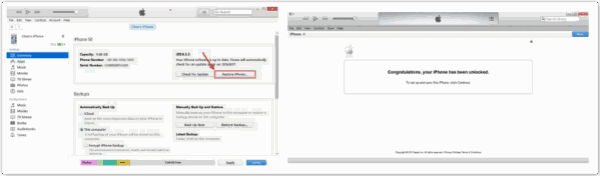
Wait a moment during the process of restoring iPhone, after all, you will get one new iPhone, you can define the passcode for the iPhone, and next time when you want reset iPhone, enter the passcode you have set.
Reset iPhone without passcode and computer for free via iCloud
You should have Apple ID and Apple ID passcode to enter iCloud in computer or in other's iPhone if you no have computer. So if you no have Apple ID and Apple ID passcode, turn to the part 2 to reset iPhone without password.
Step 1: Sign in iCloud via Apple ID and Apple ID passcode in computer or idevice.
Step 2: From the home page of iCloud, you can see many icon, click on Find My iPhone from all.
Step 3: From All Device in Find My iPhone, find out your device you want reset. Tap on it.
Step 4 : From your device, you can see Erase iPhone selection, tap on it to make your iPhone as new one, and you will get one brand new iPhone without screen password. You can give one new screen passcode for your iPhone so that you can reset iPhone easily.
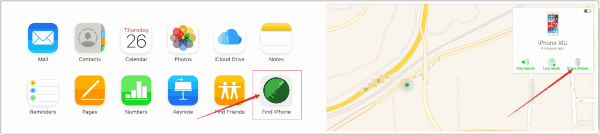
Part 2: Reset iPhone Without Passcode in the Quickest Way
In the case that we don't have iTunes, no have iCloud, the quickest way to reset iPhone without password from EelPhone, choose the right tool to reset iPhone without password.
Tip 1: How to Reset iPhone Without Password-EelPhone DelPassCode
When you can use EelPhone DelPassCode? When Find My iPhone was disabled, reset iPhone without password can be done with EelPhone DelPassCode even when you locked out of iPhone without knowing the screen lock password.
Step 1: Free download EelPhone DelPassCode to computer. Launch it once installed in PC. From the home page of EelPhone DelPassCode.
Step 2: Before Start, we should read the warming carefully. Then click on the Start to start the process. Don't forget to connect your iPhone to computer now with USB cable.
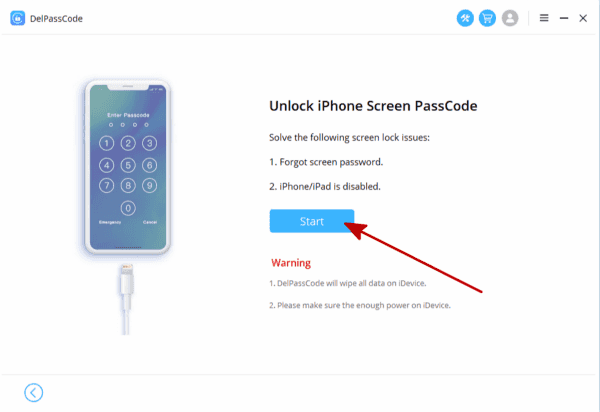
Step 3: The tool will detect your iPhone automatically, and after a few minutes, it will present the iPSW version to download iPSW package online. Select one iOS version and then click on Start to start download iPSW package.

Step 4: Once downloaded iPSW package, the tool will unpack it automatically.
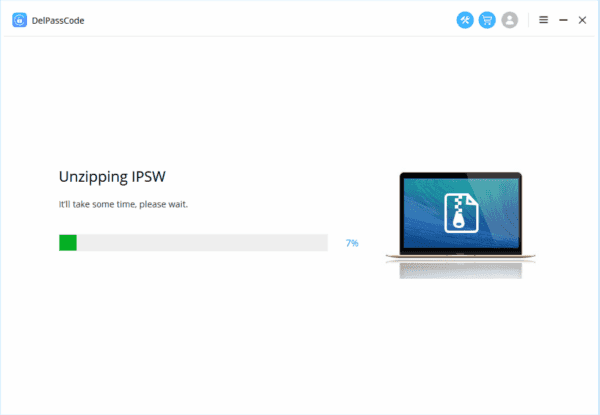
Step 5: We can click on Unlock Now once the extraction completed, it will reset your iPhone as new one.

In the end of the process, reset one new iPhone screen passcode for your iPhone, you can reset your iPhone next time without limitation.
So, if you have iTunes and have synced your iPhone to iTunes, you can reset iPhone without password for free by iTunes, if you have Apple ID and Apple ID password, you can reset your iPhone without passcode by iCloud for free. No worries if you no have iTunes and iCloud, EelPhone DelPassCode can reset iPhone without password in the most effective way. And use Unlock Screen Passcode in EelPhone DelPassCode will make your iPhone as one new iPhone, no need go to Setting>General>Reset to reset your iPhone. Just make one new passcode for your iPhone so that you can reset iPhone next time.
Tip 2: How to Reset iPhone Without Passcode-EelPhone Activation Lock Removal
But when Find My iPhone was enabled, without Apple ID, reset iPhone without password should the help of EelPhone Activation Lock Removal, it's the only hope when you locked out of iPhone but should reset iPhone without passcode.
Step 1: Download the removal on the computer, it's better to get one MAC computer, it's easier than the Windows version. From the main interface of the removal, the precaution is important, read it at first of all, then click on Start button to go on.
For Windows users, you should turn to another article to get a detailed guide to use EelPhone Activation Lock Removal on Windows.

Step 2: Plug your iPhone into MAC, the removal will download the jailbreak data package to your iPhone, what you should do is keeping connecting.

Step 3: It's time to jailbreak iPhone when the data package was downloaded, click on Start Jailbreak button to start to jailbreak your iPhone immediately.

Step 4: You should do some operations for the jailbreak process, just follow the guide on the removal.
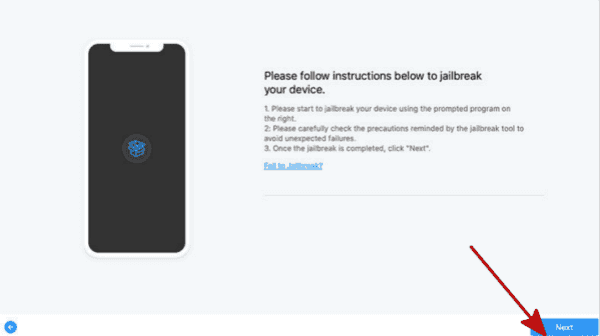
Step 5: Your iPhone model information will appear after the jailbreak process, check the model information then click on Start Remove to reset iPhone without password.

The whole process takes only a few minutes and clicks, keep the connection, disconnection will make the failure.
Alex Scott
This article was updated on 30 December, 2021

Likes
 Thank you for your feedback!
Thank you for your feedback!




