Summary
How to unlock your iPad if you forgot the PIN code? Restoring from iTunes with the help of recovery mode or use EelPhone DelPasscode to reset iPad PIN with ease, get the best method to unlock iPad when you can't remember iPad PIN.
For iPad, you can also use SIM card if you bought SIM version iPad, iPad PIN is four number which you've set up or set up by the SIM card carrier to protect the SIM card in iPad, when you restart iPad, or when you re-plug SIM card into the iPad, you'll be asked to enter the PIN code on iPad, then you can get into iPad.
The carrier always cooperates with iPad product, you can buy on iPad with the price lower than the market average price, but your iPad was linked to the defined SIM card or limited SIM package, you can't use another SIM card when you don't want to use the linked SIM card on iPad with the SIM PIN protection on iPad. Considering before buying the SIM-linked iPad, and don't forget the PIN code of iPad, because you should enter the PIN code every time when you power it on.
- Part 1: How to Unlock iPad When You Forgot iPad PIN Code
- Part 2: How to Fix Forgot iPad PIN Lock for Free
Part 1: How to Unlock iPad When You Forgot iPad PIN Code
Can't remember iPad PIN code, stuck on the interface with four code requirement, different from iPad screen lock password, iPad PIN code is four number rather than six. We put EelPhone DelPasscode as the first method you should consider when you forgot iPad PIN code, in view of the fact that the tool will unlock PIN lock on iPad without PIN code with ease.
Before using EelPhone DelPasscode, we should infer that EelPhone DelPasscode can bypass iPad passcode/pattern/PIN/fingerprint/face id lock without any information, so whatever the PIN code means for you, the iPad screen lock password or the iPad SIM PIN lock code, the EelPhone DelPasscode helps to get into locked iPad with ease.
Step 1: Download EelPhone DelPasscode to computer, depending on the computer system version, get the right version to your computer, from the main interface of EelPhone DelPasscode, click on Unlock Screen Passcode to fix forgot iPad PIN code issue.
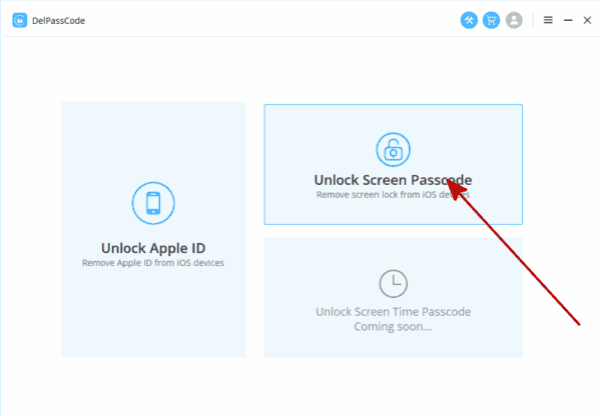
Step 2: Connect your PIN-locked iPad to computer via USB cable, the iPad will be connected to the software automatically, just keep the connection or change the USB cable if failed.
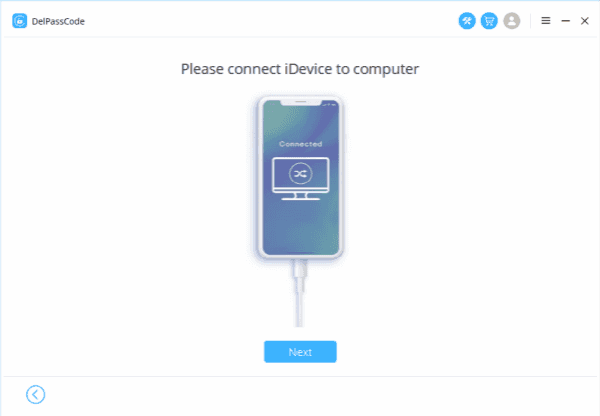
Step 3: The model version information will appear on the tool, just check the model version and then click on the Start button to download the related iPSW data package to your PIN-locked iPad.

Step 4: Keep connection when the tool is downloading and unpacking the iPSW data package, it's necessary to the success of iPad PIN code unlocking.
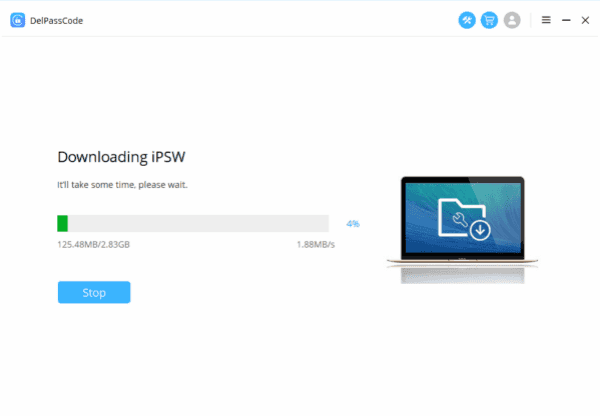
Step 5: When the iPSW data package was unpacked, at last, click on Unlock Now button on the interface, the tool will bypass iPad PIN code.

It's the quickest method to unlock iPad PIN code when you forgot PIN code. But you can also get other methods to bypass iPad PIN code lock from the second part.
Part 2: How to Fix Forgot iPad PIN Lock for Free
Whichever PIN code you wondering, here are all methods you can try one by one to get into a PIN code-locked iPad without knowing the PIN code.
SIM Carrier
The SIM PIN code, it's the protection for the SIM card in your iPad, it's set up by your SIM carrier if you didn't change it, so just call your carrier to get the default iPad SIM PIN code.
SIM Card
Take out the SIM card from your iPad, from the back of the SIM card, check if the PIN code is here. If you are not sure about the SIM PIN code, don't guess it, after several times, your SIM card will be locked permanently.
Restore from iTunes
Even when you removed the SIM card from iPad and insert another SIM card to the iPad, your iPad is still PIN locked, turn to the first part to unlock PIN code locked iPad, or you can try to restore from iTunes by connecting iPad to computer, if your iPad can be linked to the iTunes without asking open your iPad, switch to the main page, click on Restore button, the iPad will be restored to the factory settings, all data and settings will be restore to the factory reset statue.
If you call the iPad screen lock password as PIN code, the first two methods are unavailable, but you can try the third free method or use the first part-EelPhone DelPasscode to unlcok iPad code without knowing the PIN code.

Likes
 Thank you for your feedback!
Thank you for your feedback!




