Summary
When the iPhone PIN lock turned on, you'll be asked to enter PIN number when you restart iPhone, only the exact PIN number can unlock iPhone, or you can use the EelPhone DelPassCode to unlock iPhone PIN lock with easy.
PIN number is another protection for iPhone, it's the way to protect iPhone SIM card from being used by other people when you enable SIM PIN feature on iPhone, you'll be asked to enter the exact PIN number the time you restart the iPhone.
The PIN number is for the SIM card, you'll get it from your carrier if you forgot iPhone PIN number. But the SIM PIN feature is on iPhone settings, if you got one iPhone with SIM PIN feature enabled, you should enter the PIN number even that you've removed the SIM card.
- Part 1: What is iPhone PIN Lock
- Part 2: How to Turn on/off PIN Lock on iPhone
- Part 3: How to Reset/Change PIN Number on iPhone
- Part 4: How to Unlock iPhone PIN Lock When Forgot iPhone PIN Code
Part 1: What is iPhone PIN Lock
iPhone PIN lock appears when you enable the SIM PIN feature on iPhone settings, it's another iPhone protection type, as we've inferred above, it's the iPhone SIM card protection, but the PIN number isn't set up by iPhone owner, it's set up by SIM carrier, once enabled the SIM PIN feature on iPhone, you should enter the PIN number to bypass the iPhone PIN lock.
So when you want to protect your SIM card, you can enable the PIN lock on iPhone, when you use iPhone calls and cellular-data features on iPhone, you should enter iPhone PIN number, and every time when you restart iPhone, will be asked to enter iPhone PIN number also, so for second hand iPhone, you must enter the PIN number to unlock it.
Part 2: How to Turn on/off PIN Lock on iPhone
So how to enable the SIM PIN feature on iPhone? When you hope for the PIN protection on iPhone, enable the iPhone PIN protection from iPhone settings.
Move to Settings on iPhone, from Cellular, turn on SIM PIN, you'll be asked to enter the PIN number of your SIM card, if you don't know the PIN number, call the SIM carrier, they'll provide your SIM card PIN number.
Note: Don't guess the iPhone PIN if you don't know the exact iPhone PIN number, because the incorrect PIN number will lock your SIM card permanently. Just call the carrier to give you the right PIN.
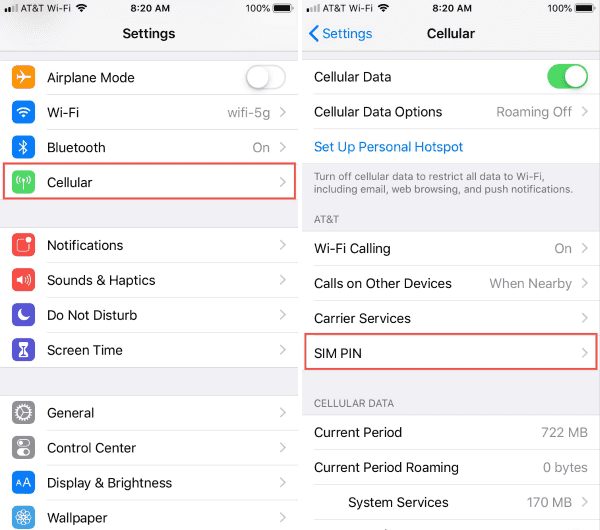
You need the right PIN number to turn on/off SIM PIN feature on iPhone, it's the PIN number you should use to unlock iPhone PIN lock.
Part 3: How to Reset/Change PIN Number on iPhone
It's very important, you can't change/reset iPhone PIN number on iPhone, you should ask the carrier to reset one new PIN number for your SIM card, but if you want to reset PIN number, you should take the ID card to the customer service, they'll change the PIN number for your SIM card.
But when you forgot iPhone PIN number you've set up, only the exact PIN number can unlock iPhone, or you can disable the SIM PIN feature on iPhone using EelPhone DelPassCode. Even when you removed the SIM card from iPhone, the PIN lock is still here, get the solution from the fourth part.
Part 4: How to Unlock iPhone PIN Lock When Forgot iPhone PIN Code
Removing SIM card from iPhone disable the SIM PIN feature from iPhone settings, you'll be locked out of iPhone when forgot iPhone PIN number, unless that you have the exact PIN number, especially for second hand iPhone, it's impossible to get the PIN number from the carrier. You should disable the SIM PIN feature on iPhone using EelPhone DelPassCode, it's the last hope to unlock iPhone PIN lock when forgot it.
Features for EelPhone DelPassCode
1.Unlocking iPhone PIN lock without knowing the PIN number
2.Almost totally automatically of the whole process
3.It's the last hope for second-hand or stolen iPhone to unlock iPhone PIN lock
4.Data loss after the PIN unlocking process and the iOS version will be updated to the latest version.
Step 1: Download EelPhone DelPassCode on the computer, Windows or MAC, depends on your PC version, launch it when the installation finished, from the main page of EelPhone DelPassCode, Remove Screen Passcode is the feature which can unlock iPhone 4/5/6/7 PIN lock.
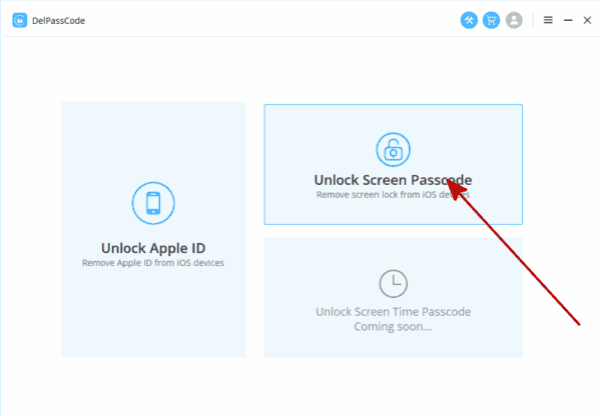
Step 2: Connect PIN locked iPhone to computer, the tool will scan out the iPhone iOS version automatically once linked to the tool, click on Start button when you've checked the Warning on the interface.
Note: The guide of steps manually to link iPhone to computer will appear on the tool if it can't scan out iPhone automatically.
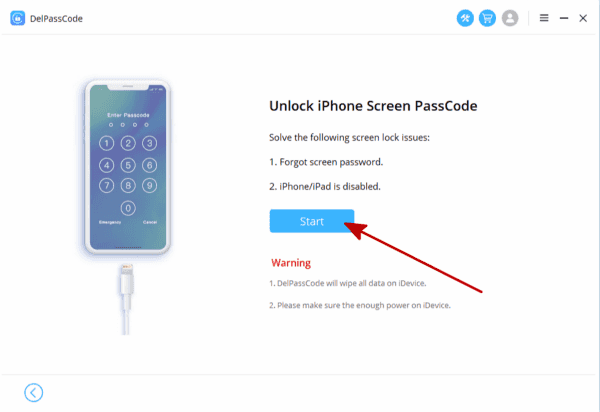
Step 3: The iOS version on the tool is exact your PIN locked iPhone iOS version, check it before clicking on the Start button.

Step 4: EelPhone DelPassCode should the help of iPSW data package, so when you checked the iOS version, the tool will download and unpacking the iPSW data package automatically, just keep connection during the whole process.
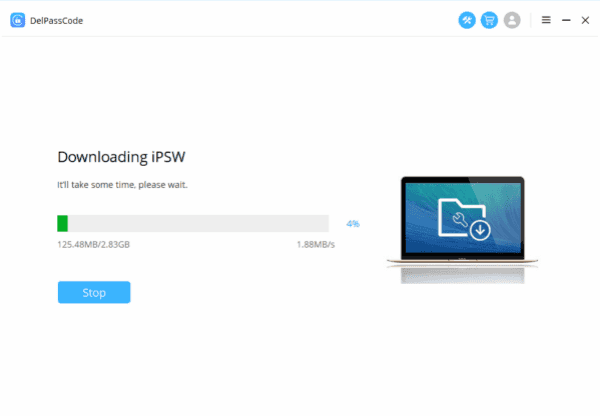
Step 5: When the iPSW data package was unpacked, click on Unlock Now, what you should do only is keeping the connection.

After the PIN unlock process, restore from iPhone backup file to restore iPhone data, set up iPhone one more time.
Alex Scott
This article was updated on 27 November, 2020

Likes
 Thank you for your feedback!
Thank you for your feedback!




