Summary
How to erase iPhone without passcode? It depends on which password you don't have, Apple ID password or iPhone screen lock password: in the moment that Find My iPhone was disabled on settings, without Apple ID password or iPhone screen password, you can use EelPhone DelPassCode to delete everything on iPhone without password, but if Find My iPhone feature was enabled, you can only use EelPhone Activation Lock Removal to erase iPhone without Apple ID password/screen lock password.
You have two ways to erase an iPhone: erase all data and settings on iPhone settings, go to Settings>General> Reset>Erase All Data and Settings, tap on it to erase iPhone, but you should enter iPhone screen lock password to confirm the operation; you can also use the Apple ID and Apple ID password to sign in icloud.com, use the Erase feature to erase iPhone from Apple ID, after erasing from icloud, you icloud will be one lost mode iPhone, and you should enter Apple ID password again to confirm the operation.
How to erase an iPhone without passcode? Without iPhone screen lock password, you can erase iPhone from iPhone settings, without icloud password, you can't enter icloud.com to erase iPhone. You must seek help of the professional tool to clear iPhone without password, according to the statue of the iPhone, choose the suitable tool to erase an iPhone without the password.
- Part 1: How to Erase iPhone Without Passcode-Find My iPhone Disabled
- Part 2: How to Wipe an iPhone Without Passcode-Find My iPhone Enabled
Part 1: How to Erase iPhone Without Passcode-Find My iPhone Disabled
Find My iPhone feature is on iPhone settings: Settings>[your name]>iCloud>Find My iPhone, check if it was disabled or enabled from here. If you unlocked iPhone screen lock with password, and find that the Find My iPhone feature was disabled, no Apple ID password can also erase iPhone, Erase All Data and Settings on settings needs the screen lock password, so you should use the EelPhone DelPassCode to erase iPhone without passcode.
Step 1: Download EelPhone DelPassCode on computer, from all features on the tool home page, click on Unlock Screen Passcode.
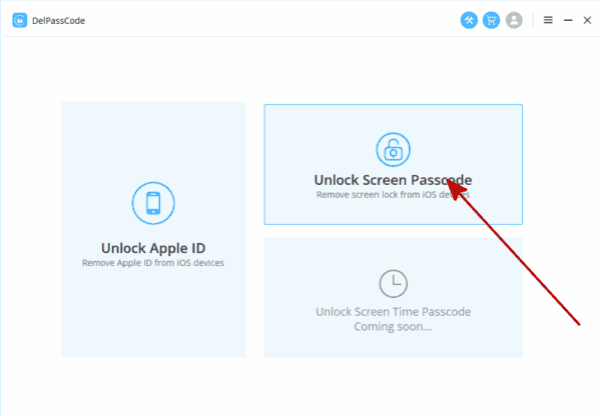
Step 2: Plug iPhone you want to erase to computer, once connected to the tool, check the ios version information and click on Start to switch to the next step to download the iPSW data package.

Step 3: The tool will download and unpack the related iPSW data package automatically, after having been unpacked, click on Unlock Now to erase iPhone without password but Find My iPhone enabled.

All data and settings on iPhone will be erased, set up iPhone step by step then.
Part 2: How to Wipe an iPhone Without Passcode-Find My iPhone Enabled
Whichever password you don't have-iPhone screen lock passcode or Apple ID passcode, if Find My iPhone feature was enabled, restore from iTunes or use the EelPhone DelPassCode will make iPhone locked by activation lock. Only EelPhone Activation Lock Removal can wipe an iPhone without icloud password.
Step 1: Download EelPhone Activation Lock Removal on Mac, launch it after the installation immediately. Click on Start button to switch to the next page.
Note: You should read the warning on the removal home page before starting. For Windows users, you should turn to another article about how to ues EelPhone Activation Lock Removal on Windows.

Step 2: Once started, the removal will download the jailbreak data package on line.

Step 3: Tap on Start Jailbreak to jailbreak iPhone when the data package was downloaded. The jailbreak process take a few minutes, keep connection.

Step 4: Follow the guide on the removal to set up iPhone during the jailbreak process. After the jailbreak process, click on Start Bypass button to erase iPhone without password with Find My iPhone enabled.

After the process, you should remember that don't use new Apple ID and password on iPhone settings, but you can enter Apple ID to APP and app store.
Alex Scott
This article was updated on 30 December, 2021

Likes
 Thank you for your feedback!
Thank you for your feedback!




