Summary
Delete everything from iPhone including the data and settings, you can reset iPhone to factory settings, but you should enter the Apple ID password to confirm it, without password, delete everything from iPhone should the help of the tool, EelPhone DelPassCode or EelPhone Activation Lock Removal depends on which password you don't have.
From iPhone settings, click on Reset All Data and Settings can restore iPhone to factory settings, but you should have the Apple ID password to confirm the operation. And those who want to delete everything on iPhone without password, they must be got one second-hand iPhone or forgot iPhone password, locked out of iPhone, choose the method from article below to delete everything from iPhone without password.
- Part 1: How to Delete Everything on iPhone Without Password-Find My iPhone Disabled
- Part 2: How to Delete Everything on an iPhone Without Password-Find My iPhone Enabled
Part 1: How to Delete Everything on iPhone Without Password-Find My iPhone Disabled
If you're the iPhone owner, forgot both iPhone screen lock password and the Apple ID password, but you remember that Find My iPhone feather was disabled, EelPhone DelPassCode is enough to delete everything on iPhone.
Step 1: Download EelPhone DelPassCode on computer, use the Unlock Screen Passcode feather on the home page of the tool.
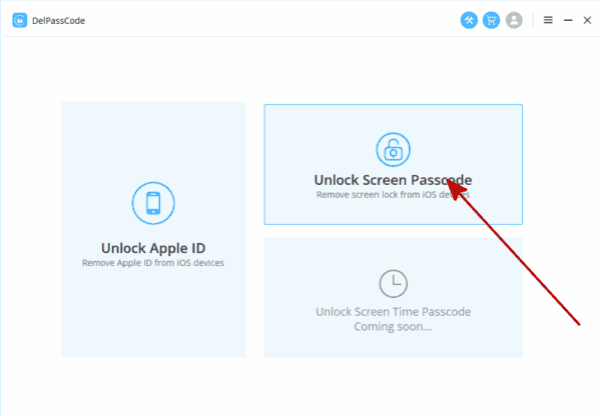
Step 2: Connect the iPhone to the computer, the tool will scan the iPhone automatically, check the ios version on the tool, click on Start button to download the iPSW data package.

Step 3: The tool will download the data package, once downloaded, it will unpack the data package by itself, click on Unlock Now to delete everything from iPhone.

Step 4: During the unlock process, disconnection will lead the failure of the process, keep connection during the whole process.
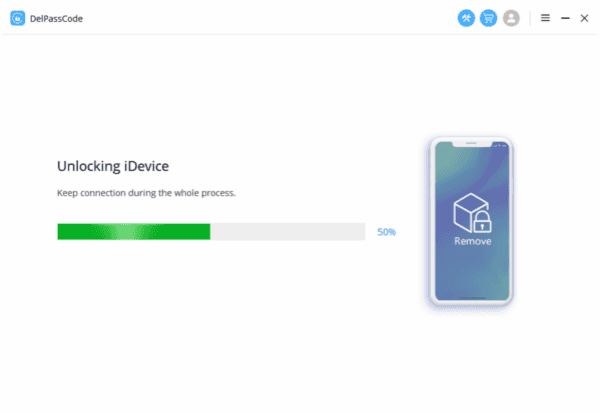
If Find My iPhone feather was disabled, after the process, your iPhone will totally new, all data and settings will be erased. Set up iPhone as you like.
Part 2: How to Delete Everything on an iPhone Without Password-Find My iPhone Enabled
If your Find My iPhone feather was enabled, forgot iPhone Apple ID password at the same time, abnormal factory reset will make iPhone locked by activation, only Apple ID and password can remove activation lock, or EelPhone Activation Lock Removal.
Step 1: Download EelPhone Activation Lock Removal on Mac, install and launch it, click on Start button. For Windows users, you should follow the guide about how to use EelPhone Activation Lock Removal on Windows.
Note: Before tapping on Start button, read the Warning carefully, because after the process, some features on iPhone are unavailable.

Step 2: Connect iPhone to computer, the tool will download the data package to jailbreak iPhone.

Step 3: Click on Start Jailbreak when the data package was downloaded.

Step 4: After the jailbreak process, check the iPhone ios version and click on Start Bypass.

Don't disconnect iPhone during the whole process, after the process, old Apple ID was removed from iPhone, all data and settings were erased also. It's the last step when you want to delete everything on iPhone without password, because some feathers are unavailable after using EelPhone Activation Lock Removal, if you have Apple ID and password or Find My iPhone was disabled, use EelPhone DelPassCode at first.
Alex Scott
This article was updated on 30 December, 2021

Likes
 Thank you for your feedback!
Thank you for your feedback!




