Summary
Found iPad how to reset? Without apple id and password, if you want to unlock found iPad, you should the help of EelPhone DelPassCode or EelPhone Activation Lock Removal-bypass screen lock on the found iPad, it's the only way you can try.
“I found a iPad But It has a passcode, how can I reset it without password? ”
When you picked up one iPad with screen locked, you can't unlock the found iPad but EelPhone can, get the tip to unlock found iPad as you want.
It's one bricked iPad when you found an iPad with screen lock, because without password, you can't use any feature on iPad. It's not illegal if you want to unlock found iPad, you can't find out the owner. You should use the EelPhone to unlock found iPad without knowing iPad password.
- Part 1: I Found an iPad How Do I Reset It-EelPhone DelPassCode
- Part 2: Found an iPad How to unlock It-EelPhone Activation Lock Removal
Part 1: I Found an iPad How Do I Reset It-EelPhone DelPassCode
Note: Before using this wool to unlock found iPad, you should know that if find my iPad feature was enabled in found iPad already, the found iPad will be locked by activation lock, you should use the second part tool to remove it. If find my iPad was disabled, congratulations, you can use the found iPad after unlocking process, it's like one new iPad without any data and settings.
Step 1: Download EelPhone DelPassCode on PC, from the home page of the tool, click on Unlock Screen Passcode.
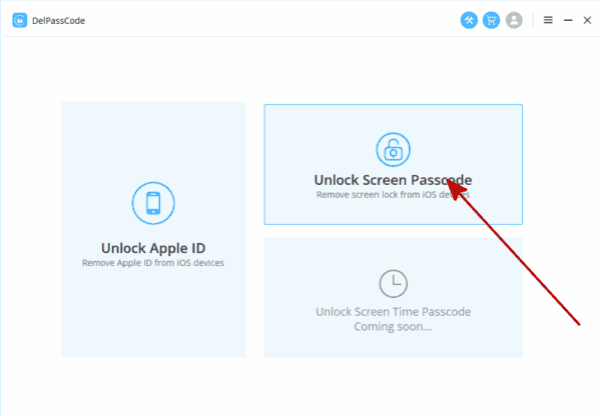
Step 2: Before tapping on Start button, take care of the notes on the page.
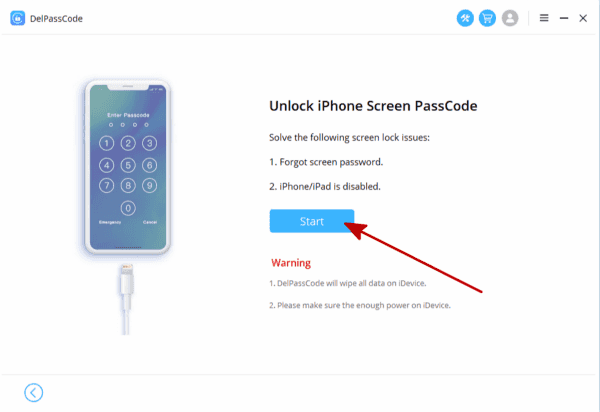
Step 3: Borrow one apple cable to connect iPad to computer via USB cable, the model information will appear on the tool, you can check it. Click on Start to go on.

Step 4: Keep connection when the tool is downloading the iPSW data package, the unlocker will unpack iPSW data package automatically also.
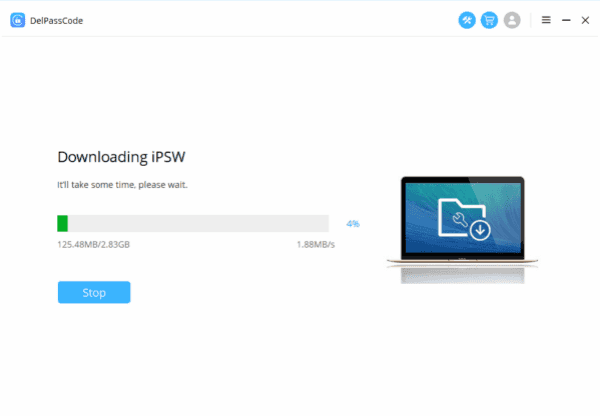
Step 5: Click on Unlock Now button to unlock uound iPad.

It take a few minutes to unlock found iPad, you can use the found iPad as usual if find my iPad feature was disabled, if found iPad was locked by activation lock, turn to the second part to unlock found iPad. Of course, you can bypass the first part, use the second part directly.
Part 2: Found an iPad How to unlock It-EelPhone Activation Lock Removal
EelPhone Activation Lock Removal provides the possibility to unlock found iPad even when the find my iPad feature was enabled, but the phone and cellular features are unavailable, that's why it's better to use the first part to have a try.
Step 1: Download EelPhone Activation Lock Removal on mac, for Windows users, you should follow another guide about how to use EelPhone Activation Lock Removal on Windows. Have a look on the note on the home page, click on Start button to go on.

Step 2: Plug iPad to mac via usb cable, the removal will download the jailbreak data package to your iPad.

Step 3: Click on Start Jailbreak button to jailbreak found iPad, make sure the connection during the jailbreak process. Follow the guide on the removal to jailbreak found iPad.

Step 4: After the jailbreak process, click on Start Bypass to unlock found iPad thoroughly.

Disconnection will lead the failure of the unlocking, just follow the guide on the removal step by step, it's easy to bypass found iPad screen lock.
So it's better to have a look on two part above, select one better method to unlock found iPad.
Alex Scott
This article was updated on 28 December, 2021

Likes
 Thank you for your feedback!
Thank you for your feedback!




