Summary
I found a iPhone 5/6/7/8/X how do I unlock it even without password? You have two ways to unlock found iPhone, EelPhone DelPassCode or EelPhone Activation Lock Removal, which tool you use depends on the status of your found iPhone, get the way to reset found iPhone from the article.
When you found an iPhone, you can return it or unlock found iPhone without password. The found iPhone was screen locked or locked by activation lock, if the loser make t as one lost iPhone, iPhone lost mode will appear the owner's phone number, you can call it back or not.
How to unlock a found iPhone? It depends on the iPhone status if you want to unlock found iPhone, get the most suitable method to unlock an found iPhone.
- Part 1: Found iPhone How to Unlock-EelPhone DelPassCode
- Part 2: Found iPhone How to Unlock-EelPhone Activation Lock Removal
Part 1: Found iPhone How to Unlock-EelPhone DelPassCode
EelPhone DelPassCode can unlock found iPhone-locked with screen passcode, but if the Find My iPhone feature was enabled before, after the unlocking process, found iPhone will be locked by activation lock one more time. You should use the second part tool when found iPhone was locked by iCloud account. If Find My iPhone feature was disabled, good luck, you'll get one unlocked iPhone after using EelPhone DelPassCode.
Step 1: Download EelPhone DelPassCode on computer, from the main page of the tool, click on Unlock Screen Password.
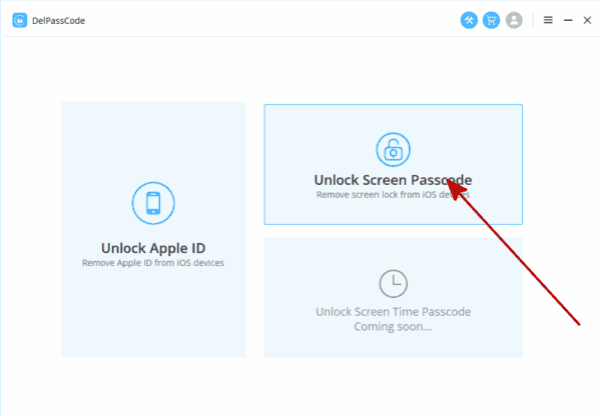
Step 2: Link the found iPhone to computer via usb cable. When the iPhone was linked to the tool with success, appears the found iPhone model version, check it and click on Start button to go on.

Step 3: The tool will download the iPSW data package according to the model version totally automatically.
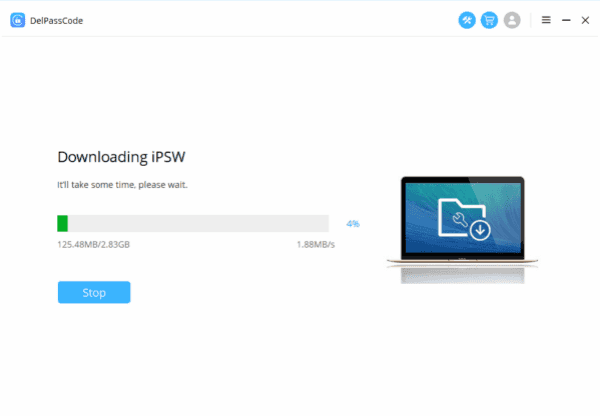
Step 4: Click on Unlock Now when the iPSW data package was unpacked.

It's a easy process to unlock a found iPhone with screen lock, you can have a try with the first part, because in the case that the Find My iPhone feature was disabled, it's a nice way to unlock the found iPhone, because after the unlocking process, apart from all old data in iPhone, all features are available, or you can use the second tool to unlock found iPhone directly, but after the process, you can only use part of the features on found iPhone.
Part 2: Found iPhone How to Unlock-EelPhone Activation Lock Removal
If Find My iPhone was enabled, without Apple ID and password, the last hope to unlock found iPhone is EelPhone Activation Lock Removal, bypass old Apple ID from found iPhone directly.
Step 1: Download EelPhone Activation Lock Removal on mac, click on Start button after having a look on the warning.

Note: Seek the guide about how to use EelPhone Activation Lock Removal on Windows for Windows users.
Step 2: Connect the found iPhone to mac via USB cable directly, then the removal will download the jailbreak data package automatically.

Step 3: Click on Start Jailbreak button to jailbreak the found iPhone, you should do some operation when the removal is jailbreaking found iPhone, just do as the guide on the removal.

Step 4: After the jailbreak process, tap on Start Bypass button to unlock found iPhone. Just keep connection during the unlocking process.

After the unlocking process, the removal will remove old Apple ID from found iPhone, but you can only use part of iPhone features, don't create new Apple ID on iPhone settings, but you can sign in new Apple ID on app and apple store. In the case that the found iPhone was locked by activation lock one more time, use the removal again.
“I found an iPhone that is locked how do I unlock it” In the moment that you found one iPhone, try the first tool to remove screen lock of found iPhone if Find My iPhone feature was disabled, you can use it as usual.
Alex Scott
This article was updated on 30 December, 2021

Likes
 Thank you for your feedback!
Thank you for your feedback!




