Summary
Google cell phone unlocked with EelPhone DelPassCode For Android in clicks when you forgot Google lock password, it's the easiest and most effective method. You can also get Pixel phone unlocked with buttons on Google Pixel for free, or with Google account, you can remove Google Pixel lock without passcode.
Google Pixel phone, Android operation, released in 2016, attract some users due to the fast charging technology and 5G technology. And in the second-hand market, appears more and more Google Pixel phone with the screen locked.
How to Google Pixel 2 unlocked without password? Apart from the original Google Pixel password, you can also use the tool to remove Google Pixel screen lock without password, only clicks.
EelPhone DelPassCode For Android, the tool to unlock Android phone without password, work for Android version phone, not for Google system phones. When you forgot Google Pixel phone pin/password, the quickest way to bypass Google Pixel screen lock without password is EelPhone DelPassCode For Android.
- Part 1: Google Pixel 2 XL unlocked with EelPhone DelPassCode For Android
- Part 2: Unlocked Google Pixel 2 from Google-Conditional
- Part 3: Pixel 2 Unlocked With Force Factory Reset-Unrecommended
Part 1: Google Pixel 2 XL unlocked with EelPhone DelPassCode For Android
For second-hand Google Pixel or when you can't remember Google Pixel phone password, the easiest method is EelPhone DelPassCode For Android, get the guide from below.
Step 1: Download the Google screen remover on the computer, launch it after the installation, from the software home page, click on Remove Screen Lock rather than remove Google lock.
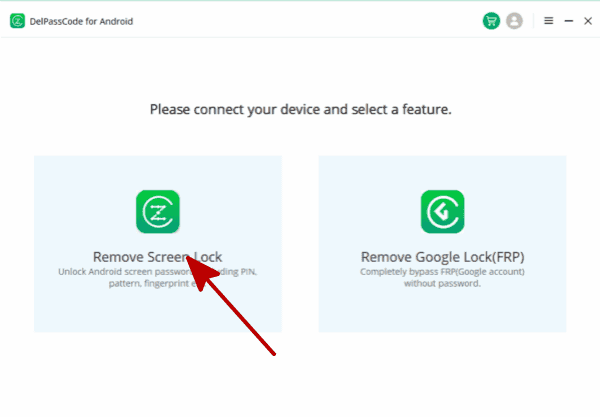
Step 2: Connect Google locked phone to computer via USB cable, keep connection during the whole process.
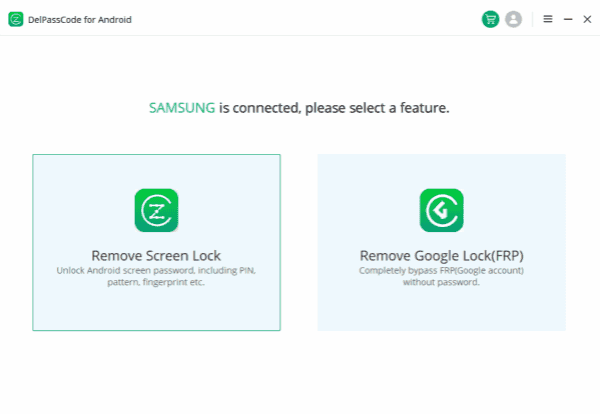
Step 3: Before clicking on Start button to remove Google pixel screen lock, have a look on the Note on the page.
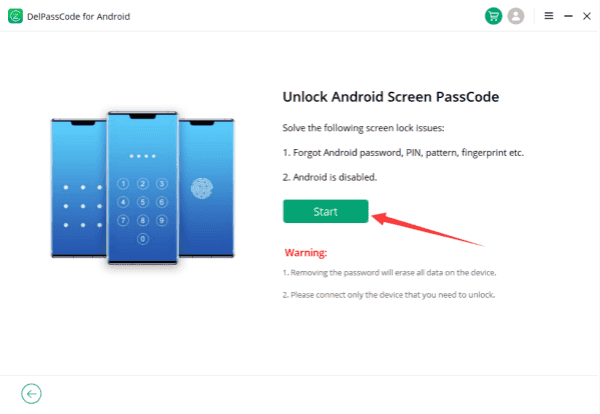
Step 4: Once clicked on the Start button, just waiting when the tool is removing Google pixel screen lock. The connection is very important, or will get into failure.
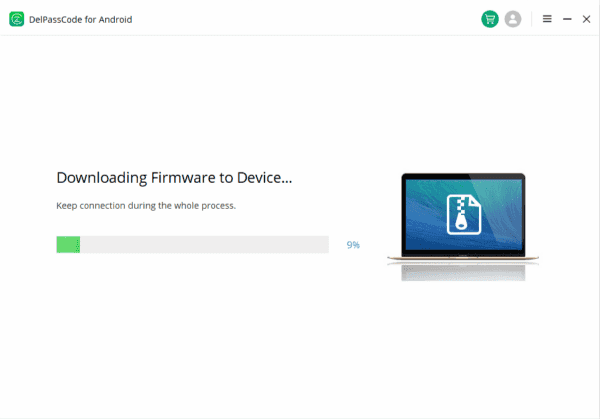
A detailed guide on the tool makes it easier to get out of the locked Google Pixel phone. Just follow it and keep connection during the whole process, if failed, change another USB cable and try again.
Part 2: Unlocked Google Pixel 2 from Google-Conditional
If you want to use Google account to unlock Google Pixel, the find my device feather should be enabled on the phone and all data loss after the process.
Go to find my device on computer, sign in with the Google account and password which was used in locked Google Pixel phone. Click on the locked Google Pixel phone on find my device, click on Unlock feather, enter the password to confirm the operation because all associated data of the locked Google Pixel will be erased at the same time. And you can't recover from the backup file after having unlocked Google Pixel phone.
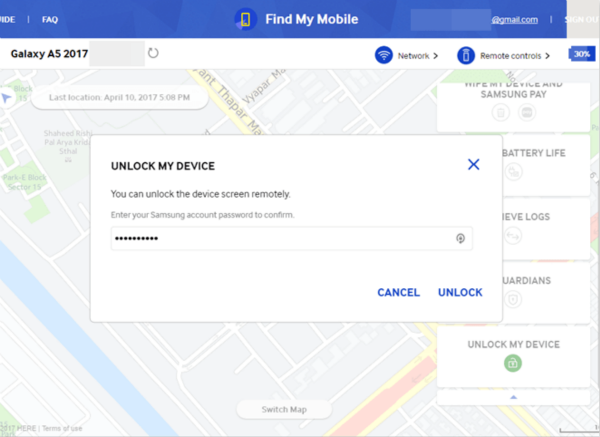
Part 3: Pixel 2 Unlocked With Force Factory Reset-Unrecommended
First of all, you should know that force factory reset will make Google Pixel get into FRP lock if find m device was enabled, and all data loss also after the process.
Hold on volume and power buttons at the same time, release two buttons when appears the list on the phone, and then use the volume buttons to switch to Wipe Data/Factory Reset.
The phone will restart again, FRP lock will appear if find my device was enabled, just enter the Google account and password linked to the phone to remove screen lock on Google Pixel, use the totally new Google Pixel phone.
Choose the best method to get Google Pixel unlocked without password from all tips above.
Alex Scott
This article was updated on 24 October, 2020

Likes
 Thank you for your feedback!
Thank you for your feedback!




