Summary
How to get deleted iMessages back? You can recover deleted iMessages from iTunes or iCloud backup file. EelPhone iPhone Data Recovery is the last help when you want to retrieve deleted iMessage from iPhone without backup.
For Apple users, iMessage is another great app-share photos/videos/audios between contacts without paying for the carrier, making use of the wifi or cellular to send SMS to others for free. In contrast, the message is the app to send messages between all operation mobile phone systems, it works with the carrier text-messaging plan, you should pay for it every month.
Note: iMessage app can be only used between Apple products, if the message receiver is Android phone, the SMS will be sent as a message automatically rather than iMessage.
So iMessage is another way to communicate with your friends for free, it's popularly used among young people when the Memoji service appears on iMessage. We would like to use iMessage app to share more interesting things. With the use of iMessage app, more files are stored on iPhone. We may clear up iMessage files by accident, how to recover deleted iMessage on iPhone? All tips are in this article.
- Way 1: How to Recover Deleted iMessages on iPhone Without Backup
- Way 2: How to Recover Deleted iMessage Messages from iTunes for Free
- Way 3: How to Restore Deleted iMessages Without Computer
Way 1: How to Recover Deleted iMessages on iPhone Without Backup
You don't have the habit of backup iPhone data to iCloud or iTunes regularly. When you deleted iMessage by accident, you can't restore it from the backup file. EelPhone iPhone Data Recovery provides the way to scan iPhone internal storage directly the need for the backup file.
Step 1: EelPhone iPhone Data Recovery is one computer app, just download it to computer. Launch it after the installation. From all features on the home interface, tap on the iPhone Data Recovery to get back deleted iMessages.

Step 2: Plug iPhone to computer, the tool will scan iPhone internal storage directly, so you should make the connection between iPhone and computer.

Step 3: From the left side of iMessage recovery tool, switch to the first one to recover iMessages from iPhone.
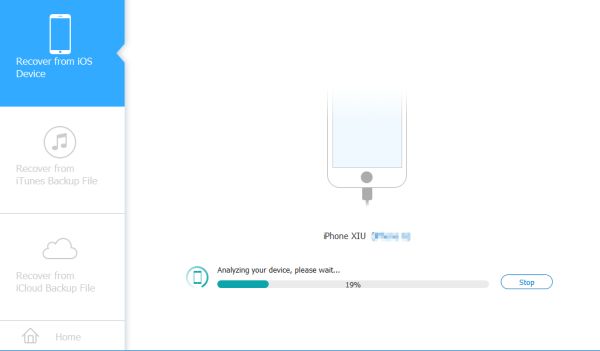
Step 4: The iMessage recovery tool will scan iPhone automatically, keep connection during the scanning process.
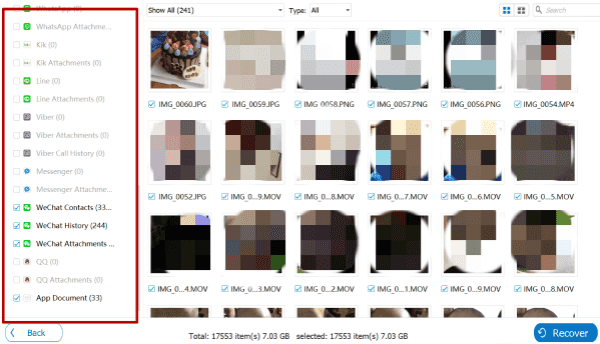
Step 5: It takes a few minutes to scan out all data in iPhone internal storage, from the scanning result, select the deleted iMessages. You can select all iMessages from the scanning result or part of iMessages to recover. Tap on the Recover button on the right bottom corner to recover deleted iMessage messages.
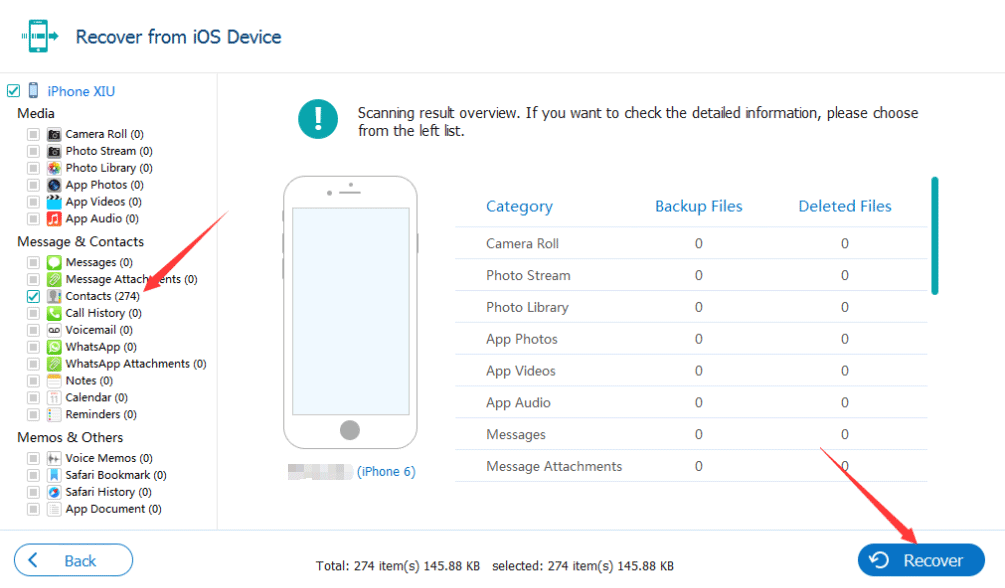
From the scanning result, you'll find that not only the iMessages, but all recoverable files will also appear, choose what you want to recover. Without backup file, iPhone internal storage is last place to store deleted iMessages. In the case that you've already backed up iMessages to iTunes or iCloud already, restore deleted iMessages from backup.
Note: When you recover deleted iMessages from backup, not only iMessages, all data in the backup file will be restored to iPhone. You can't select iMessages only to restore.
Way 2: How to Recover Deleted iMessage Messages from iTunes for Free
You are using iTunes to backup iPhone data regularly. When you are sure that the deleted iMessages were stored in iTunes backup file, you can restore deleted iMessages from iTunes backup directly.
Step 1: Plug iPhone to computer, and launch iTunes at the same time. You may should enter Apple id and Apple id password to link iPhone to iTunes with success.
Step 2: When iPhone plugged to iTunes with success, go to iPhone summary section to restore deleted iMessages.
Step 3: From the summary, tap on Restore from Backup button from the right interface.
Step 4: Select the backup file from the backup list where are storing deleted iMessages.
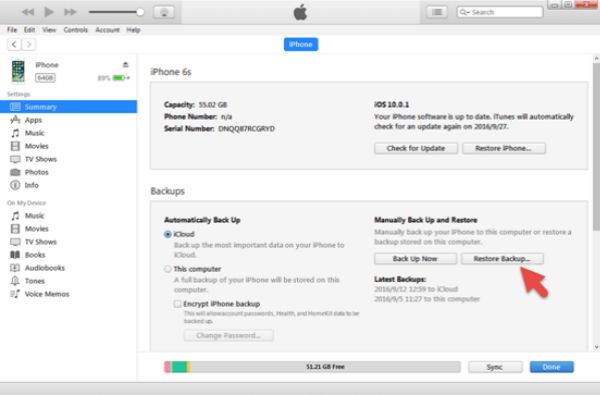
Keep connection when iPhone is restoring from backup file, all data in the backup file will be restored to iPhone, not only the iMessages. Make sure that you've backed up exiting iPhone data before iMessages recovery.
Way 3: How to Restore Deleted iMessages Without Computer
There is no available computer, but you want to recover deleted iMessages also. With backup file, you can restore deleted iMessages on iPhone by factory reset operation on iPhone.
Step 1: Go to iPhone Settings>General>Reset>Erase All Data and Settings. Enter iPhone passcode to confirm the operation.
Note: Before factory reset operation, it's better to backup iPhone to iCloud.
Step 2: After the factory reset operation, your iPhone will restart automatically.
Step 3: From the Data&Apps screen, select restore from iCloud or iTunes backup.
Step 4: Select one backup file to restore.
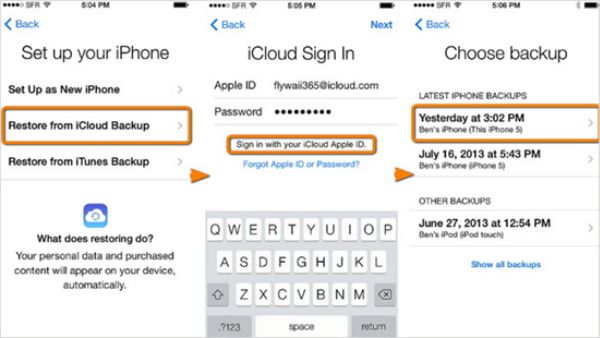
iPhone will be restored to the backup file you've selected. All data on iPhone will be in the status of the selected backup file not only the iMessages.
So when the computer is unavailable, you should restore iPhone from backup after factory reset operation. In the case that you want to restore deleted iMessages only, make use of EelPhone iPhone Data Recovery-recover deleted iMessages on iPhone rather than all data in one backup file.

Likes
 Thank you for your feedback!
Thank you for your feedback!




