Summary
How to find deleted Facebook messages on iPhone? Have you synced Facebook Messenger to iCloud? Restore from iCloud backup file to find back lost Facebook Messenger messages. Or use EelPhone iPhone Data Recovery to recover deleted Facebook messages on iPhone.
Different from WhatsApp and LINE chat app, Facebook Messenger doesn't have the way to backup Messenger messages from settings directly, you can't restore from Facebook Messenger backup settings. But you can sync iPhone Messenger to iCloud, when you deleted messages on Messenger iPhone, restore from iCloud backup to get back lost Messenger messages.
- Part 1: How to Backup Messenger Messages iPhone
- Part 2: How to Recover Deleted Messages on Messenger iPhone
Part 1: How to Backup Messenger Messages iPhone
iTunes is one biggest creations of Apple, and it's totally free for all Apple products users, with the Apple id and Apple id password, you can link your Apple product to iTunes and back up iPhone to iTunes for free.
You have three effective methods to backup Facebook Messenger iPhone: iTunes/iCloud/EelPhone iPhone Data Recovery, follow the steps to backup Facebook Messenger in iPhone, you can restore from backup file when you deleted messages in Facebook Messenger by accident.
Backup Messenger messages iPhone to iTunes for free
iTunes is totally free, what you should do is create one Apple id and password for your iPhone. Plug iPhone to the computer using the original usb cable where you've already downloaded the iTunes app.
When popping up the login notice, enter the Apple id and password to link iPhone to the iTunes. From the Summary interface once linked to iTunes, tap on the Backup Now button to backup iPhone to iTunes, keep connection during the backup process.
iTunes will save several backup files according to the data you've made the backup, when you want to find deleted messages on Messenger iPhone, select the iTunes backup list data, restore all data in the backup file including the Messenger messages.
Backup Facebook Messenger Messages iPhone to iCloud
It's not a free way to backup iPhone Messenger messages, but it's the way to backup Facebook Messenger messages without computer, just using the iPhone and iCloud account you've paid for more storage space.
Log in Apple id and password in iPhone, go to settings>[your name]>iCloud, enable Messenger from the list, from the interface, tap on iCloud Backup>Backup Now, all apps you've enabled will be backed up to iCloud. Make sure that the iCloud has enough space to store the data you've selected before tapping on the Backup Now button in iPhone settings, or it'll fail to backup iPhone Messenger messages to iCloud.
Backup Facebook Messenger messages via EelPhone iPhone Data Recovery
The third way to backup Facebook Messenger messages is EelPhone iPhone Data Recovery, but it's also the way to retrieve deleted messages from Messenger iPhone without backup, the last step is exporting all Facebook Messenger messages to computer, so it's also the way to backup iPhone Messenger messages. Get the detailed guide from the second part.
Part 2: How to Recover Deleted Messages on Messenger iPhone
It's better that you've made the backup, you can restore from iCloud or iTunes backup file directly to find back deleted messages from iPhone Messenger. EelPhone iPhone Data Recovery is the best choice when you didn't back up iPhone Messenger messages, it scans out all Messenger attachment data from iPhone internal storage even though that you've deleted it from the Messenger app.
Step 1: Download EelPhone iPhone Data Recovery to computer, get the software version corresponding to your computer system. From the interface of the software, tap on iPhone Data Recovery where can recover deleted messages from Messenger iPhone without backup.

Step 2: From the next page left side, three ways to recover Messenger messages, use the first way to recover deleted Messenger messages from iPhone without backup, at the same time, link iPhone to the computer to allow the tool to scan iPhone internal storage. Tap on Start Scan button once iPhone linked to the tool with success.

You should unlock iPhone and tap on Trust Computer when pops the notice on iPhone to allow the tool to scan iPhone internal storage directly.
Step 3: The tool will scan iPhone internal storage data automatically once tapped on the Start Scan button, don't disconnect iPhone when the tool is canning iPhone internal storage. It takes a few minutes or longer according to the data size.
Step 4: From the scanning result left side, select Messenger and Messenger Attachment as the recovery data type, tap on the Recover button from the right bottom. The folder to export Messenger messages is defined by yourself so that you can view deleted messages on Messenger in the computer folder you've selected to save the Messenger attachment.
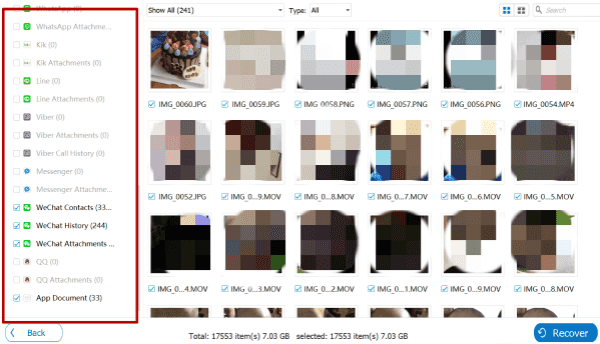
Can you recover deleted messages from Facebook Messenger? Of course, you can, using EelPhone iPhone Data Recovery, scan out all Messenger messages from iPhone internal storage directly. Not only Messenger attachment, but all data from the scanning result is also recoverable, select the data type you want to recover from the scanning result then, it's the effective method to get deleted messages back from Messenger iPhone without backup.
Alex Scott
This article was updated on 19 July, 2021

Likes
 Thank you for your feedback!
Thank you for your feedback!




