Summary
How to undo call history on iPhone without computer? Restore from iTunes/iCloud backup files, but we can't select part of data on backup file but all data on backup files and all data on iPhone will be overwritten by the backup file, if only call history we want to get back, use EelPhone iPhone Data Recovery to undelete lost call logs, select call logs from scanning result.
We always delete call history on iPhone to free up more space, but we found that the call history is still useful, call history on iPhone stored all contacts, when we don't add a phone number to the contacts list, we can't contact them.
Or also, when a family member wants to check the call history, retrieve deleted call history to find out all contacts we have linked. Link iPhone to mac, and scan iPhone inner storage, from the scanning result, we can preview all recoverable call logs. But we can also restore backup files if we backed up call logs to iTunes/iCloud, all data on iTunes/iCloud will upload to iPhone, and all data on iPhone existing will be overwritten.
EelPhone iPhone Data Recovery has three parts to retrieve deleted phone calls: scan iPhone inner storage deeply, from the scanning result, select call history we want to recover; select iTunes/iCloud backup file to restore, we can select data type to recover from backup file different from restoring from iTunes/iCloud directly, so when we would like to recover deleted call history on iPhone without backup or when we want to restore call logs of iPhone from backup file selectively, turn to EelPhone iPhone data recovery, all possibilities to retrieve deleted calls on iPhone from below.
- Tip 1: How to Recover Call History on iPhone Without Computer
- Tip 2: How to Recover Deleted Calls on iPhone Without Backup
- Tip 3: How to Find Deleted Calls on iPhone from Backup Selectively
Tip 1: How to Recover Call History on iPhone Without Computer
iPhone call history recovery free with iTunes or iCloud backup file, it's better to backup iPhone data to iTunes or iCloud in advance, all data on iPhone will be replaced by backup file.
Step 1: Go to Settings>General>Reset>Erase All Data and Settings, enter the password to confirm it.
Step 2: iPhone will restart, set up iPhone as one new iPhone, when pops the window if we want to restore from iCloud/iTunes backup file, tap on Restore from iCloud Backup File/Restore from iTunes Backup File.
Step 3: Enter Apple ID and password to log in iTunes or iCloud backup files, from the list of the backup files, select one backup file to restore, then all data on selected backup file will be updated to iPhone including call history.
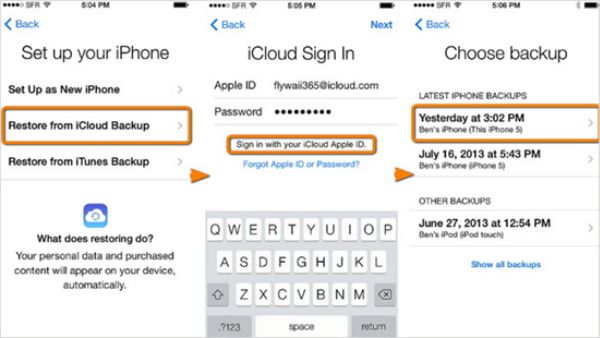
Be sure that we have selected the right backup file, and just waiting when iPhone restoring from backup file. Charge iPhone to make sure that iPhone has enough power during the restoration process. And if we want to only recover call history on iPhone, we can turn to EelPhone iPhone Data Recovery to recover deleted call log iPhone from backup file selectively.
Tip 2: How to Recover Deleted Calls on iPhone Without Backup
Deleted call history iPhone haven't backed up to iTunes/iCloud, use EelPhone iPhone Data Recovery tool to scan iPhone inner storage directly, the tool will extract call history on iPhone, from the scanning result, we can select call logs, and then tap on Recover to restore deleted call history.
Step 1: Download EelPhone iPhone Data Recovery on computer, and launch it. From the home page of EelPhone, click on iPhone data recovery, which has three parts to see deleted calls on iPhone.

Step 2: Connect iPhone to computer via USB cable. Detected by the deleted call log recovery tool, click on Start to go on.

Step 3: All data type on iPhone will be distinguished, just tick Call History from all data type, and then click Scan to start scan all recoverable call history on iPhone, we should keep connection during the tool scanning iPhone inner storage.
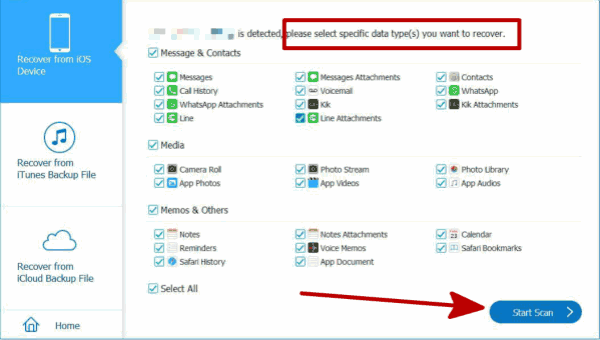
Step 4: From the scanning result, click on call history from the left side, and we can preview all recoverable call history, select the part of call logs or all from the scanning result, click on Recover to recover deleted call log iPhone.
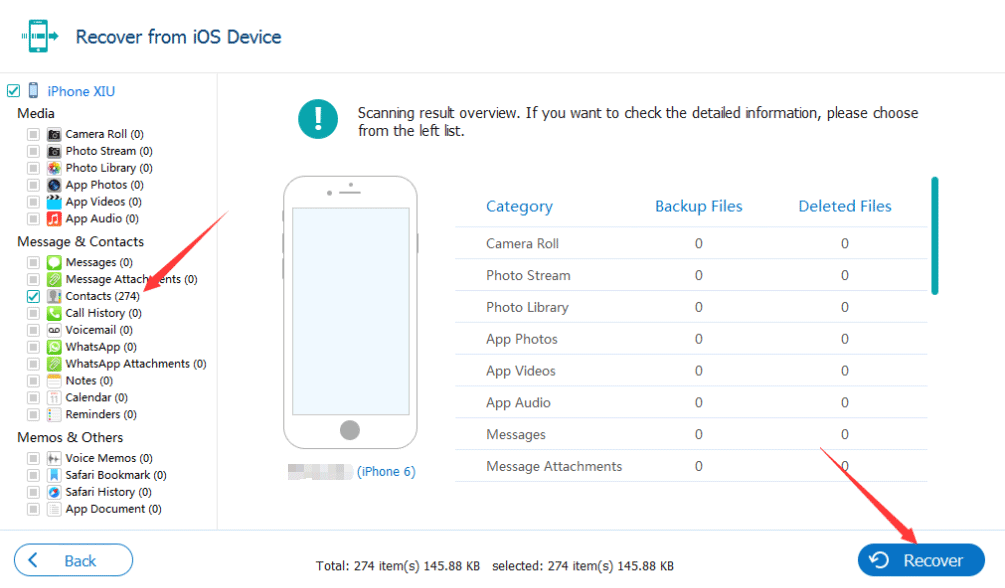
All recoverable call history will be listed, if part of call history disappears, turn to backup file or we have lost it permanently.
Tip 3: How to Find Deleted Calls on iPhone from Backup Selectively
As for tip 1, we can undo deleted call history from backup file directly without deleted call log recovery tool, but only the tool can retrieve deleted call log iPhone from backup file selectively.
Step 1: Download EelPhone iPhone Data Recovery on computer, and from iPhone data recovery feather on the home page, we can select iTunes or iCloud to restore.

Step 2: From the left side, we can select recover deleted call history iPhone from iCloud or iTunes, and the tool will scan all iTunes backup files on computer automatically, but for iCloud, we should sign in iCloud with apple id and password, then from the list of the backup files, select one backup file to scan.
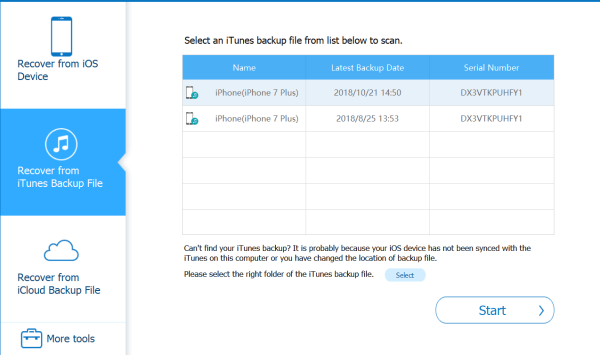
Step 3: Just wait when the tool scan backup file, and after a while, from the left side, select call history, all recoverable call history on backup file will be listed, choose all or part of call logs from backup file to recover, tap on Recover to retrieve deleted calls on iPhone.
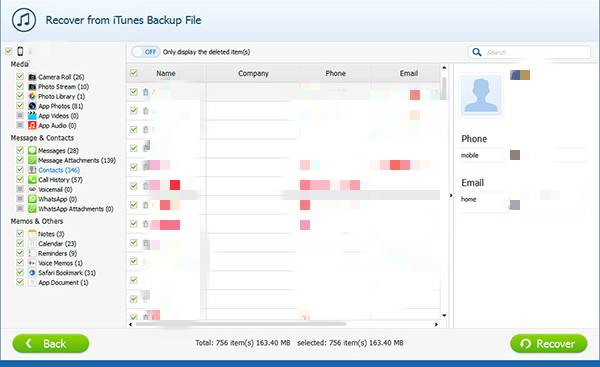
It's better to backup iPhone data to iTunes or iCloud regularly, so that we can restore from backup file when we deleted call history on iPhone, or we can use EelPhone iPhone Data Backup and Restore to backup iPhone data with ease. From all tips above, tick on we prefer.
Alex Scott
This article was updated on 30 December, 2021

Likes
 Thank you for your feedback!
Thank you for your feedback!




