Summary
How to recover notes on iPhone? You have several ways to recover notes on iPhone, the Recently Deleted, the iCloud backup, the iTunes backup, or use EelPhone iPhone Data Recovery to restore permanently deleted notes on iPhone.
The Notes APP comes with Apple product, no need of installing from APP store. It's one APP to write some important events at work or important anniversaries in your life. The short but concise notes are necessary in a busy day, which helps to remember more moments by adding the notes to iPhone control center.
For the notes that already passed, you don't need it anymore, to make your Notes APP more compact, delete useless notes to clear up iPhone notes. But can you retrieve deleted notes on iPhone? Of course you can, you still have several ways to retrieve deleted notes on iPhone.
- Way 1: How to Find Deleted Notes on iPhone from Recently Deleted
- Way 2: How to Restore Notes on iPhone from iCloud Backup
- Way 3: How to Recover Deleted iPhone Notes Without Backup
Way 1: How to Find Deleted Notes on iPhone from Recently Deleted
Actually, same as the photo APP on iPhone, the Notes APP on iPhone has the Recently Deleted folder to save all Recently Deleted notes iPhone for 30 days, after 30 days, all deleted notes in Recently Deleted folder will be removed permanently. When you want to retrieve deleted notes on iPhone, you can check the Recently Deleted folder in Notes APP at first of all.
Step 1: Open the Notes APP on iPhone home interface.
Step 2: On the left side, if the folder interface doesn't APPear, tap the back arrow on the left upper corner, all folders will be listed on the left side and tap on the Recently Deleted folder where are saving all deleted notes in 30 days.
Step 3: On the right upper corner, tap on the Edit button to start to undo deleted note iPhone.
Step 4: Select the notes you want to restore from the list.
Step 5: Move the selected notes to other folder in Notes APP by tapping on the Move To button on the left bottom corner.
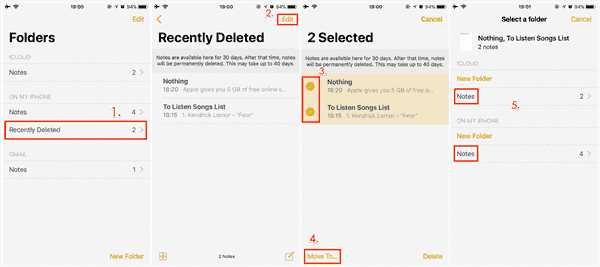
All notes in the Recently Deleted are recoverable, after 30 days, the notes will be removed permanently. If the note you want to restore disappeared in Notes APP, you can restore from iCloud or iTunes backup file where including the deleted notes.
Way 2: How to Restore Notes on iPhone from iCloud Backup
Note: It's a way to find deleted notes on iPhone, but all notes you want to restore should be saved in the iCloud or iTunes backup. When you restore from iCloud or iTunes backup file, all data and settings on iPhone will be overwritten by the iTunes or iCloud backup, you can't restore from backup file partly.
Step 1: Go to Settings>General>Reset>Erase All Data and Settings, enter iPhone screen lock passcode to factory reset iPhone.
Step 2: iPhone will restart and you should reset your iPhone one more time. Follow the guide to reset iPhone.
Step 3: When you're asked to restore from iCloud/iTunes backup or not, select the backup file where are saving all notes you want to restore.
Step 4: Enter the APPle id and Apple ID password of the backup file to restore iPhone from iTunes or iCloud backup.
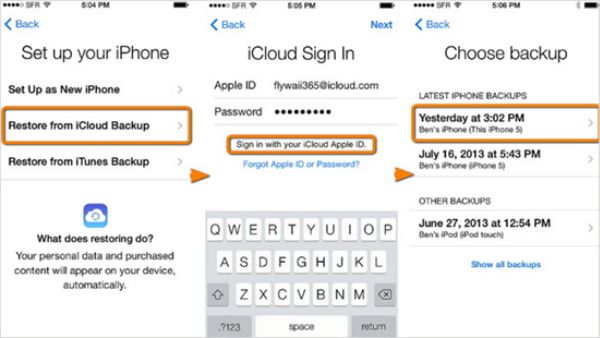
When iPhone restored from backup file with success, go to Notes APP, check the deleted notes you want to restore are in the folder or not. The iTunes and iCloud backup are free ways to restore deleted notes iPhone once you've backed up deleted notes on iPhone in advance.
Way 3: How to Recover Deleted iPhone Notes Without Backup
The deleted notes disappeared from the Recently Deleted folder and you don't want to restore iPhone to factory reset by restoring from iTunes or iCloud backup file, you can use EelPhone iPhone Data Recovery to undelete notes on iPhone without backup, selecting notes from scanning result and recover it with one click.
can you recover deleted notes on iPhone without backup? EelPhone iPhone Data Recovery makes it easier to undo deleted notes on iPhone internal storage directly.
Step 1: Own the EelPhone iPhone Data Recovery
EelPhone iPhone Data Recovery is on APP works on PC rather than on iPhone, you should prepare one PC, and download the right version according to the PC system. Launch the iPhone notes recovery tool after the installation.

Step 2: Make Connection between iPhone and PC
The EelPhone iPhone Data Recovery was downloaded on PC, to restore deleted notes on iPhone, you should link iPhone to PC using the USB cable. You should unlock iPhone and tap on the Trust Computer button to link iPhone to PC successfully.

Step 3: Once iPhone linked to PC, tap on the Start Scan button to scanning all data in iPhone. It takes a few minutes to scan out all recoverable data on iPhone, larger size of iPhone data, longer it should be. You should keep connection when the notes recovery tool is canning iPhone.
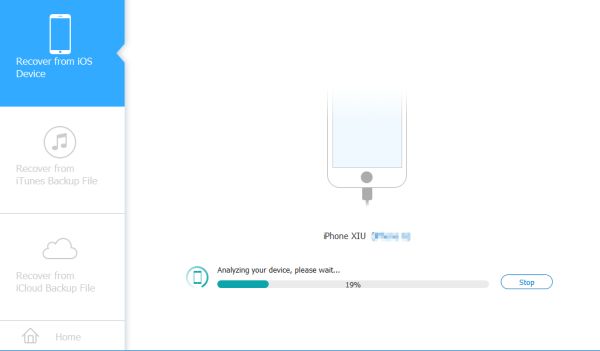
Step 4: From the left side of the scanning result, switch to Notes where is saving all recoverable notes on iPhone including deleted and exiting notes on iPhone. You can check and preview all notes one by one, and then select the notes you want to restore.
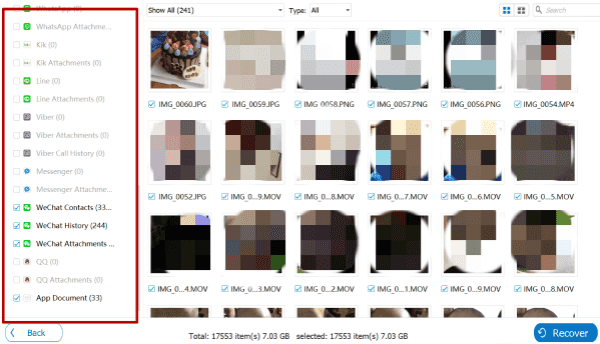
Step 5: All notes you want to restore were selected, tap on the Recover button on the right bottom corner.
EelPhone iPhone Data Recovery is the most effective method to retrieve notes on iPhone without backup, or when you only want to get back deleted notes on iPhone rather than all data in iCloud or iTunes backup file, EelPhone iPhone Data Recovery is the best choice also.
How to find Recently Deleted notes on iPhone? The Recently Deleted folder on Notes APP is the first way you should try, or EelPhone iPhone Data Recovery is the best choice.
Alex Scott
This article was updated on 13 March, 2023

Likes
 Thank you for your feedback!
Thank you for your feedback!




