Summary
Samsung Tablet recovery is the best way to undelete deleted pictures on Samsung Galaxy tablet without backup, Samsung Tablet delete files are stile stored in Samsung Tablet internal storage even when you deleted them, so the Samsung Tablet recovery tool can scan out the hidden files.
No doubt that the Samsung Tablet backup is the first way should take into consideration if the deleted files were backed up in advance.
Whichever backup tool you used, restore from the backup file which including the deleted files on Samsung Tablet. So it's one good habit to backup Samsung Tablet data regularly, even when you deleted files from Samsung Tablet by accident, you can undo deleted files from Samsung Tablet free.
in spite of that, you didn't backup Samsung Tablet files, scanning Samsung Tablet internal storage is the last step to restore data on Samsung Tablet with the help of the Samsung Tablet recovery tool- scanning Samsung Tablet internal storage directly in the absence of backup file, choose the right tool to scan out deleted files from Samsung Tablet to get pictures off Samsung galaxy tablet with ease.
- Part 1: When We Delete Files from Samsung Tablet
- Part 2: How to Undelete Deleted Files from Samsung Tablet Without Backup
- Part 3: How to Restore Deleted Pictures on Samsung Tablet from Recycle Bin on Tablet
- Part 4: How to Restore Deleted Files on Samsung Tablet from Backup
- Part 5: How to Avoid Unrecoverably Samsung Tablet Data Recovery
Part 1: When We Delete Files from Samsung Tablet
One day, when you open Samsung Tablet, searching for one photo from the photo app, you fund that the photo disappeared, not only this photo but also other old photos got lost. You didn't delete it, but why it disappeared?
Factory Reset
Have you factory reset your Samsung Tablet before? Factory reset from Samsung Tablet settings or force reset Samsung Tablet by holding on buttons on Samsung Tablet will erase all data and settings on Samsung Tablet, you Samsung Tablet will get into factory settings, it's normal that all pictures/videos and other settings will disappear. You should restore from backup file to get back lost data.
Restore from Backup File
If you restored from the Google drive backup file, the exiting files in Samsung Tablet will be overwritten if you didn't choose the part of the files from backup file.
Cleaner APP
Many tablet users also would like to use the mobile manage app on Samsung Tablet, it's one quick way to erase app cache and other useless files from Samsung Tablet with ease, if you deleted useful files from clear app, the Samsung Tablet files will be erased by accident. When you fund that the deleted files are useful, check the backup file or use the Samsung Tablet recovery tool to recover deleted files from Samsung Tablet.
Delete Samsung Tablet Files by Accident
Like photos and videos, you can delete them from photo app directly, but the deleted videos and photos can be saved to the Recently Deleted album where can store the deleted items in 30 days, you can restore deleted items from the Recently Deleted album within 30 days, over 30 days, restore from backup file or turn to the Samsung Tablet recovery tool to scan out the deleted items from internal storage.
Updating System Version
The new system released, update Samsung Tablet to the latest system version and restart Samsung Tablet, however when you restart Samsung Tablet normally, you fund that some files in Samsung Tablet disappeared, you didn't erase it manually. It's the problem of the new system version of Android, or it's the system bug which should be fixed, but for lost files on Samsung Tablet, you should find out the method to recover lost files on Samsung Tablet.
Part 2: How to Undelete Deleted Files from Samsung Tablet Without Backup
Haven't backed up Samsung Tablet data? Without backup, Samsung Tablet recovery tool-EelPhone Android Data Recovery is the best way to retrieve deleted pictures on Samsung Tablet.
EelPhone Android Data Recovery
1.Scan internal storage directly.
2.Suitable for almost all Android phone and tablet.
3.Scan out photos/videos/app data/contacts/messages, etc.
4.Easy operation of the whole process
The EelPhone Android Data Recovery tool is the tool to scan Android phone internal storage directly rather than the backup file.
Step 1: Download EelPhone Android Data Recovery tool to computer, launch it after the installation, from the main page of the Samsung Tablet recovery tool, you should select the right feature according to the data type you would like to recover.

Note: WeChat and WhatsApp data, you should choose a related feature from the main page. For other data types, click on Recover Lost Data.
Step 2: The Samsung Tablet recovery tool scans Samsung Tablet internal storage, so you should connect Samsung Tablet to the computer, the recovery tool should get permission to scan your Samsung Tablet, so enable the USB debugging on Samsung Tablet by following the guide on the recovery tool.

Step 3: Only when the Samsung Tablet linked to the computer you can click on the Start button to scan Samsung Tablet, keep the connection during the scanning process.
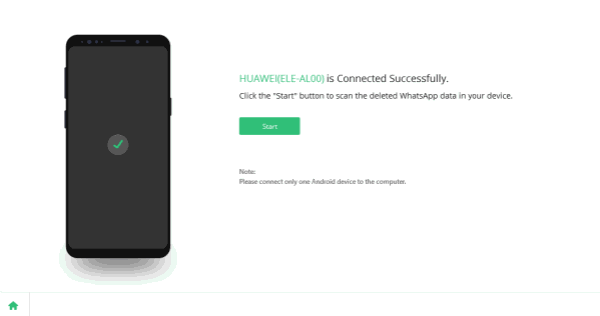
Step 4: Before scanning, choose the recovery data type, you can select all or part of the data types from this page, the more data type you choose, the more time it takes, click on Start to go on.

Step 5: From the scanning result, choose all or part of files you want to recover.
At the same time, you can tap on the item one by one to have a preview, the scanning result includes exiting and deleted files on Samsung Tablet.
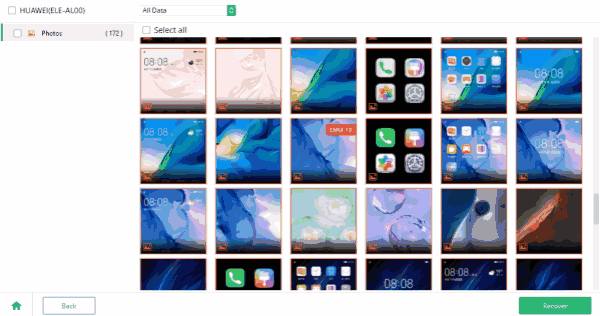
Click on the Recover button once all files you want to recover were selected, define the folder on the computer to save the files you've selected.
Part 3: How to Restore Deleted Pictures on Samsung Tablet from Recycle Bin on Tablet
Samsung Tablet recycle bin is the place to store deleted files from Samsung Tablet temporarily, if you want to restore just deleted files on Samsung Tablet, turn to the recycle bin on Samsung Tablet.
The recycle bin is the album to stored Recently Deleted videos and photos, so head to photo app on Samsung Tablet, from all albums, find out the Recently Deleted album, search out the files you want to restore. If the files you want to restore aren't in Recently Deleted album, it means that it's too long to restore deleted files after 30 days. You should turn to other methods to recover deleted files on your Samsung Tablet.
Part 4: How to Restore Deleted Files on Samsung Tablet from Backup
In the case that you've backed up Samsung Tablet files on settings, don't worry when you deleted files from Samsung Tablet by accident, you can restore from backup files directly from settings.
Note: The settings of Samsung Tablet and app data will be overwritten by the new backup file.
Go to Settings>Backup and Reset> Restore, choose the exact backup file from all, your Samsung Tablet will restart after the restoration process. Make sure that your Samsung Tablet has enough power to restore from backup file.
Part 5: How to Avoid Unrecoverably Samsung Tablet Data Recovery
So backup is still the best method to recover lost files on Samsung Tablet, make sure that the backup cloud has enough space to store the files on your Samsung Tablet in advance, Google drive provides 5GB storage for free, over 5 GB, you should pay for it according to the size of the storage space. Or you can use the lifetime version of EelPhone Android Backup and Restore to backup your Samsung Tablet to computer without limitation.
Step 1: Download EelPhone Android Backup and Restore tool to computer. From the home page of the tool, click on Backup&Restore.
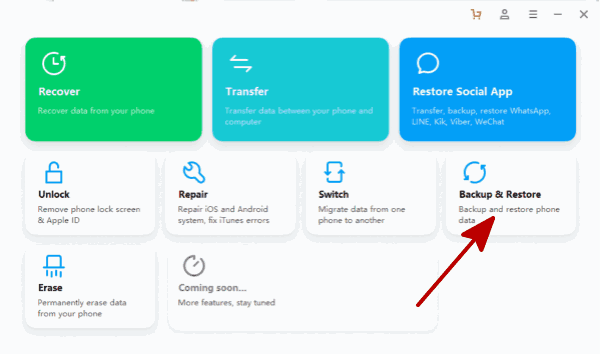
Step 2: Link your Samsung Tablet to computer, you should also enable USB debugging on your Samsung Tablet.
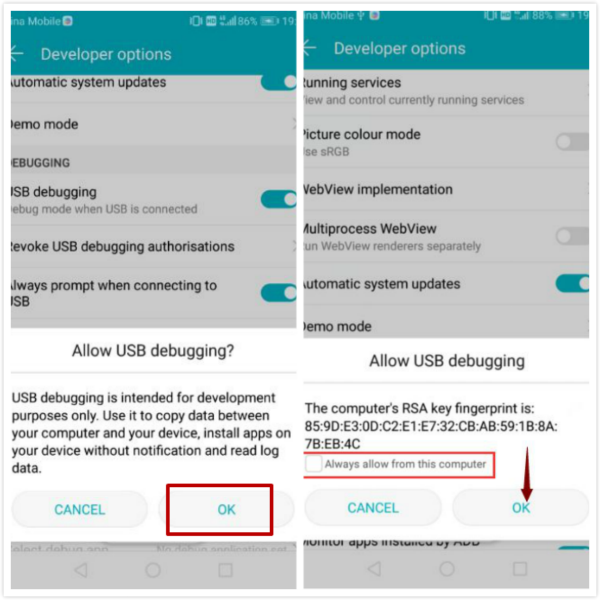
Step 3: Choose the data type you want to backup.
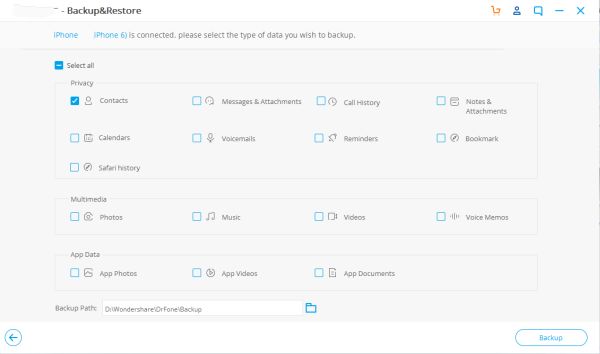
Step 4: Click on Backup button to export all data types you've selected to computer, keep connection during the whole backup process, disconnection will make the failure of the process.
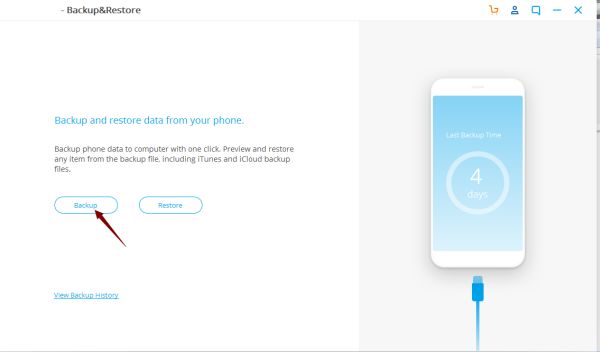
Step 5: From the right side of the tool, all data will appear, you can export to PC or restore to another phone directly.
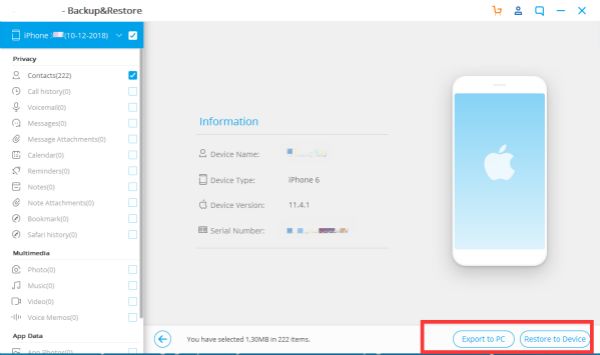
Make sure that the pc or mobile phone has enough space to store selected files, you can even store then to extra storage hardware also. The next time when you want to restore deleted files from backup file, click on Restore button, choose the backup file from all.
Pick out the right method to recover deleted files on Samsung Tablet from parts above, make a backup is one good habit for phone users, take a action after reading this article.
Alex Scott
This article was updated on 06 May, 2021

Likes
 Thank you for your feedback!
Thank you for your feedback!




