Summary
You have different methods to backup Motorola files, you also have multiple methods to recover lost files on Motorola phone, which method you can use depends on where you stored your Motorola files, even when you didn't make backup file, you can use EelPhone Android Data Recovery to recover deleted files from Moto g internal memory directly, so don't worry when you want to Motorola Android data recovery without backup.
Motorola phone I was one biggest Android leader for a long time which owned a large number of users all around the world, it has the nearly perfect system to backup and restore Motorola data- providing multiple ways to backup and restore Motorola files, when you deleted photos/contacts/call logs/text messages/videos from Motorola but want to recover it, choose the method according to the backup tool you've used.
- Method 1: How to Recover Deleted Photos from Moto Without Backup
- Method 2: How to Recover Deleted Pictures from Motorola Phone Recently Deleted
- Method 3: How to Recover Deleted Contacts from Moto Settings
- Method 4: How to Recover Deleted Text Messages on Motorola Droid from Backup
- Method 5: How to Retrieve Text Messages from a Broken Motorola Phone-Google
Method 1: How to Recover Deleted Photos from Moto Without Backup
Why we put this method in the first way? With backup, it's easy to restore deleted files from Motorola, but in the case that you haven't backed up deleted files in advance, EelPhone Android Data Recovery is the last method you can use to recover deleted files from Moto internal memory, deleted files will be stored to Moto internal memory and won't be erased immediately.
EelPhone Android Data Recovery
1.recover deleted files from Moto internal memory
2.Works on almost all Android phone not only Motorola phone
3.Scan out deleted videos/photos/contacts/call logs/text messages, etc.
4.You can preview all recoverable files before recovery
5.Easy steps to get back lost data
When you want to recover deleted files from Motorola internal storage without backup, turn to EelPhone Android Data Recovery immediately without any hesitation, or you want one easy method to retrieve deleted files, this Motorola Android data recovery is also the best method.
Step 1: Download Motorola Android data recovery to the computer, download the right version according to the computer operating system. From the main page of the Motorola data recovery tool, you should choose a related feature to retrieve deleted files from Motorola phone. Apart from WeChat and WhatsApp data, all other deleted files on Motorola, click on Recover Lost Data.

Step 2: Connect Motorola phone to computer using the original USB cable, the Motorola phone can be linked to the Moto data recovery tool after enabling the USB debugging, follow the guide on the tool to allow USB debugging.

Step 3: Once your Motorola phone linked to the Motorola data recovery tool, click on Start button to scan Motorola internal storage. Just keep connection during the whole process.
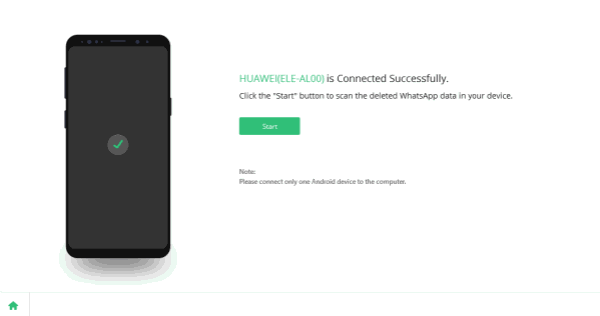
Step 4: If you only want to restore part of files from Moto internal storage, choose the recovery data type before scanning your Moto phone, which will save time if you select only part of data type from all.

Step 5: The Motorola Android data recovery will scan Moto internal storage directly- all exiting and deleted files, what you should do is keep connection.
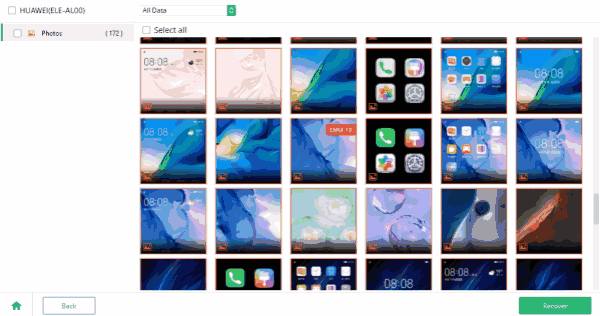
Step 6: From the scanning result, choose the file you want to restore, preview all recoverable files one by one, especially photos, check the status of the recoverable items. Click on Recover button to get back lost files to your computer.
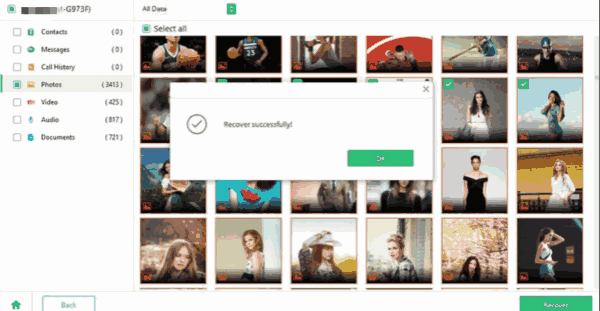
Choose the storage folder on the computer to save all files you've selected from the scanning result. You can import the files to the Moto phone storage folder directly when you connect Moto phone to computer.
Or choose other methods to retrieve deleted messages/photos/videos/call logs on Motorola according to the backup file from methods below.
Method 2: How to Recover Deleted Pictures from Motorola Phone Recently Deleted
If you want to recover deleted photos/videos from Moto for the last 30 days, the Recently Deleted is the place where you can locate deleted videos and photos, but before 30 days, the items in Recently Deleted will be erased automatically, check the Recently Deleted folder to find out the recoverable items.
Open Motorola phone, go to photo app, from all Recently Deleted photos and videos, choose the items you want to restore, then click on Restore button from the bottom to get back Recently Deleted videos and photos.
But for those photos and videos over 30 days, you can't locate them from Recently Deleted, choose other methods to get back deleted files from Motorola.
Method 3: How to Recover Deleted Contacts from Moto Settings
Same as other Android phones, you can use the Google account as the backup tool, it's one powerful to store almost all data types of Android phones, before backing up, get enough space to sync the data you've selected to Google drive.
If you're sure that the deleted files on Motorola were stored to Google account, go to settings on Moto phone, locate the Google account you've made on the Moto phone, tap on Restore to sync the data from Google account.
The data on Google account will be updated to your Motorola phone immediately, it's good habit to backup Moto phone data.
Method 4: How to Recover Deleted Text Messages on Motorola Droid from Backup
If you've used a backup tool like EelPhone Android Backup and Restore tool to backup Moto phone data before, it's easy to recover deleted text messages on Motorola also.
Step 1: Download EelPhone Android Backup and Restore tool on computer one more time, for other backup and restore tool you should the help of the tool one more time also.
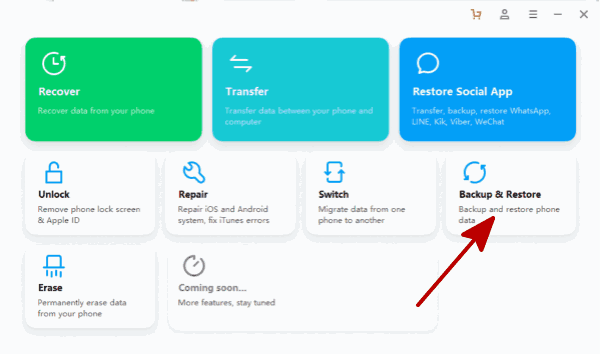
Step 2: Connect Motorola phone to computer via USB cable, from the main page of the tool, click on Android backup and restore.
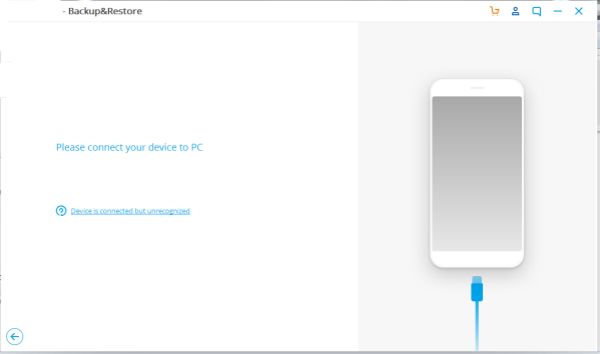
Step 3: Click on Restore button to restore the backup file you've made.
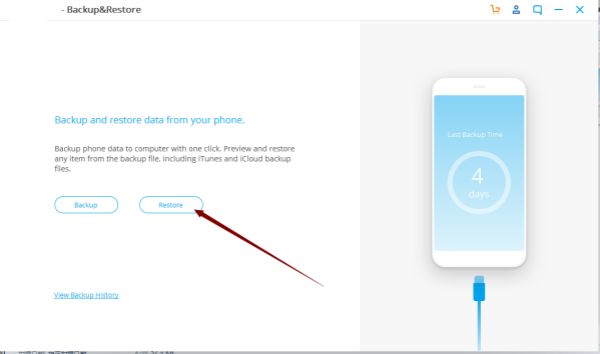
Step 4: If you backup Moto phone several times, from the list of the backup files, choose one you want to restore which including the deleted items.
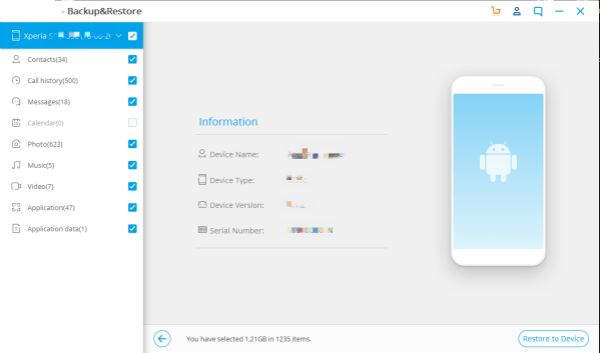
The deleted files will be restored to Moto phone, check the data on Moto phone.
Method 5: How to Retrieve Text Messages from a Broken Motorola Phone-Google
If your Motorola phone was broken, at the same time, you've backup Moto phone to Google cloud in advance, you can save deleted text messages on broken Motorola to computer directly via Moto cloud, except for text messages, all backed up files like photos/videos/call logs/app data, you can export it from Moto cloud to computer.
Sign in https://drive.Google.com/ via the Google account and password linked to the broken Moto phone on computer. From Google Drive, you can locate all backup files, select the data you want to restore, but it can only be exported to computer rather than Motorola phone.
Export the data of Motorola from Google drive to computer to save more space for Google drive so that it can store more new files later.
Backup file is the best choice for Motorola phone users when they deleted files from Moto, EelPhone Android Data Recovery is the last method to recover deleted files on Motorola without backup, choose the suitable method to recover deleted messages/videos/photos/contacts/call logs from Moto.
Alex Scott
This article was updated on 01 March, 2021

Likes
 Thank you for your feedback!
Thank you for your feedback!




