Summary
On your mailbox, you've deleted some old emails or advertisement emails to free up more space for computer, you can recover it from trash in mailbox, you can't find out the deleted emails from the Trash folder, use EelPhone Data Recovery to recover emails deleted from Trash on Windows or Mac with ease.
The deleted emails were moved to the Trash or Deleted folder in mailbox, all emails in Trash and Deleted can be restored. The email you want to restore doesn't in the Trash or Deleted folders, use the EelPhone Data Recovery tool to scan out the permanently deleted emails from Windows or Mac.
The trash folder saved all advertisement emails and the emails from the contacts that you defined as the useless contacts. The delete folder saved all emails you've deleted. The emails in deleted folder will be saved forever unless you permanently deleted it from deleted folder manually, you can't find back deleted email from mailbox only in the case that use the data recovery too to scan out all deleted emails from Windows or Mac. Without a doubt that you should use the mailbox app on the computer or synced all emails to the computer from your mobile phone.
Part 1: How to Find Deleted Emails
From the mailbox, select the email and right-click to delete emails, the deleted emails will be moved to the Deleted section on the mailbox.
The emails in Deleted or Trash are recoverable, but you can permanently delete emails from Trash and Deleted folder, select the email and tap on Permanently Delete, a notice pops up, you'll permanently delete emails from mailbox then, if you're sure to permanently delete emails from Delete or Trash, follow the guide to erase the emails from mailbox.
The emails are erased from mailbox, but it doesn't mean that all emails are erased from Windows or Mac permanently, you can find lost emails from Delete or Trash folder, restore deleted emails with right-click.
Permanently deleted emails from Trash or Deleted folder, you can't find out the deleted emails from mailbox, the deleted emails are still saved in the Windows or Mac storage.
Part 2: How to Recover Permanently Deleted Emails
How to recover deleted emails on Mac/Windows? If you already permanently deleted emails from mailbox Trash and Deleted folders and that you can't recover emails deleted from trash. Use the data recovery tool to scan out all emails including that you've permanently deleted from Trash and Deleted folder. Whatever the mailbox is, gmail, outlook, yahoo, etc. The EelPhone Data Recovery tool will scan out all permanently deleted emails from Windows and Mac.
Step 1: Download EelPhone Data Recovery to computer, get the right version according to your computer system. Follow the installation guide to install the recovery tool on your computer. From the home page of the tool, select the Email as the recovery type, and all save paths should be selected.
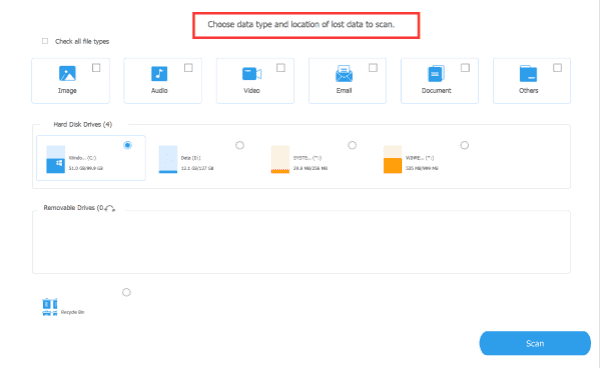
Step 2: Once clicked on the Scan button, the data recovery tool will scan all emails from the save path you've selected. Enough power and the available network during the process are inevitable.
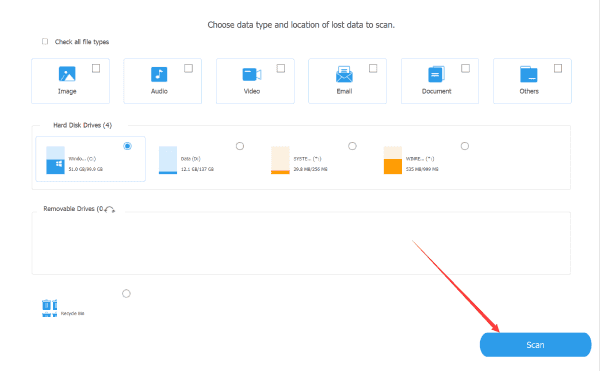
Step 3: From the scanning result, choose the deleted emails and then tap on the Recover button to recover old/lost/deleted emails.
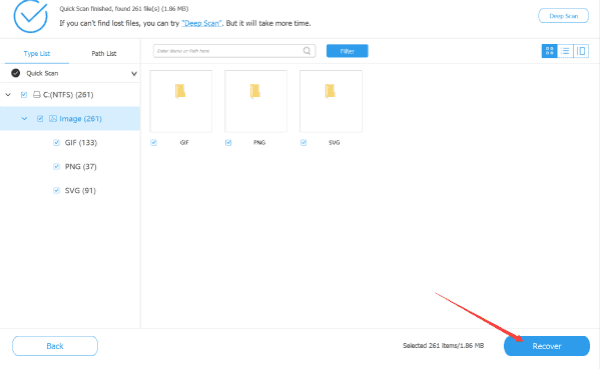
The deep scan type is available if the standard type can't find deleted emails. Just tap on the email from the scanning result and make it easy to retrieve deleted emails.
So, is there a way to recover deleted emails? Of course, turn to EelPhone Data Recovery to scan out all deleted/lost/old emails from Mac or Windows hard drive directly.
For recently deleted emails, turn to Deleted folder to get back deleted emails with right-click on it. But for permanently deleted emails, use the data recovery tool for Windows/Mac to scan out the deleted emails from computer directly.
Alex Scott
This article was updated on 30 September, 2021

Likes
 Thank you for your feedback!
Thank you for your feedback!




