Summary
How to restore deleted files Windows 10? locate the Recycle Bin on your Windows, where you can find deleted files Windows 10, right-click on your mouse, click on Restore to undo deleted files Windows 10, or use data recovery Windows 10 to scan the whole Windows storage place to recover permanently deleted files Windows 10.
The computer is the biggest invention in the 20th century, the operation system of computer expands from Windows to Unix、Linux、Mac、os/2、GUN、dos、Windows-not including special computer system. But Windows still has the largest number of users all over the world. The computer serves almost all jobs nowadays. All data will be saved on computer, you should save the documents you've changed before powering it off.
In the case that you forgot to save modified files on Windows, the next time when you open the modified document, it's still as it is. How to recover unsaved files on Windows? You can't find it from Recycle Bin, you should use Windows file recovery tools to recover unsaved files on Windows.
Despite that, you've deleted files on Windows by accident, how to undelete files in Windows 10? Recycle Bin is the first place you should check, if deleted files aren't in Recycle Bin, Windows data recovery tool is the last method you can use to find deleted files Windows 10.
- Part 1: Why You Lost Files on Windows
- Part 2: How to Recover Deleted Files Windows 10 Free
- Part 3: How to Recover Deleted Files in Windows with EelPhone Windows File Recovery
Part 1: Why You Lost Files on Windows
The files in Windows were created by yourself, the saved files were stored in your computer hard disk or removable drive automatically or manually, if you can't locate your files on Windows, check the possibilities from article below:
Deleted Files by Yourself
You've deleted useless files on Windows one by one or use the tool to erase useless data on Windows to save more space for Windows before, deleted files by accident, after a few days, you can't locate deleted files from folder.
Unsaved Files After Modifying
You forgot to save the modified files on Windows, the next time when you launch the file, it's still un-modified, you lost all data if you don't recover unsaved files from Windows. But now, like WPS office tool has the feature to save modified documents automatically to your Windows, but you should check the folder to find out the auto-saved files on Windows.
Windows System Updating
You've updated your Windows system version to the latest one, but you fund that all data in the folder you've saved the system data was erased, when you use the new Windows system, one hard drive disk is empty apart from the new system data. Backup or move the files on Windows before updating Windows system to another one.
Hacker Crash Your Windows
You've received one link with interesting information from the right corner of your Windows, once clicked on the link, the hacker will hack your Windows through the abnormal link, they will delete your files on Windows, got data from your Windows, it's dangerous! Don't click on the strange link!
When you can't find deleted files on Windows, whichever cause of the data loss if it's important data, you should restore it, find the method to recover lost files on Windows from the parts below.
Part 2: How to Recover Deleted Files Windows 10 Free
Generally, all deleted files will be moved to Recycle Bin on Windows, you can find deleted files from Recycle Bin, and then restore them with one click.
From the main page of Windows, click on Recycle Bin icon, here is all deleted files-photos/videos/office documents/apps, all deleted items will stay in Recycle Bin, find out the files you want to restore, right-click on mouse, tap on restore, the files in Recycle Bin will be restored to original location.
The deleted files will be stay in Recycle Bin forever if you don't delete it from Recycle Bin one more time manually or wiped by the professional tool. It's also the only the free method to recover deleted folder Windows 10 till now. If you want to recover deleted files on Windows which you've erased from Windows Recycle Bin, or when you would like to recover permanently deleted files Windows 10, the EelPhone data recovery software for Windows 10 is the last hope to recover lost files Windows 10 without limitation.
Part 3: How to Recover Deleted Files in Windows with EelPhone Windows File Recovery
Have you permanently deleted files Windows 10? or the hacker deleted all files from Windows? Can't find back deleted files from Recycle Bin? Use data recovery software for Windows 10 to scan Windows hard drive deeply.
Why you should choose EelPhone Windows File Recovery to recover deleted files Windows 10:
1.All data type in Windows are recoverable
You can recover deleted photos in the format of: JPG, TIFF/TIF, PNG, BMP, GIF, PSD, CRW, CR2, NEF, ORF, RAF, SR2, MRW, DCR , WMF, DNG, ERF, RAW, etc.
You can recover videos in the format of: AVI, MOV, MP4, M4V, 3GP, 3G2, WMV, ASF, FLV, SWF, MPG, RM, RMVB, etc.
You can recover audios in the format: AIF/AIFF, M4A, MP3, WAV, WMA, MID/MIDI, OGG, AAC, etc.
Office documents in the format: DOC/DOCX, XLS/XLSX, PPT/PPTX, PDF, CWK, HTML/HTM, INDD, EPS, etc.
And other useful data like email and RAR/ZIP/SIT, choose the related recovery data type from the main page of the Windows 10 file recovery tool.
2.Scan the whole storage drive on Windows
The data recovery software for Windows will scan Windows hard drive disk, and also the removable drive you've put to the Windows. Even the permanently deleted items from Recycle Bin.
3.Two scanning mode of the recovery tool.
Once clicked on scan on the home page, it's the quick scan, if you can't find the deleted files after the quick scan, click on Deep Scan to scan Windows drive deeply.
4.Preview all recoverable files from scanning result
After the quick scan or the deep scan, all recoverable files are in the scanning result, click on it to preview one by one.
So, just have a try with EelPhone Windows File Recovery, follow the steps to recover deleted files Windows 10.
Step 1: Download EelPhone recover deleted files Windows 10 on Windows, launch it after the installation, from the main page of the Windows 10 file recovery tool, you should choose the recovery type: you can select the data type or the storage place of the files, then click on the Scan button to start scan files on Windows.
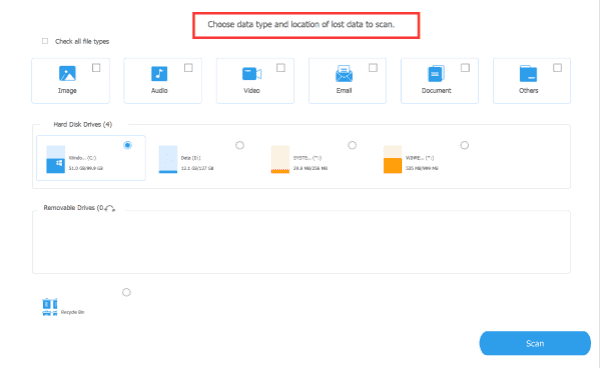
Step 2: From the scanning result, from the right side, it's all recoverable data type, tap on it to have a preview.
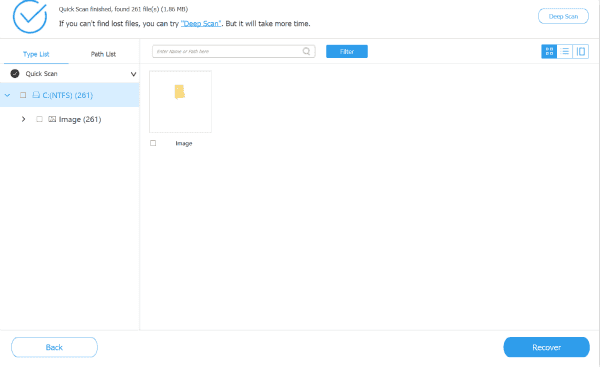
Step 3: At last, click on Recover to restore deleted files on Windows. Set up the folder you want to store the files.
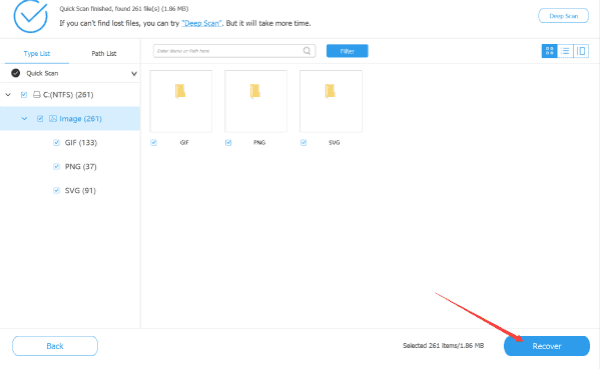
It's easy and effective to deleted files Windows 10 with the help of EelPhone Windows File Recovery.
Alex Scott
This article was updated on 06 May, 2021

Likes
 Thank you for your feedback!
Thank you for your feedback!




