Summary
How to recover deleted photos from OPPO f9 pro? Apart from Recently Deleted on OPPO, you can check deleted files on OPPO backup file, the advantage of OPPO phone data recovery software is that you can recover deleted photos from OPPO f1s without backup and selectively without being overwritten.
As one top mobile phone all around the world, it attracts more young people by the energetic design and the powerful camera function. The camera function is the biggest advantage to get the high post in the mobile phone domain. How to recover deleted photos from OPPO f9 pro? You'll get the most comprehensive methods to recover deleted videos from OPPO phone.
- Tip 1: OPPO Phone Recover Deleted Photos Without Backup
- Tip 2: How to Recover Deleted Files from OPPO Phone Without Computer
- Tip 3: OPPO Data Recovery from OPPO Cloud
- Tip 4: OPPO Deleted Photos Recovery from Recently Deleted
- Tip 5: How to Recover Deleted Videos from OPPO f1s on Computer
Tip 1: OPPO Phone Recover Deleted Photos Without Backup
It's the method to recover deleted files from OPPO without backup, in fact it's also the tool to backup OPPO phone data to computer.
EelPhone Android Data Recovery:
1.Works on almost all Android phone model
2.Select the phone data recovery data type to save more time
3.Preview all recoverable data before recovering
4.No heart for OPPO phone system
It's the best method to recover deleted files from OPPO directly when you deleted OPPO files by accident, the easy operation to get back lost data from OPPO inner storage directly.
Step 1: Download EelPhone Android Data Recovery to the computer, choose the exact version according to your computer system, launch it after installation, from the main page of the OPPO data recovery, select the feature on the authority of recovery type: if you want to recover deleted WeChat data, click on Recover WeChat Data, if you want to recover deleted data of WhatsApp, click on Recover WhatsApp Data, for other data types like photos/videos/text messages/music/contacts/call logs, you should click on Recover Lost Data.

Step 2: The OPPO phone data recovery software scans your OPPO phone directly, because all deleted files will be stored in OPPO inner storage temporarily, so you should link OPPO to computer.
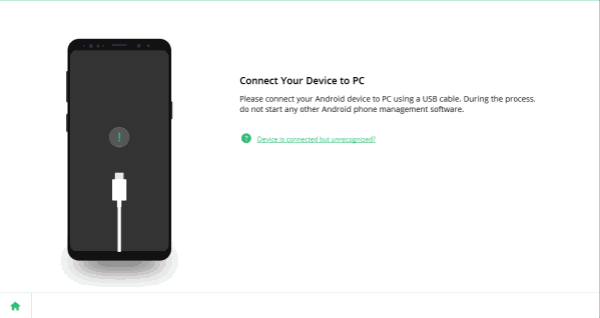
Step 3: For Android phone, you can get access to scanning OPPO inner storage after allowing the USB debugging on OPPO phone, the guide on the recovery tool make it easy to enable USB debugging on Android phone.

Step 4: Once the OPPO phone was linked to the computer, click on Start to scan OPPO phone data, keep the connection during the whole scanning process.
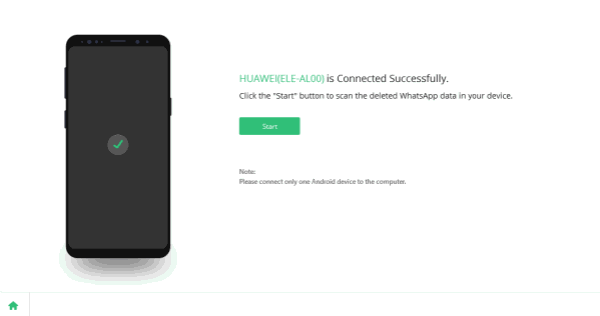
Step 5: Select the recovery data type, if you would like to recover only the photos from OPPO, select photo as the recovery type will save more time.

Step 6: From the scanning result, you can preview all recoverable photos one by one, then select the files you want to recover.
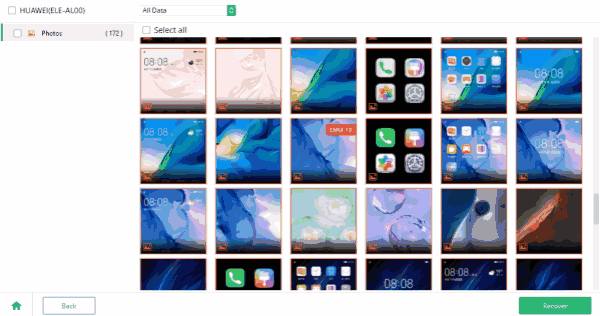
When all files you want to recover were selected, click on Recover button to get back lost files to computer.
Tip 2: How to Recover Deleted Files from OPPO Phone Without Computer
If the computer is unavailable in hand, but you deleted files from OPPO phone by accident, in the event that you want to recover deleted file from OPPO phone without computer, just restore from backup files from OPPO settings.
Note: First of all, you should be sure that you've backed up OPPO data on settings, and deleted files were stored to the backup file in advance, it's one tip you can try.
Unlock OPPO phone, go to Settings>Additional Settings>Backup and Reset>Local Backup, there are several available backup files, select one to restore which saved deleted files of OPPO.
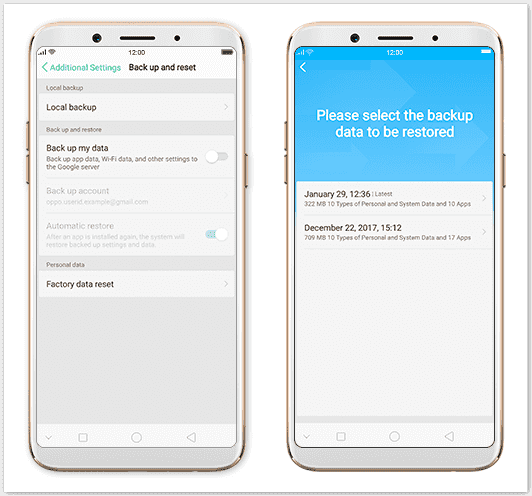
Once restored from backup file, the exiting data will be overwritten, make sure the OPPO has enough power to restore backup file you've selected.
Tip 3: OPPO Data Recovery from OPPO Cloud
OPPO owns its own Cloud-OPPO Cloud, you can backup OPPO data to OPPO Cloud and restore from OPPO Cloud backup file. You should use the OPPO account and password to link OPPO to OPPO Cloud when want to backup OPPO data or restore from backup file.
OPPO Cloud is the tool available on OPPO phone and computer, when you want to recover deleted files from OPPO phone without computer, just log in OPPO Cloud on OPPO phone with the OPPO account and password.
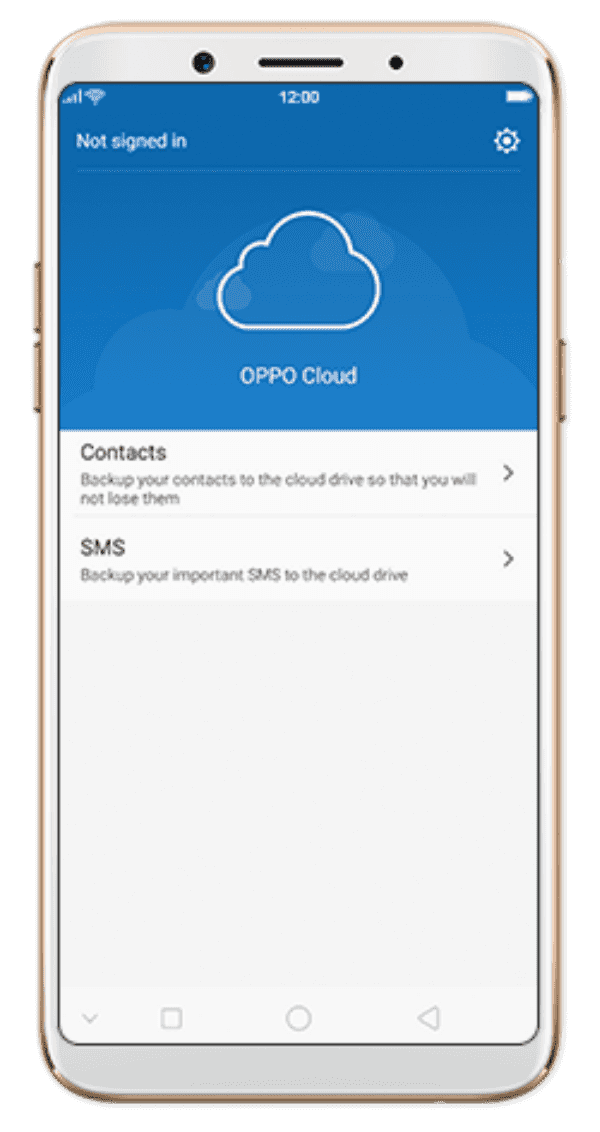
Once got into OPPO Cloud, select the backup file and backup type to restore to OPPO phone.
Note: Make sure that your OPPO has enough space to store files from OPPO Cloud, the net connection during the whole process; the OPPO should have over 50% power to restore files from OPPO Cloud with success.
Tip 4: OPPO Deleted Photos Recovery from Recently Deleted
Same as all Android phone, even when you deleted photos and videos from OPPO phone, the deleted files will be stored to the Recently Deleted album.
Go to photo app on OPPO phone, from album list, locate the Recently Deleted album to check if deleted photos or videos are here or not, choose the photos or videos you want to restore, hold on the items for long time so that you can select several items at the same time.
Click on Restore button from the bottom to get back Recently Deleted photos and videos.
Note: All items in Recently Deleted can be stored only 30 days, over 30 days, the files will be erased automatically. Recently Deleted album is the first place you should check when you deleted OPPO phone photos and videos.
Tip 5: How to Recover Deleted Videos from OPPO f1s on Computer
It's the tip for those who have backed up OPPO data to computer in advance. For those who have the habit to back up OPPO data to computer regularly, don't worry when you would like to recover deleted data on OPPO, just link OPPO phone to computer to restore OPPO from backup file.
Apart from OPPO Cloud and Google Drive, you can even use the EelPhone Android Backup and Restore to export OPPO data to computer with one click.
Which method you prefer to recover deleted files on OPPO? It depends on the situation of your OPPO phone, with backup or not, choose the suitable method to recover deleted files on OPPO.
Alex Scott
This article was updated on 22 February, 2021

Likes
 Thank you for your feedback!
Thank you for your feedback!




