Summary
How to recover deleted photos from Huawei? Restore from Huawei cloud to find back the deleted photos, without backup, Huawei safe file recovery tool is the best way to recover deleted data from Huawei.
With the development of Huawei, like Samsung and iPhone, Huawei has its own backup file-Huawei cloud, but it's paid, you should pay for it to get more space. Backup Huawei data to Huawei cloud regularly or backup Huawei data to computer is a good habit. When you deleted Huawei data by accident, you can restore it from Huawei cloud.
But if you want to recover data from Huawei phone with broken screen or recover data from dead Huawei phone, just have a try with EelPhone Android Data Recovery, but not with high success rate. If you only want to recover deleted data from Huawei without backup, EelPhone Android Data Recovery is the best choice which can scan out all data from Huawei inner storage directly.
- Part 1: How to Restore Huawei Phone from Huawei Cloud
- Part 2: How to Recover Lost Contacts on Huawei from Recently Deleted from Settings
- Part 3: How to Get Photos from Broken Huawei
- Part 4: How to Recover Deleted Files from Huawei Without Backup
Part 1: How to Restore Huawei Phone from Huawei Cloud
Of course, first of all, you should have backed up Huawei data to Huawei cloud, go to Settings>Huawei account> cloud>cloud backup, enable cloud backup, your data in Huawei will be backed up to Huawei cloud automatically every seven days when your Huawei phone connected to wifi.
When you deleted data from Huawei, deleted data will be saved to Huawei cloud for 30 days, you can restore from Huawei cloud Recently deleted, but if over 30 days, you can't restore deleted files from recently deleted even when you backed up Huawei data to Huawei cloud.
Go to Settings > Log in with Huawei ID > Cloud > Cloud backup > Restore data, from three backup file, select one backup file, click on Restore button to restore deleted file from Huawei cloud.
Note: especially for app data, existing app data will be overwritten by the backup file once you restored it from Huawei cloud file.
Part 2: How to Recover Lost Contacts on Huawei from Recently Deleted from Settings
This feature works on only part of Huawei model, and only contacts can be restored from recently deleted.
Go to Settings>apps>Contacts>Organize contacts>Recently deleted, hold on and select the contacts you want to restore, click on Restore button from the bottom.
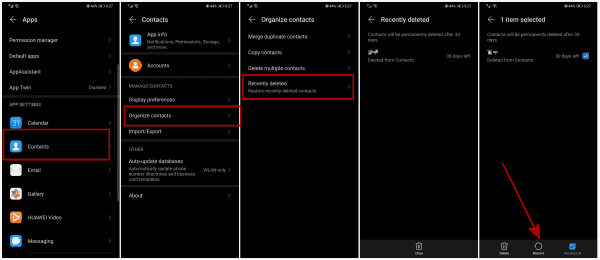
Deleted contacts will be stored to Recently deleted for 30 days, after 30 days, all contacts will be erased automatically.
Part 3: How to Get Photos from Broken Huawei
If your Huawei was broken, the last method to recover data from Huawei phone with broken screen is still the Huawei backup, use the computer and Huawei account to get photos/contacts/videos/apps from broken Huawei.
Log in https://cloud.Huawei.com/ with the Huawei ID and password linked to the broken Huawei. From the main interface of Huawei cloud, click on Huawei Drive where locate all backup files, click on Download to export Huawei backup file to computer.
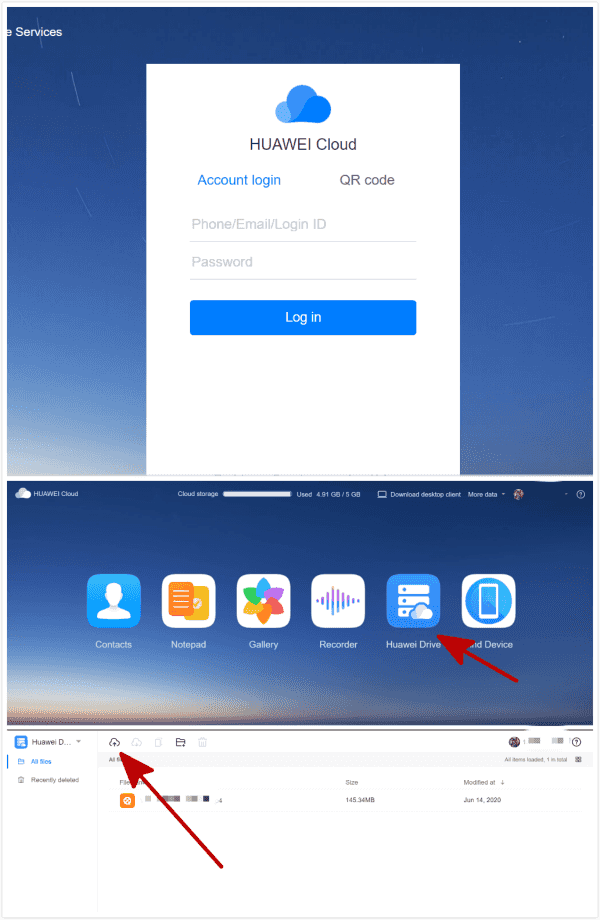
Without backup file, you can only use the EelPhone Android Data Recovery to scan Huawei phone inner storage directly.
Part 4: How to Recover Deleted Files from Huawei Without Backup
In the moment that you've deleted data from Huawei by accident, or you want to retrieve deleted files from Huawei without backup file, you'd better to use the Huawei data recovery tool as soon as possible.
EelPhone Android Data Recovery
1.Recover deleted Huawei data without root
2.All data type can be scanned out:photos/contacts/call history/app data,etc.
3.Preview all recoverable data before recovering
4.Workable on almost all Android phone
When deleted files from Huawei phone, without backup or you don't want to overwritten exiting data in Huawei, use the Android data extraction Huawei to scan out deleted data from Huawei inner storage directly.
Step 1: Download EelPhone Android Data Recovery to computer, launch the Huawei data recovery tool after the installation, from the main page of the recovery tool click on Recover Lost Data.

Note: If you only want to recover WhatsApp data or WeChat data, you can select Recover WhatsApp Data or Recover WeChat Data from the main page directly.
Step 2: Connect Huawei phone to computer, you should allow USB debugging to link Huawei phone to the recovery tool.

Step 3: When Huawei phone was linked to the recovery tool, click on Start button to scan Huawei phone deeply.
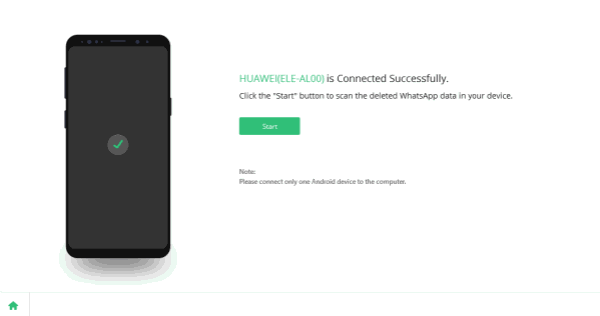
Step 4: Keep connecting when the tool is scanning Huawei phone.
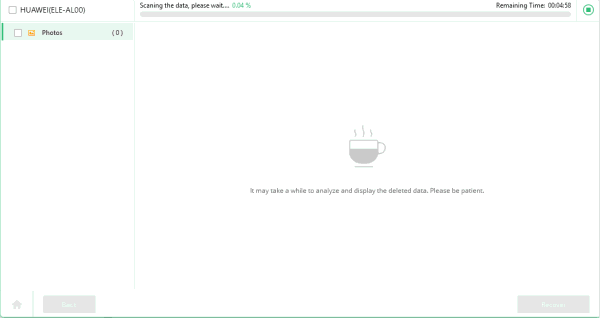
Step 5: From the scanning result, tap on the data to have a preview, select the data you want to recover. Click on Recover button to export the data to computer folder.
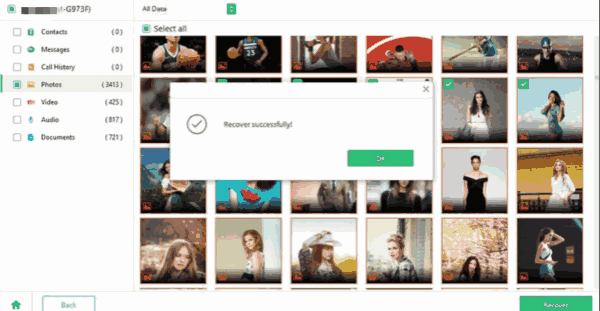
Backup Huawei data to Huawei cloud or transfer notes from Huawei to pc directly, you can restore from backup file when deleted Huawei data, EelPhone Android Data Recovery extracts all data from Huawei inner storage.
Alex Scott
This article was updated on 13 March, 2023

Likes
 Thank you for your feedback!
Thank you for your feedback!




