Summary
Recovery manager for xperia is useful when you deleted Sony Xperia data by accident, you can restore from Sony backup files directly, but if you would like to Sony Xperia restore messages without backup, put the last hope to the Sony phone recovery, which scans Sony phone inner storage directly which stored in Sony even after the erasing process.
Sony Xperia is one model of mobile, it's the most popular model version of Sony phone, different from other famous mobile, Sony doesn't have its own backup cloud, the Sony phone users should backup Sony phone data to Google drive rather than Sony cloud.
First of all, you should have one Google account, use the Google account on Sony phone. If you want to backup Sony data to Google drive with success, make sure that you've bought enough cloud space to store all data you selected to backup to Google drive.
In fact, you can use the backup tool in the market to backup Sony data to computer, when you want to restore the data from backup file, just restore from backup file. Eelphone Android data backup and restore is the tool that you can choose, easy and cheap.
Make a backup regularly is good habit, because you can restore from backup file for free when you backed up Sony data to Google drive or computer. But if you haven't backed up Sony data in advanced, the Sony Xperia recovery software is the only way you can use to recover deleted contacts/photos/contacts/messages/call history/apps from Sony Xperia.
- Part 1: How to Recover Deleted Files Sony Xperia Without Backup
- Part 2: How to Recover Deleted Photos/Videos on Sony Xperia z3 from Recently Deleted
- Part 3: How to Recover Deleted Data from Sony Backup
Part 1: How to Recover Deleted Videos/Photos on LG Phone Recently Deleted-Free
When the files you've deleted, those files will be stored in Sony inner storage and won't disappear immediately, or part of the deleted files will be stored for a few days. So the Sony Xperia data recovery tool can scan out the deleted files from Sony inner storage, all recoverable data can be previewed before recovering.
Step 1: Sony data recovery download to computer according to your computer version, windows or mac, all is available. From the main page of the Sony Xperia data recovery, you can choose the feature according to your requirement: if you want to restore deleted recover wechat data, click on Recover wechat Data, if you want to recover deleted whatsapp data from Sony Xperia, turn to Recover lost whatspp, for other files you've deleted, click on Recover Lost Data.

Step 2: Connect Sony phone to the computer.
The Sony phone recovery tool scans the Sony phone directly, so you should link the Sony phone to the computer to link the phone to the tool. Unlock Sony phone to allow the connection between phone and computer.
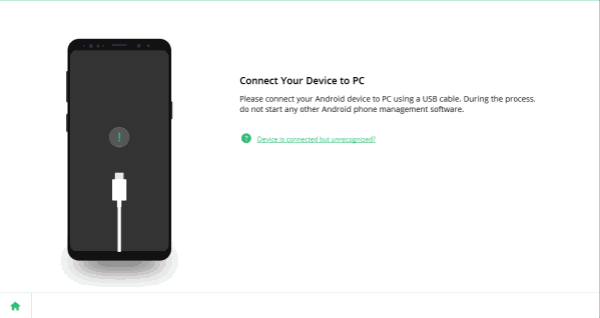
Step 3: For Android phone users, they know that they should enable the usb debugging on Android settings to allow the Sony phone recovery tool to scan inner storage, get the guide to enable the usb debugging on the tool.

Step 4: Once the phone linked to the Sony software recovery tool, click on Start button to go on.
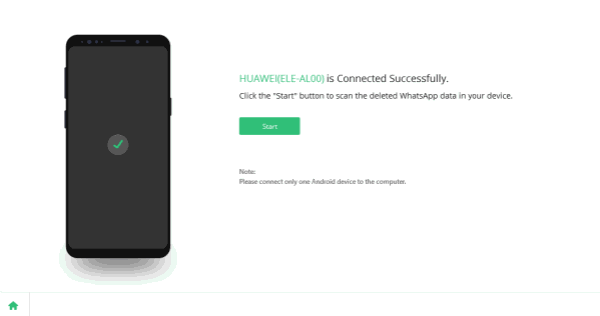
Step 5: You can select the recovery data type, how long does it take to scan Sony data depends on how many data types you selected.

Step 6: During the scanning process, just keep connection, and from the scanning result, you can click on each item to have a preview. Just choose the data from the scanning result to recover.
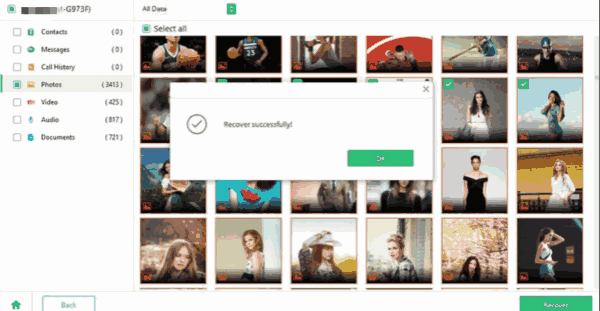
Click on Recover button to expert all recoverable data from Sony to computer. Of course you can select all data type to backup all data in Sony to computer, it's not only one method to recover deleted files from Sony, but also one method to backup Sony data to computer.
Part 2: How to Recover Deleted Photos/Videos on Sony Xperia z3 from Recently Deleted
You would like to delete photos and videos to save more space on Sony phone, or erase some unpleasant memories, but after some days, you regret, go to Recently Deleted from photos app.
Recently Deleted can save all deleted photos and videos for 7 days, after 7 days, you can't locate all deleted photos and videos from Recently Deleted.
Open photo app on Sony, go to all album, turn to the end of the page, you can find out one album named Recently Deleted, long press on one photo or video, you can get the access to choose the photos and videos you've deleted, choose all photos and videos you want to restore, then at the bottom of the page, click on Restore button, all selected photos and videos will be recovered.
Part 3: How to Recover Deleted Data from Sony Backup
In fact, it's a good method to recover data from broken Sony Xperia or recover deleted data from Sony. But before all steps, you should know that:
1.You should have backed up the deleted files on Sony in advance.
2.You should reset Sony phone at the first of all to erase all data and settings.
Sony comes with the Google drive as the backup tool on settings, so if you backed up Sony data to Google drive, follow the steps below to recover deleted files from Sony Xperia.
Reset Sony phone, connect Sony phone to network by following the steps of reset.
From the process, choose Copy apps&data.
Then click on Next, click on “A Backup from an Android phone”
Choose the backup file from all, all data and settings on the file will be restored to Sony phone.
So which method you would like to use? Choose a suitable method to recover deleted files from Sony Xperia.
Alex Scott
This article was updated on 13 March, 2023

Likes
 Thank you for your feedback!
Thank you for your feedback!




