Summary
For Apple new users, firstly, you should get the tips about how to turn on/turn off/add a new device to Find My iPhone, for Apple fans, more tips about how to remove Find My iPhone without previous owner, disable Find My iPhone on a stolen phone.......Here are all tips about Find My iPhone.
When you got one new iPhone or iPad, you always would like to open Find My iPhone, which can locate and protect iDevice when iDevice was lost or stolen. You can even erase all data and settings in iDevice with the help of Find My iPhone, it's one effective way to unlock iPhone without password, restore from iCloud backup files after unlocking iPhone/iPad when you forgot the password, so get more tips from here about Find My iPhone.
- Part 1: How to Turn On Find My iPhone
- Part 2: How to Add a Device to Find My iPhone
- Part 3: How to Disable Find My iPhone
- Part 4: How to Turn Off Find My iPhone Without Password
Part 1: How to Turn On Find My iPhone
Turn on Find My iPhone on a new iPhone is essential, Find My iPhone has the feather to locate and protect your iPhone once you have enabled Find My iPhone feather on iPhone. So get the guide below to turn on Find My iPhone.
Note: First of all, you should have set up iCloud account and password on the new iPhone, Find My iPhone is one feather on iCloud.
Go to Settings>[your name]>iCloud at the top of Settings, then scroll to the bottom of the page, Find My iPhone feather, turn it on, and it's better to turn on Send Last Location-which can send the exact location to Apple when the iPhone power is going to run out, it's helpful when iPhone was stolen or lost.
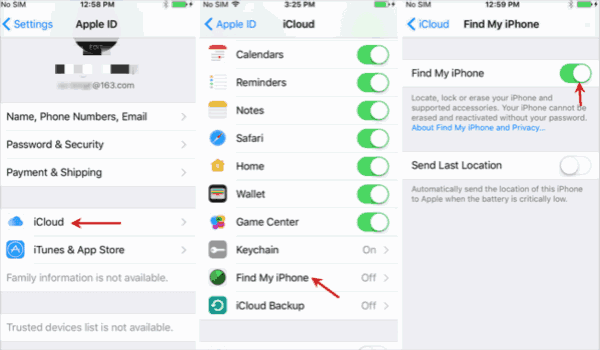
Note: When you turn on Find My iPhone, the activation lock is turned on automatically, when iPhone was lost or stolen, the activation lock prevents iPhone from being sold. So active Find My iPhone once got one new iPhone.
Part 2: How to Add a Device to Find My iPhone
When you want to associate iPhone/iPad to existing Find My iPhone, just use the same Apple ID and Apple ID password on your iPad/iPhone, set up the Apple ID on iPad.
Go to Settings>[your name]>Name, Phone Numbers, Email, if no Apple ID, create one Apple ID for your iPhone, if already have Apple ID account, tap on Apple ID to change to the Apple ID about the Find My iPhone you want to associate.
Then same as the part 1, turn on Find My iPhone feather on iPad/iPhone, when signing in iCloud.com, you can see all iDevice associated to the Find My iPhone.
Part 3: How to Disable Find My iPhone
When you want to sell old iPhone, or when you want to unlink iPad/iPhone/iPod to the Find My iPhone, it's easy.
Go to Settings>[your name]>iCloud>Find My iPhone, turn off the Find My iPhone feather, and enter the Apple ID password to turn off Find My iPhone, it's the protection of iPhone, even device was stolen, you can still locate the device.
Or Settings>General>Reset > Erase All Content and Settings will also turn off Find My iPhone and also other settings and data in iPhone, it's more effective when you want to sell or give away old iPhone.
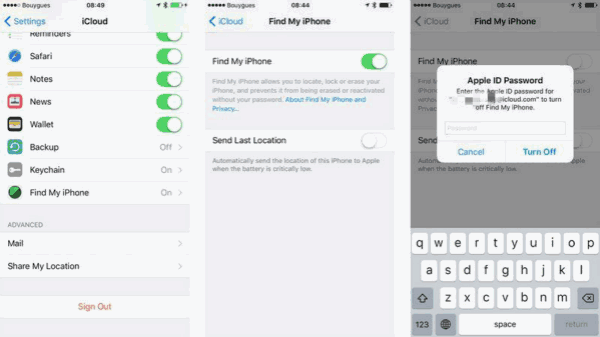
Note: When you turn off Find My iPhone, you should enter the Apple ID password to confirm the operation, so if you forgot Apple ID password, the next part will solve the problem to disable Find My iPhone without password.
Part 4: How to Turn Off Find My iPhone Without Password
How to shut off Find My iPhone without password? The unique method is with the help of professional tool-EelPhone Activation Removal, which will turn off Find My iPhone without password on computer.
Note: Data loss after the process, so it's better to backup iPhone to computer in advance, you can restore from backup file after the process.
Step 1: Free download the tool to your computer, the steps below is for MAC version, for Windows usrs, turn to the guide about how to use EelPhone Activation Lock Removal on Windows. From the interface after the installation, read the warning on the removal in the first of all, then click on Start button to turn off Find My iPhone without Apple ID and password.

Step 2: The removal will download the jailbreak data package, don't disconnect the iDevice during the downloading process. Connect iDevice to computer via USB cable.

Step 3: Click on Start Jailbreak immediately when the data package was downloaded with success.

Step 4: Follow the guide on the interface, and after the jailbreak process, click on Next button to go on.
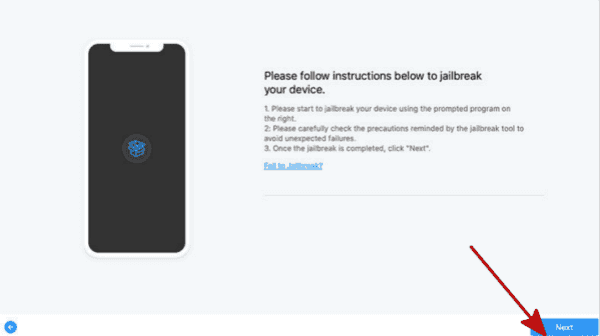
Step 5: Click on Start Bypass to turn off Find My iPhone without Apple ID password.

It takes a few minutes to disable Find My iPhone without password, you can't use the phone feature after the process, don't set up new Apple ID to iDevice settings, you can use new Apple ID.
Alex Scott
This article was updated on 13 March, 2023

Likes
 Thank you for your feedback!
Thank you for your feedback!




