Summary
Once iPhone was lost/stolen, to protect the information of lost/stolen iPhone you always need to remove iPhone from linked iCloud, go to Find My iPhone to erase iPhone from iCloud, then lost iPhone will stick on activation lock and all data in the lost iPhone will be erased at the same time, original Apple ID and password are necessary if you want to unlock activation lock. But if you want to delete device from iCloud without password, turn to Eelphone DelPassCode, you can delete a device from iCloud without password within clicks.
You can use the same Apple ID in a different device, share the data between devices and use the same iCloud to backup and restore device data, even you can share the location, and locate the lost device on iCloud. But if you don't want to use the same Apple ID anymore, how to remove phone from iCloud? Or when our iDevice was stolen, how to remove stolen iPhone from iCloud account? Or when you forgot Apple ID password on the iDevice, how to disconnect iPhone from iCloud without knowing the Apple ID and password? All guides about how to delete iPhone from iCloud account with password or without password.
- Part 1: How to Remove Device from iCloud Without Password in Clicks-Without Password
- Tip 1: How to Remove iCloud from iPhone without Password-EelPhone DelPassCode
- Tip 2: How to Remove iCloud from iPhone without Passcode-EelPhone Activation Lock Removal
- Part 2: How to Remove iPhone from iCloud Without Data Loss for Free-With Apple ID and Password
- Part 3: How to Disconnect iPhone from iCloud Without Password for Free-Recovery Mode
Part 1: How to Remove Device from iCloud Without Password in Clicks-Without Password
When you forgot Apple ID and Apple ID password, you can't use some feathers on the iPhone as normal, can't backup iPhone data to iCloud, can't turn off Find My iPhone. You should use the tool to remove iPhone from iCloud account without password.
Note: If you use EelPhone DelPassCode to remove iPhone from iCloud, you should backup iPhone data in advance, because all data in iPhone will be erased then. Without Apple ID password, you can't use iTunes or iCloud to backup iPhone, so turn to EelPhone to backup iPhone to computer, restore from backup file after the process of removing iPhone from iCloud.
Tip 1: How to Remove iCloud from iPhone without Password-EelPhone DelPassCode
When you want to delete old iCloud from iPhone from iPhone settings, you'll be asked to enter the old Apple ID and password. without Apple ID and password, use EelPhone DelPassCode to remove iCloud from iPhone without password when find my iPhone was disabled.
Step 1: Free download the Eelphone DelPassCode on computer, and then launch the tool after the installation of the tool, from several feathers on Eelphone, just click on Unlock Apple ID.
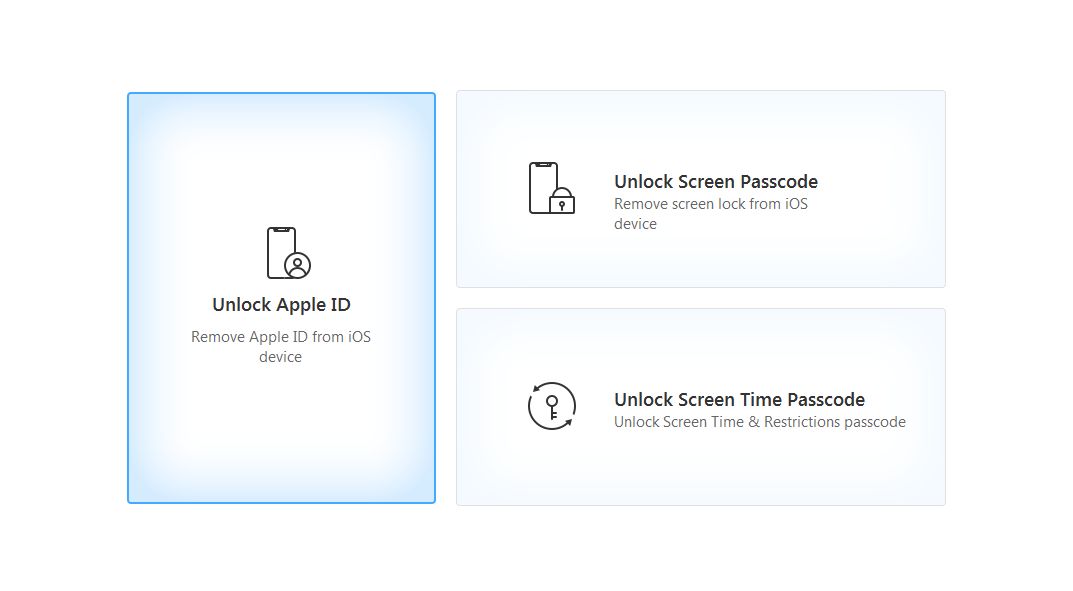
Note: The find my iPhone feature should be disabled.
Step 2: Connect device to the tool via USB cable, click on Unlock Now to disconnect iPhone from iCloud.
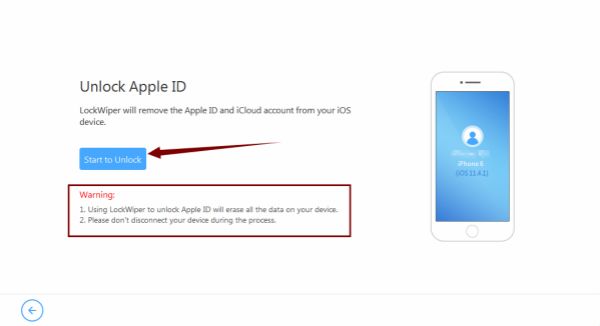
Step 3: If Find My iPhone feather on iDevice is enable, you should Reset All Settings on iDevice Settings, go to Settings>General>Reset All Settings, you should enter the screen password to reset all settings.
Note: If forgot iPhone password, you should remove password from iPhone at first. If Find My iPhone feather is disable already, bypass this step to go on.
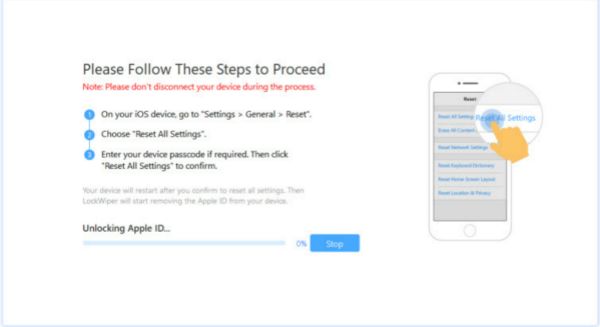
The tool will remove iPhone from iCloud automatically now, keep the connection between iPhone and computer. The data loss of the process can be solved by the backup files, you can use transfer data from backup to iPhone or new iPhone after the process if you have.
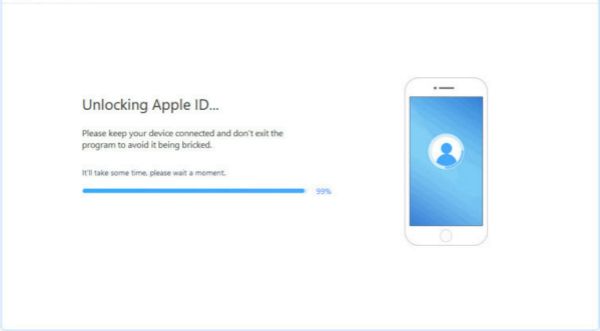
Tip 2: How to Remove iCloud from iPhone without Passcode-EelPhone Activation Lock Removal
But in the case that you want to remove iCloud from iPhone without password even when Find my iPhone feature was enabled, without Apple ID and password, any abnormal operation will make your iPhone locked by activation lock finally, so use EelPhone Activation Lock Removal at the first of all to remove iCloud from iPhone directly.
Step 1: Download EelPhone Activation Lock Removal to computer, download the correct PC version according to your PC system. Launch it after the installation, read the precaution before starting.

Note: The steps below are for MAC, if you're a Windows owner, get the steps to use EelPhone Activation Lock Removal on Windows in another article.
Step 2: Link your iPhone to computer via USB cable, the removal will download the jailbreak data package for your iPhone, keep connection during the whole process.

Step 3: You can jailbreak your iPhone when the jailbreak data package was downloaded to your iPhone. Click on Start Jailbreak.

Step 4: Follow the guide on the removal to do some operations on your iPhone to finish the jailbreak process.
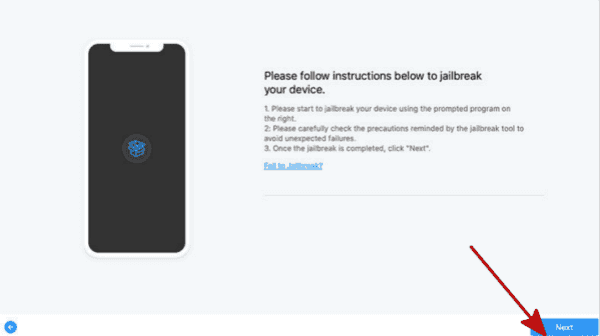
Step 5: The jailbreak of iPhone will scan out the iPhone model information, check the model information, then click on Start Remove to remove iCloud from iPhone without password.

It's the last way to remove iCloud from iPhone when Find my iPhone was enabled and you can't find back the Apple ID password.
Part 2: How to Remove iPhone from iCloud Without Data Loss for Free-With Apple ID and Password
With Apple ID and password, you can remove a phone from iCloud without data loss.
If the iDevice available in hand, backup iDevice data to iCloud/iTunes or backup iPhone to computer with the help of iPhone data backup tool. Then remove phone from iCloud from iCloud.com, log in iCloud with Apple ID and password, and go to Find My iPhone feather on iCloud, find out the iDevice from All Devices that you gonna delete from iCloud account, click on Erase iPhone to remove iPhone from iCloud account by entering Apple ID password to confirm the process, and all data and settings on iPhone will be erased at the same time, that's why you should backup iDevice before removing a phone from iCloud.
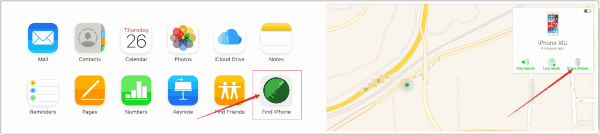
But if iDevice is unavailable, stolen or lost, can't get back by the location feather on iCloud.com, you are lucky if backed up lost iDevice before, if no backup, so sorry, you will lose all data in iDevice once used the Erase iPhone feather on iCloud.com. That's why you should have the habit of backing up iDevice data regularly.
Part 3: How to Disconnect iPhone from iCloud Without Password for Free-Recovery Mode
When Find My iPhone feather was closed on lost/stolen iDevice, you can use the recovery mode to remove a phone from iCloud with the help of recovery mode, without paying one penny, but lose all data in lost/stolen either at the same time if no have backup before. And the recovery mode needs the help of iTunes on computer, updates iTunes to the latest version on computer. And iPhone is in your hand but not stolen or lost.
Note: But if Find My iPhone is enabled, recovery mode can't delete iPhone from iCloud account either because of the activation protection of iDevice. The iPhone is dead if you use recovery mode to try to remove iPhone from iCloud unless Apple ID and password in hand.
Step 1: Connect the iPhone to computer via USB cable, and then launch the iTunes on computer with newest version.
Step 2: [With Home button] Press and hold on the Power and Home buttons at the same time, and release those two buttons once Apple logo appears.
[Without Home button] Press and hold on the Power and Volume Up buttons at the same time, don't release even Apple logo appears, keep a hold on until recovery mode logo appears.
It will take a few minutes to update iPhone to the latest iOS version.
Step 3: When pops the window as below, click on Restore to restore the existing iOS version.
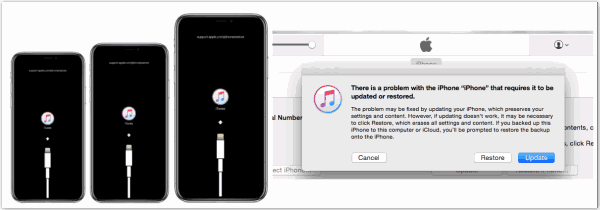
Find My iPhone feather was disabled on iPhone, you can use recovery mode to take a phone off iCloud, if Find My iPhone feather was enable in iPhone, the recovery most is useless, because of the activation lock on iPhone even after recovery mode.
Alex Scott
This article was updated on 30 December, 2021

Likes
 Thank you for your feedback!
Thank you for your feedback!




