Summary
How to remove passcode from iPhone? Remove password from iPhone just need several steps. Free download iPhone Unlock, what you need to do is to click following the guide.
“Why when I enter the passcode of iPhone, it's the wrong password, I'm sure it's the correct password of iPhone screen, and the iPhone was locked because of the wrong password I entered. What can I do know? How to delete passcode on iPhone? How to disable passcode on iPhone? I no have iTunes and iCloud, I wanna know if there have other ways to get passcode off iPhone.”
In the most time, the password of iPhone plays an important rule to make sure the security of the information of iPhone. But when forgot the iPhone screen passcode, or when we don't know the iPhone password, it's the moment to disable password on iPhone. We also have several ways to get rid of password on iPhone, we can remove passcode from iPhone 6 for free, and you can also remove passcode from iPhone 5 without restore. If you have backup of your iPhone, you can still use DFU and Recovery Mode to remove passcode from iPhone, even though you have lost all data after having removed password from iPhone, you can still have the chance to restore from backup. We are going to present several ways to remove password from iPhone, and just follow the method you need.
- Part 1: How to Take Password off iPhone without Data Loss
- Part 2: How to Disable Passcode on iPhone in the Easiest Way
Part 1: How to Take Password off iPhone without Data Loss
Usually, if we want get rid of passcode on iPhone, we need restore iPhone, we'll loss all data in iPhone. But data in iPhone is so important for all of us, we need keep it in iPhone. So, many people need one way to delete password on iPhone without data loss. It's easy if you have backup in iTunes or iCloud, have look on the detail steps on getting passcode off iPhone.
How to Get rid of Password on iPhone via iTunes
The shortage of this method is that maybe you are asked to enter iPhone passcode to log in iTunes.
Step 1: Launch iTunes and at the same time connect your iPhone to computer.
Step 2: From your iTunes, find your connected device.
Step 3: Click on “ Restore iPhone ” to start remove a passcode from an iPhone.
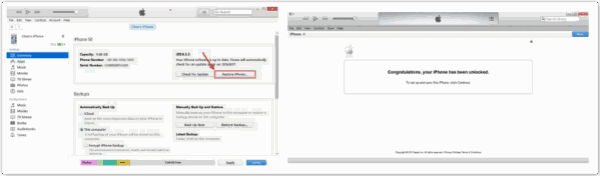
Finally, you have removed passcode from iPhone, you can restore from iTunes backup, without data loss, and easy to operate.
How to Take Passcode off iPhone via iCloud
This also one method to remove passcode from iPhone without data loss, but sometimes you need enter Apple ID and Apple ID password. So some users can't use this method.
Step 1: Go to icloud.com in your computer. From the home page of icloud.com, you can see Find iPhone logo, tap on it.
Step 2: From “ All Device ”, choose your iPhone in which you want remove the password.
Step 3: Click on “ Erase iPhone ” to take password off iPhone.
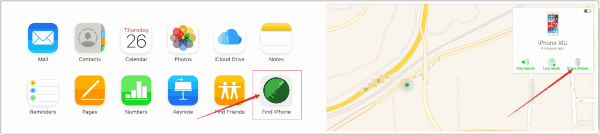
Same as the method about taking passcode off iPhone via iTunes, you can restore from iCloud backup, without data loss, and is also one quick way to get rid of passcode on iPhone without data loss.
Part 2: How to Disable Passcode on iPhone in the Easiest Way
Different from the part 1, this method is easier and no need of Apple ID, no need of iPhone password. No limit of Find My iPhone in your iPhone, the simplest way to delete password on iPhone.
Step 1: Free download EelPhone DelPassCode on your Window or Mac, click on “ Download ” to owe EelPhone DelPassCode according to your computer.
Step 2: It's better to look at the warning carefully before clicking on “ Start ”, iPhone password screen gonna to be removed.
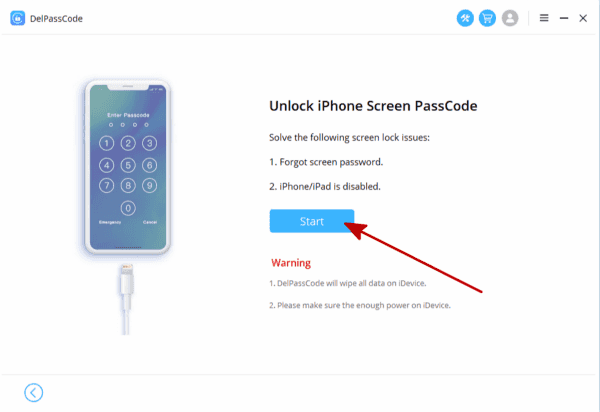
Step 3: Connect your locked iPhone to computer now, the helper will put your iPhone into DFU or Recovery Mode if the computer can scan out iPhone, just wait a moment.
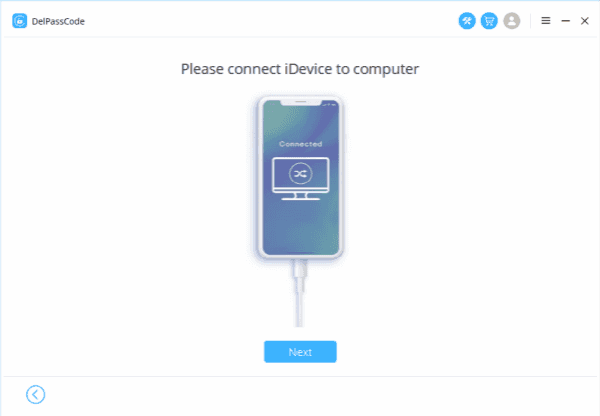
Step 4: We should download the iPSW package for the preparation to get rid of password on iPhone. You should confirm the iOS version to download iPSW package.

Note : It will take a little time to download iPSW package.
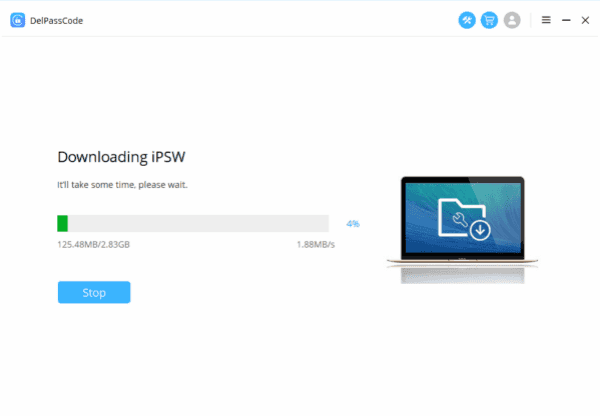
Step 5: This step is for extraction. When iPSW has been downloaded, it will unpack iPSW package automatically, just wait.
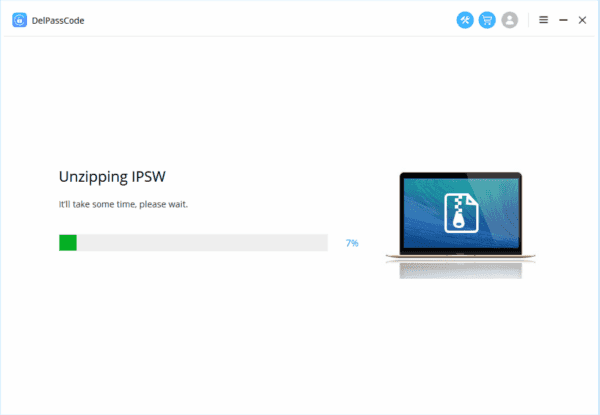
Step 6: When the extraction completed, just click on “ Unlock Now ” to start removing code from iPhone.

The process of removing password on iPhone takes a little time, waiting until “ Unlock is complete ”.
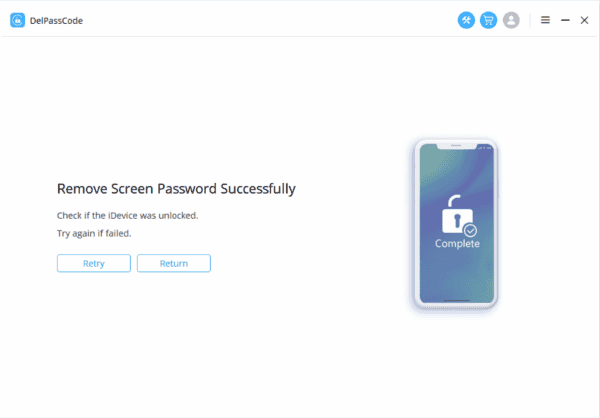
So if you have iTunes or iCloud, you can get rid of password on iphone without data loss, it's a good way to take password off iPhone, because we can restore from backup, all data come back immediately. And we have another easy way to remove password from iPhone, with EelPhone DelPassCode, in 6 steps you can remove password from iPhone.
Alex Scott
This article was updated on 06 June, 2020

Likes
 Thank you for your feedback!
Thank you for your feedback!




