Summary
When Apple account locked, Apple ID locked for security reasons, locked out of Apple ID can be solved through iforgot.com, iTunes, and one quick way to change the situation of being locked out of Apple account.
“ Last week, my friend highly recommended one game to me, I was so excited, and do to Apple App Store to download this game app for free, but it pops up one window which asked me to enter Apple ID and Apple ID password. OMG! So long time, I tried to enter the Apple ID and Apple ID password, but incorrect, in the end, my Apple ID was locked for security reasons. I was locked out of Apple ID, what can I do now? Can I bypass the situation being locked out of Apple ID? ”
When you got the notice that This Apple ID has been locked for security reasons, that because you have entered the wrong Apple ID for so many times. When in the situation being locked out of Apple ID, no worries, we have several ways to change the situation. Apple service and the backup tool iTunes can help you get out of being locked out of Apple ID.
- Part 1: Why was Apple ID Locked
- Part 2: Powerful Method to Bypass When Being Locked out of My Apple ID [Effective and Easy]
- Part 3: Seek Help in Apple Service When Apple ID Account Locked [Free]
- Part 4: Turn to iTunes When Your Apple ID Has Been Locked [Free]
Part 1: Why was Apple ID Locked
For Apple users, when locked out of Apple ID, we can't sign in iCloud, Settings>General>Reset, all feathers in Reset section, we should enter Apple ID and password to confirm, if locked out of Apple ID, so many settings are unavailable. So why was locked out of Apple ID?

Enter the wrong Apple ID and password several times
For security reason, when we enter the wrong Apple ID or Apple ID password so many times, Apple will lock Apple ID, that's because we forgot Apple ID or Apple ID password.
Use the Same Apple ID in different iDevice
In the case that, we know the Apple ID and password, but Apple account was locked inexplicable. Check if the Apple ID account was used in different iDevice, it's your family member who locked the Apple ID. So it's better to use unique Apple ID in Apple device.
Apple ID was locked by Apple
When Apple ID was used by an unauthorized person in other region or unknow iDevice, Apple will lock Apple ID for security considering.
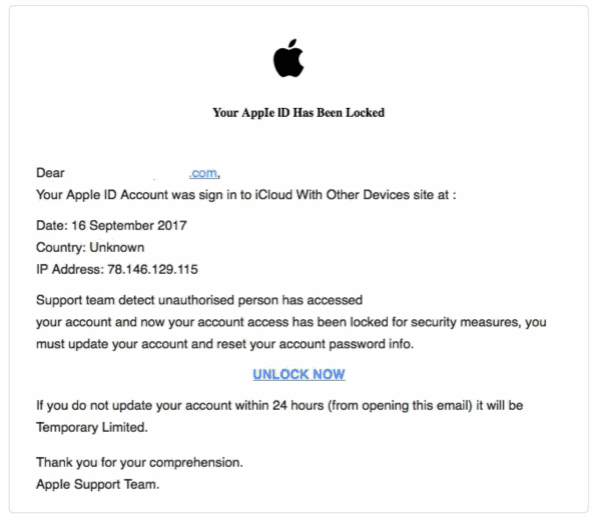
So, for the security of iDevice, use unique Apple ID, and remember the Apple account in paper, just in case locked out of Apple ID, what to do if locked out of Apple ID? Following..
Way 2: Powerful Method to Bypass When Being Locked out of My Apple ID
When you want to use the first method to solve the problem of being locked out of Apple ID, you realize that you already forgot the mail address and the phone number was gone. And when you want to use the second method to change the situation of being locked out of Apple ID, you find that you no have iTunes, or you no have screen password also, so sad, no? OK, now, it's time to the third method, one powerful method to bypass being locked out of Apple ID-with EelPhone Apple ID Lock Removal.
Step 1: Free download the powerful tool to Mac, and install it with the installation guide. Launch it at the same time, from the home page, have a look on the Warning, and then click on Start button to go on..

Note: You should turn to the guide to use EelPhone Activation Lock Removal on Windows for Windows users.
Step 2: Connect the iDevice to Mac, the removal will download jailbreak package to jailbreak iDevice, make sure that the iDevice is connected to computer during the whole process.
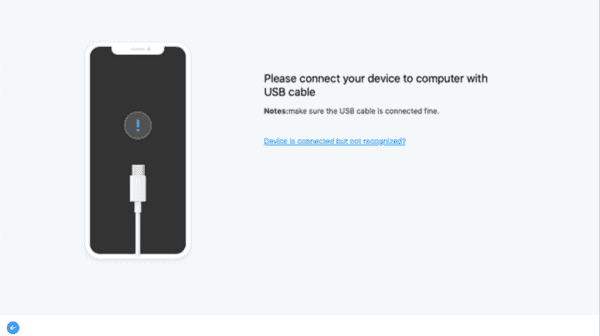

Step 3: With the jailbreak package downloaded, click on Start Jailbreak then.

Step 4: Check the model information from the interface, click on Next to fix the issue.
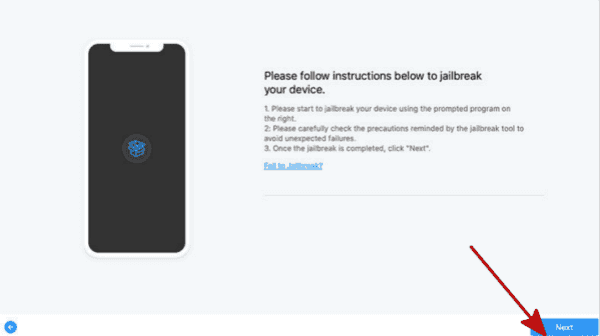
Step 5: Start Bypass button to fix idevice locked out of Apple ID.

From all the methods above, we can change the situation of being locked out of Apple ID for free, and we can also have the most efficient way to bypass the situation of being locked out of Apple ID when we no have iTunes and screen password.
Part 3: Seek Help in Apple Service When Apple ID Account Locked [Free]
When the phone number related to Apple ID is until in use, or the mail address about the Apple ID you still remember, you can make use of this method.
Step 1: Search the website iforgot.com in your computer or iOS device searcher.
Step 2: Enter the phone number you have used to Apple ID.
Step 3: All iOS device related to the Apple ID will receive one message to confirm the reset of Apple ID. Tap on Allow to start reset Apple ID from iPhone.
If you even no have Apple ID account, from the home page, you can tap on look it up to get one another way to refund Apple ID-use mail address.
Part 4: Powerful Method to Bypass When Being Locked out of My Apple ID [Effective and Easy]
When Apple ID blocked, and you have backed up your iPhone to iTunes before, OK, turn to iTunes to change the situation being locked out of Apple ID. And the most attractive of iTunes is that you can restore from backup after getting out of the locked situation.
Note: What we need is the iPhone screen password, because during the process, you are may be asked to enter screen password.
Step 1: Open your computer, and launch the iTunes where you have synced iPhone.
Step 2: Connect your locked iPhone to computer now, you may be asked to enter screen password to log in iTunes.
Step 3: When iPhone connected to computer, from the iTunes, find the iPhone device you want unlock, from the right side, you can see the button Restore iPhone, tap on it to remove Apple ID from iPhone, and you have changed the situation of being locked out of Apple ID.
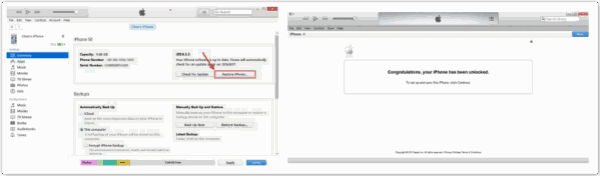
The shortage of this method is that you need to know the screen password, and the advantage of this method is that you can restore from backup after unlocking Apple ID from iPhone.
Alex Scott
This article was updated on 30 December, 2021

Likes
 Thank you for your feedback!
Thank you for your feedback!




