Summary
When we change device model to new phone, WhatsApp messages/chat history/photos/videos, almost all WhatsApp data need to be moved to new phone. WhatsApp has the function to backup&restore WhatsApp data to new phone, another quick way to move WhatsApp to new phone is EelPhone Restore Social APP.
WhatsApp data is one important data type that we should move to new phone when we change model to one new phone, but the mobile transfer tool can't help us transfer WhatsApp data to new phone, we should the tool which is designed to transfer app data from one phone to new phone. All WhatsApp data including videos/photos/chat messages, all data type can be moved to new phone with the help of EelPhone Restore Social APP.
Of course, we have the freeway to transfer WhatsApp to new phone, firstly, we can use the freeway to transfer WhatsApp, if failed, turn to EelPhone Restore Social APP to move WhatsApp to new phone. We can transfer WhatsApp to new phone directly, we can also backup&restore WhatsApp to new phone via backup files.
- Part 1: How to Transfer WhatsApp from iPhone to iPhone
- Part 2: How to Transfer WhatsApp from Android to Android
Part 1: How to Transfer WhatsApp from iPhone to iPhone
We already got the methods to transfer WhatsApp from iPhone to Android, but when we change the device model, but the new device is iPhone, how to transfer WhatsApp from iPhone to new iPhone.
Step 1: Get the EelPhone WhatsApp Transfer to our computer by tapping on Download icon above, launch the WhatsApp transfer tool after the installation, from all functions on EelPhone WhatsApp Transfer, click on WhatsApp.

Step 2: Several App types on the left, click on WhatsApp at the first, and then on the right page, there are methods to transfer WhatsApp data to new phone.
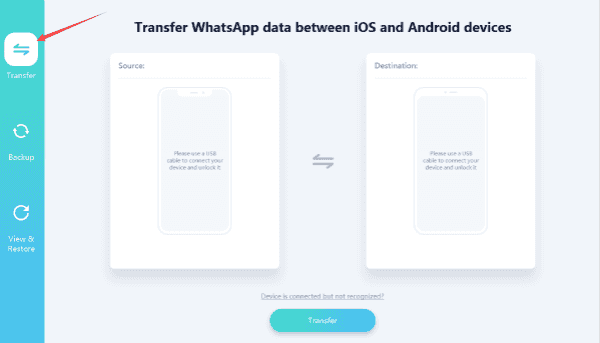
Step 3: Conncet two iDevice to computer via USB cable at the same time, once linked to the tool with success, click on Transfer to transfer WhatsApp to new phone
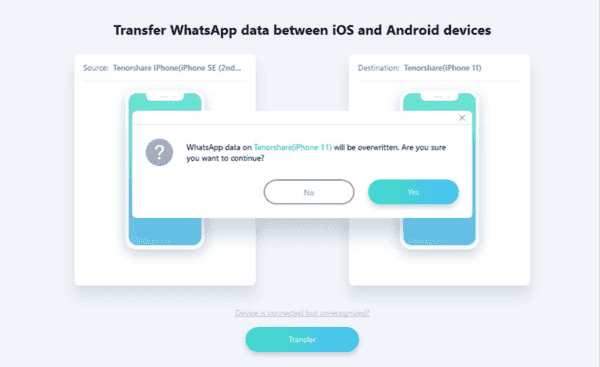
Step 4: But if we want to backup WhatsApp data at first, and then restore WhatsApp to new phone via backup files, from the main page of WhatsApp transfer, click on “Backup” on the right side, then start to backup old iPhone WhatsApp data.
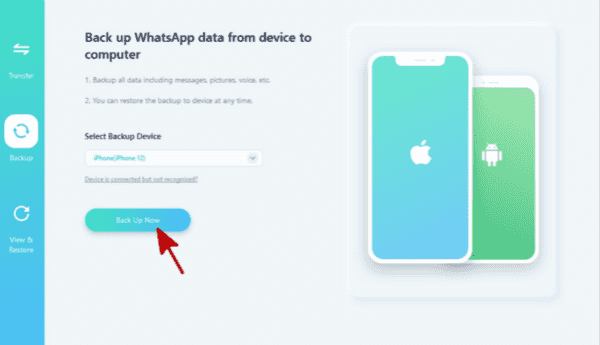
Step 5: Once finished of backing up old iPhone WhatsApp data, turn back to the main page of WhatsApp transfer, click on “ Restore” to transfer WhatsApp to new phone via backup files.
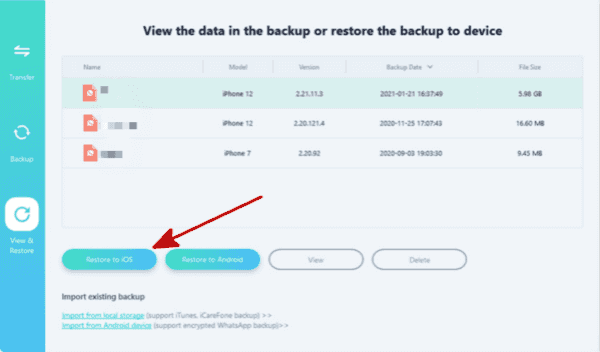
Select the backup file to move to new phone now.
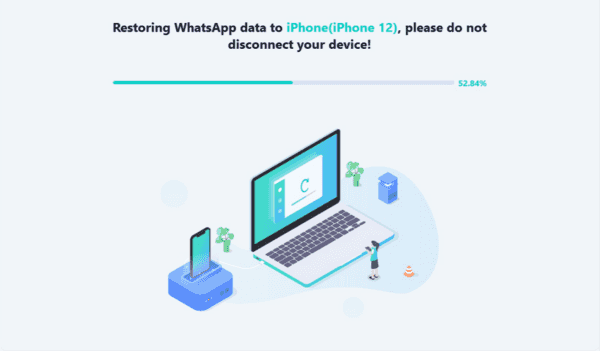
It's two ways to transfer WhatsApp from iPhone to iPhone. Select one suitable method to transfer WhatsApp from iPhone to iPhone.
Part 2: How to Transfer WhatsApp from Android to Android
Same as the method about how to transfer WhatsApp from Android to iPhone, we also have two ways to transfer WhatsApp from Android to Android. And it's also so easy to transfer WhatsApp from Android to Android.
Step 1: Free download EelPhone WhatsApp Transfer on Window or MAC, install it and then launch it after the installation. Also, click on WhatsApp on the main page of WhatsApp transfer tool.

Step 2: From the WhatsApp main page, click on “Transfer” to transfer WhatsApp from Android to Android directly by connecting two Android phones to computer.
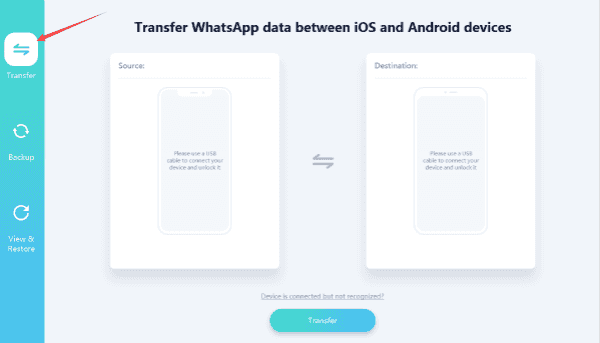
Once two Android phones connected to the WhatsApp transfer tool, we should allow USB debugging and open Verify apps via USB before start Transfer WhatsApp from Android to Android directly.

Step 3: It's also another method to transfer WhatsApp from Android to Android. Turn back to the main page of WhatsApp transfer, click on “Backup ” to backup Android WhatsApp data. It takes a few minutes to backup WhatsApp data, just wait.
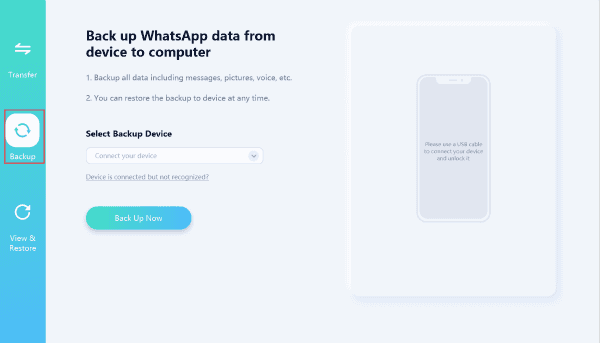
Once backed up WhatsApp data in old Android phone, turn to the main page of WhatsApp transfer again, click on “Restore WhatsApp Messages to Android device” to restore WhatsApp data to new Android, we can select the backup files if we backed up WhatsApp for many times., click on Next to start transfer WhatsApp from Android to Android via backup files.
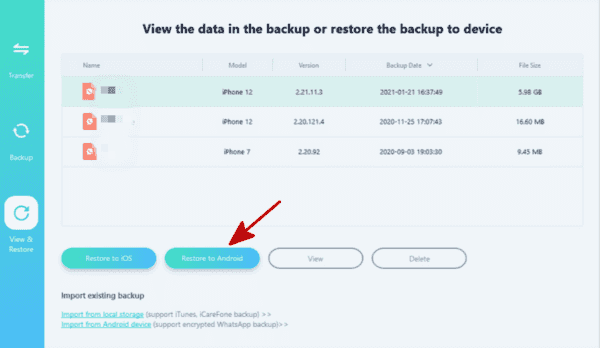
Two ways to transfer WhatsApp to new phone whichever the new phone, iPhone or Android, it's quicker to transfer WhatsApp to new phone directly, but we can restore from the WhatsApp backup files when we deleted WhatsApp data by accident if we use the backup function to transfer WhatsApp to new phone. One more time, if the new phone is Android, don't forget to allow USB debugging and open Verify apps via USB on Android phone so that the transfer tool can detect your phone.
Alex Scott
This article was updated on 25 March, 2021

Likes
 Thank you for your feedback!
Thank you for your feedback!




