Summary
when change from Huawei to iPhone, we can use EelPhone Moile Transfer to move basic data like photos/contacts/SMS/videos/call history from Huawei to iPhone, but for WhatsApp data, we should turn to EelPhone Restore Social APP to transfer WhatsApp messages/videos/photos from Huawei to iPhone in clicks, easier and quicker.
“ I'm so sad, my Huawei P20, used so long time, the battery in Huawei p20 is weak now. I want to replace one new battery for it, but my husband said it's not necessary to change the battery because the Huawei p20 used so long time, and he bought me one new iPhone x yesterday. In fact, there is another reason that I didn't want to change the Huawei pp20, there are so many important data in WhatsApp, photos/video/chat history, I don't want to lose all data in WhatsApp. I searched on Google, and got the free method to transfer WhatsApp data, but failed for many times. I'm a little anxious now, it's not possible to transfer WhatsApp from Huawei to new iPhone? ”
The last chance to move WhatsApp history from Huawei to iPhone EelPhone Restore Social APP apart from the free method in the WhatsApp app, all chat history in Huawei WhatsApp can be moved to iPhone, and it provides two ways to restore WhatsApp backup from Huawei to iPhone.
- Method 1: How to Transfer WhatsApp from Huawei to iPhone Directly in The Quickest Way
- Method 2: How to Move WhatsApp from Huawei to iPhone in The Most Useful Way
Method 1: How to Transfer WhatsApp from Huawei to iPhone Directly in The Quickest Way
No need backup files, we can tranfer WhatsApp messages from Huawei to iPhone directly by connecting Huawei and iPhone to the computer at the same time, send WhatsApp messages/photos/videos from Huawei to iPhone directly. Follow the detailed guide below to transfer WhatsApp chat history from Huawei to iPhone in clicks.
Step 1: Own the EelPhone WhatsApp Transfer by clicking on Download icon above to free download the WhatsApp transfer tool on Window or MAC, then launch the transfer tool after the installation. From EelPhone, select the WhatsApp to switch to the main page of WhatsApp transfer.

Step 2: From several App, click on WhatsApp from the left, it appears the main page of WhatsApp transfer page, we click on Transfer WhatsApp Messages to transfer WhatsApp from Huawei to iPhone directly.
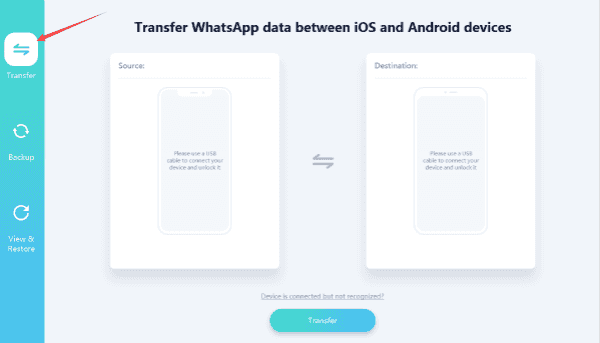
Step 3: Now, we should plug Huawei and iPhone to the computer now, when connected to the tool, we can click on flip icon to transfer WhatsApp from iPhone to Huawei. Then click on Transfer to start to transfer WhatsApp messages from Huawei to iPhone directly.
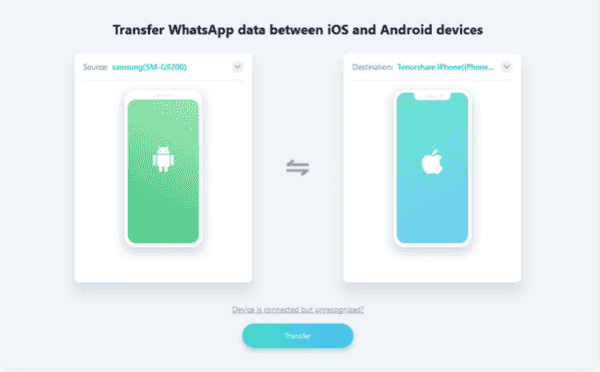
Note: What's more important, we should allow USB debugging and open Verify apps via USB on Huawei phone once connected to the tool. Or the tool can't detect your Huawei phone without USB debugging opened.

Method 2: How to Move WhatsApp from Huawei to iPhone in The Most Useful Way
If we have WhatsApp backup files, we can restore from backup files when we deleted WhatsApp data by accident, it's more useful for us, but take more time than the first method, be patient, we should backup Huawei WhatsApp, then restore WhatsApp backup from Huawei to iPhone.
Step 1: As the first method to transfer WhatsApp from Huawei to iPhone, we should free download EelPhone WhatsApp Transfer on our computer firstly, and launch it in the first time installed the transfer tool. Click on WhatsApp on the right corner on EelPhone.

Step 2: From the main page of WhatsApp transfer, click on “Backup” to backup Huawei WhatsApp chat history.
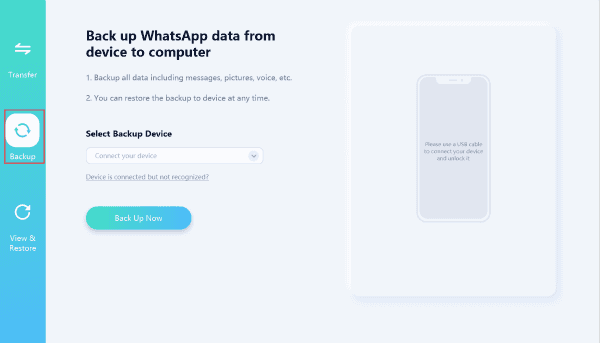
Step 3: Connect Huawei phone to computer, once Huawei connected to computer, click on Back Up Now to start backup Huawei WhatsApp data, just wait during the process of backing up Huawei WhatsApp data.
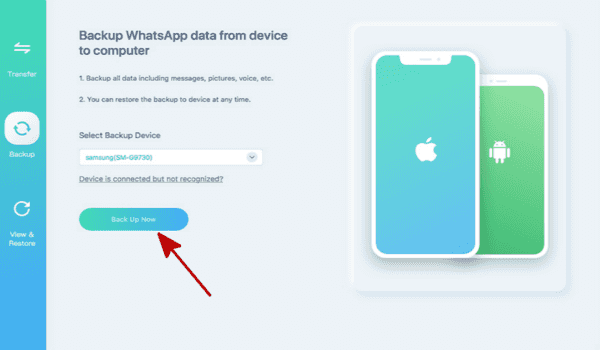
Note: Don't forget to allow USB debugging and open Verify apps via USB to allow the WhatsApp transfer tool to detect your Huawei phone.

Step 4: Once backed up Huawei WhatsApp data, turn back to the main page of WhatsApp transfer, click on Restore to restore WhatsApp chat history from Huawei to iPhone.
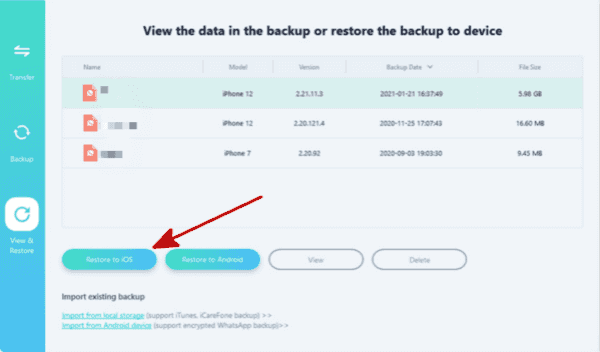
Step 5: From the backup files list, select the backup file we want to restore, click on Restore Now to start to restore WhatsApp from backup to iPhone.
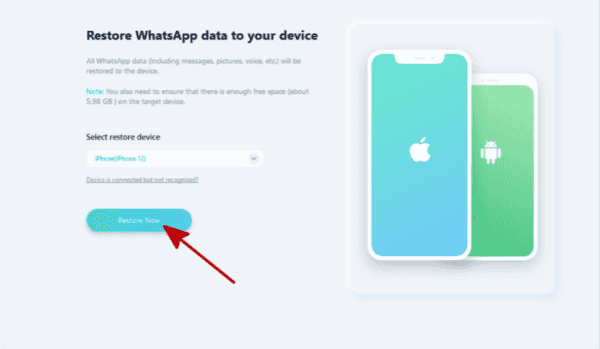
Step 6: Connect iPhone to computer now, and once iPhone connected to the WhatsApp transfer tool, click on Continue to start to restore WhatsApp from Huawei to iPhone.
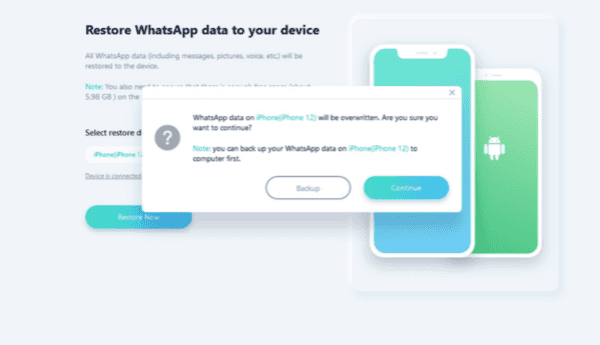
It's two methods to transfer WhatsApp Huawei to iPhone. Emphasize one more time, allow USB debugging and open Verify apps via USB on Huawei phone when connecting Huawei to the WhatsApp transfer tool.
Alex Scott
This article was updated on 25 March, 2021

Likes
 Thank you for your feedback!
Thank you for your feedback!




