Summary
How to backup WhatsApp Android? Why not backup WhatsApp chat to the cloud from WhatsApp settings, we can restore from the backup files on the cloud for free when we need. Or we can use the Android WhatsApp tool to backup WhatsApp on Android with ease.
For Android phone, Samsung, LG, Huawei, Sony, OPPO, Oneplus, Google, etc, WhatsApp in Android phone, used as one tool to connect with others, and the chat history in WhatsApp is the memory for us, photos/videos/messages, are important for all Android phone users. We should backup WhatsApp Android frequently. When we lose WhatsApp chat, we can restore backup files of Android WhatsApp.
And for WhatsApp users, most of them know the way to backup WhatsApp Android in WhatsApp settings. Open WhatsApp on Android, go to Settings> Chats, from this page, we can backup WhatsApp Android immediately. When we install WhatsApp with the same account on an old Android phone, we can restore backup files, and all Android WhatsApp chat will come back in one click. But sometimes, we can't backup WhatsApp Android directly, we should turn to the tool to backup WhatsApp Android.
How to Backup Android WhatsApp in Three Clicks
EelPhone Restore Social APP, designed for social APP, like WhatsApp, LINE, KIK, Viber, wechat, backup and restore social APP chat history, easier and quicker than the backup function on APP. And it provides the way to transfer WhatsApp from iPhone to Android, transfer WhatsApp from Android to iPhone, transfer WhatsApp from iPhone to iPhone, and transfer WhatsApp from Android to Android. Backup and restore WhatsApp chat. And get the detailed guide to backup Android WhatsApp from the article below.
Step 1: From the icon above, click on Download to free download EelPhone Restore Social APP on your computer, and launch it at once when we installed the Android WhatsApp backup tool on computer.
Step 2: It's the main page of EelPhone Restore Social APP, we can see, not only WhatsApp but also LINE, KIK, Viber, Wechat from the left side, click on WhatsApp. Connect Android phone to computer now,

Note: But for Android phone, we should allow USB debugging and open Verify apps via USB on Android phone, then we have the right to detect WhatsApp chat on your Android phone.

Step 3: From the right side, click on Backup WhatsApp messages, all Android WhatsApp videos, photos, chat messages, can be backed up.
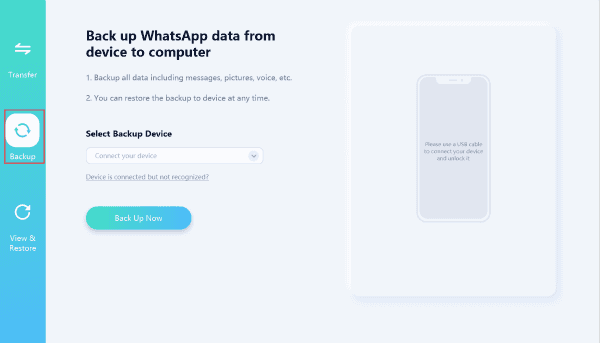
The tool will backup Android WhatsApp automatically once Android phone connected to the tool, and it take a few minutes to backup Android WhatsApp. Keep connecting during the backup process.
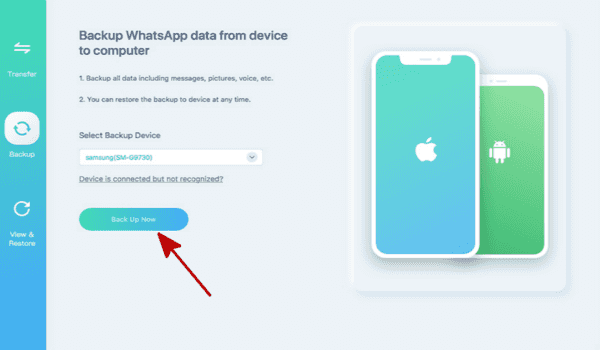
It's safer than save Android WhatsApp directly, and it's easier. At the same time, we can transfer WhatsApp chat between phones directly. But it cost a few, take one suitable method to save WhatsApp Android.
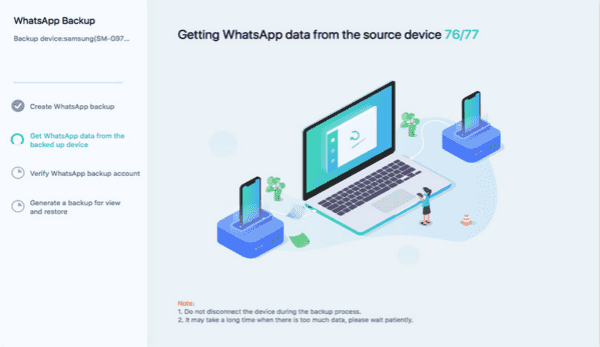
But when we deleted Android WhatsApp chat by accident, and we didn't backup WhatsApp Android, we can't restore deleted Android WhatsApp chat. We should use the recovery tool to recover deleted WhatsApp messages from the Android phone inner storage. Extract deleted WhatsApp Android, and from the scanning result, select the WhatsApp chat videos/photos/messages you want to recover. But we suggest that it's better to backup WhatsApp Android from time to time, when deleted WhatsApp chat, restore from backup files for free.
Alex Scott
This article was updated on 12 May, 2021

Likes
 Thank you for your feedback!
Thank you for your feedback!




